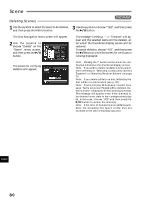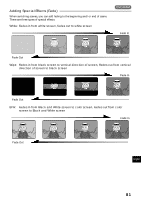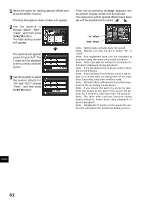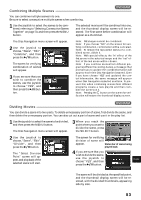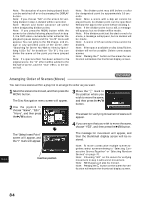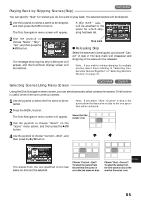Hitachi DZ-MV200A Owners Guide - Page 85
Selecting Scenes Using Menu Screen, Playing Back by Skipping Scenes Skip, Releasing Skip
 |
View all Hitachi DZ-MV200A manuals
Add to My Manuals
Save this manual to your list of manuals |
Page 85 highlights
Playing Back by Skipping Scenes (Skip) You can specify "Skip" for scenes you do not want to play back: The selected scenes will be skipped. 1 Use the joystick to select a scene to be skipped, and then press the MENU button. The Disc Navigation menu screen will appear. A skip mark " " will be attached to the scene for which skip- ping has been set. 2 Use the joystick to choose "Scene", "Skip", "Set", and then press the button. The message showing that skip is being set will appear, and the thumbnail display screen will be restored. Skip mark ● Releasing Skip Select the scene set to be skipped, and choose "Cancel" in step 2: The skip mark will disappear and skipping of the scene will be released. Note: If you wish to release skipping for multiple scenes, select them referring to "Selecting Consecutive Scenes Together" or "Selecting Random Scenes" on page 70. Selecting Scenes Using Menu Screen Using the Disc Navigation menu screen, you can simultaneously select consecutive scenes: This function is useful when there are numerous scenes. 1 Use the joystick to select the first scene to be selected. 2 Press the MENU button. The Disc Navigation menu screen will appear. 3 Use the joystick to choose "Select" on the "Scene" menu screen, and then press the button. Note: If you select "Start→Current" in step 4, the scenes from the first scene on disc to the one specified will be selected. Scene that the cursor is on 4 Use the joystick to choose "Current→End", and then press the button. The scenes from the one specified to the last scene on disc will be selected. Choose "Current→End": To select the scenes from the one that the cursor is on to the last scene on disc. English Choose "Start→Current": To select the scenes from the first scene on disc to the one that the cursor is on. 85