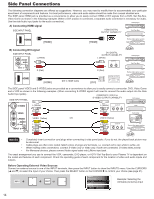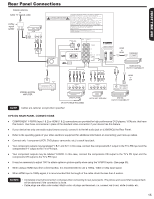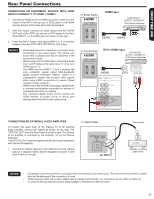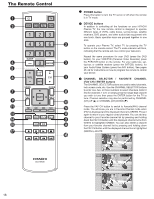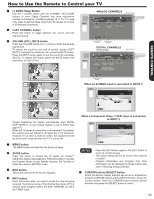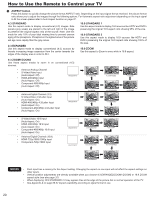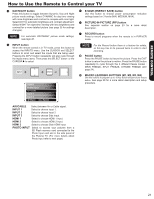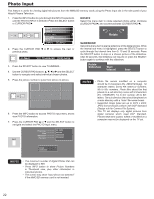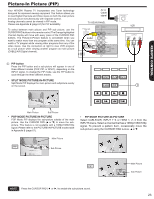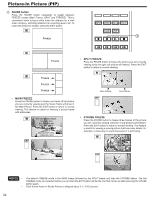Hitachi P50X902 Owners Guide - Page 19
How to Use the Remote to Control your TV
 |
View all Hitachi P50X902 manuals
Add to My Manuals
Save this manual to your list of manuals |
Page 19 highlights
REMOTE CONTROL How to Use the Remote to Control your TV (-) DASH /Sleep Button Use the (-) DASH button with the CHANNEL SELECTOR buttons to enter Digital Channels that have subchannel numbers indicated by (-) DASH (example 15-1). For TV mode only, press to Set the Sleep Timer from 30 minutes to 3 hours in 30 minutes increments. LAST CHANNEL button Press this button to toggle between the current and last channel viewed. VOLUME (VOL), MUTE button Press the VOLUME button (+ or -) until you obtain the desired sound level. To reduce the sound to one half of normal volume (SOFT MUTE) to answer the telephone, etc., press the MUTE button. Press the MUTE button again to turn the sound off completely (MUTE). To restore the sound, press the MUTE button one more time, or VOL UP (+). Program Information Program Run Time ANALOG CHANNELS Show Name 3:00PM- 3:30PM ST TV-G A 480i Analog Channel Air 8 KXYZ 3:17PM Main Picture Source & Channel Indication Broadcast Channel Indication Clock Audio Broadcast Broadcast Rating Picture Format Auto STEREO Closed Caption Setting Audio Source Selection Program Information Program Run Time DIGITAL CHANNELS Digital Closed Caption (only when available) Digital Channel Show Name 3:00PM- 3:30PM REGION 5 Multi DTvCC TV-G D 1080i Air 15-1 KPBS-HD 3:17PM Main Picture Source & Channel Indication Broadcast Channel Indication Clock Audio Broadcast Alternate Broadcast Picture Format Rating Rating Program Description (Press INFO again for a more detail description) Auto Closed Caption Setting When an S-VIDEO Input is connected to INPUT 3 S-IN: 3 480i 3:17PM Auto Closed Captioning will display automatically when MUTE/ SOFT MUTE is on and Closed Caption is set to AUTO (see page 47). When the TV power is turned off at a volume level 31 or greater, the volume level will default to 30 when the TV is turned on. However, if it is set to a level 30 or less, the volume level will be at the level it was set when the TV is turned off. When a Component Video: Y-PbPr Input is connected to INPUT 2 480p Y-PBPR: 2 3:17PM Input signal format Auto MENU button The MENU button will start the On-Screen Display. NOTES • Press the INFO button again or the EXIT button to GUIDE button return to normal viewing. Press this button to access the TV Guide On ScreenTM • The Aspect setting will not be shown if the channel interactive display (see page 40). Press this button to the Channel Guide of your Satellte receiver, Set Top access Box or Press the SELECT butto• niPstorloosgecrtkatehmde.oIpntfioonrm. ation and Program Run Time Cable Box while in SAT/CBL mode. information can be displayed by Guide Listing data even if receiving analog channels. EXIT button This button will exit all On-Screen Displays. CURSOR buttons/SELECT button All the On-Screen Display features can be set or adjusted by INFO button Press this button when you want to check the channel being received, the picture source, if the channel has stereo (ST) or using the CURSOR buttons and the SELECT button, except for numeric entries. Press the CURSOR buttons toward desired direction and press the SELECT button to select. second audio program (SAP), the time, CHANNEL ID and if the TIMER is set. 19