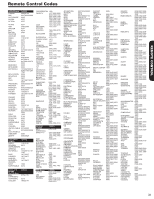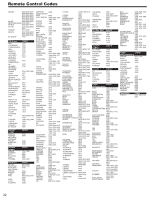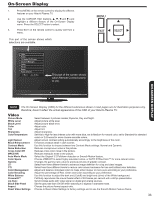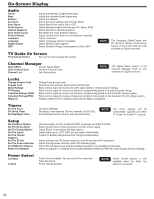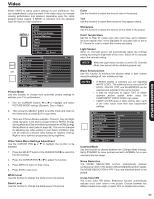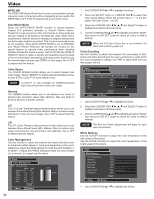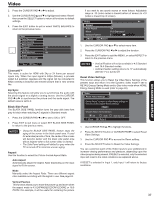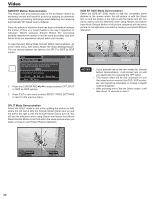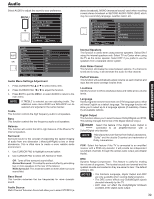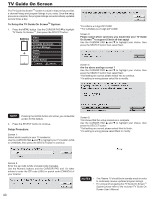Hitachi P50X902 Owners Guide - Page 35
Other Video Menu Settings Adjustment
 |
View all Hitachi P50X902 manuals
Add to My Manuals
Save this manual to your list of manuals |
Page 35 highlights
ON-SCREEN DISPLAY Video Select VIDEO to adjust picture settings to your preference. You can independently customize each of the video inputs to increase viewing performance and pleasure depending upon the video program being viewed. If RESET is selected, only the selected input will reset to initial conditions. Video Audio TV Guide On Screen Channel Manager Locks Timers Setup Power Swivel Move SEL Select Video Air Picture Mode Dynamic White Level 100% Black Level 50% Color 50% OR Tint 0 Sharpness 50% Color Temperature High Light Sensor Off Black Enhancement High Move SEL Select Picture Mode Use this function to choose from automatic picture settings to optimize your TV's performance. 1. Use the CURSOR buttons or to highlight and select PICTURE MODE settings (Dynamic, Day or Night). 2. Then press the SELECT button to set the mode and return to the Video menu or press EXIT to quit menu. 3. There are 3 Picture Modes available : Dynamic, Day and Night mode. Dynamic is the factory preset mode for RETAIL Energy Saving Mode and Day is the factory preset when HOME Energy Saving Mode is used (refer to page 48). This can be changed by adjusting any video setting to your desire conditions. Day can be used as a second video setting for daytime viewing. Night is set to optimize programing during nigthtime. Other Video Menu Settings Adjustment Use the CURSOR PAD or to highlight the function to be adjusted. 1. Press the SELECT button or the CURSOR PAD to select the function settings. 2. Press the CURSOR PAD or to adjust the function. 3. Press MENU to return to main menu. 4. Press EXIT to quit menu. White Level Use this function to change the white level in the picture. Black Level Use this function to change the black level in the picture. Color Use this function to adjust the level of color in the picture. Tint Use this function to adjust flesh tones so they appear natural. Sharpness Use this function to adjust the amount of fine detail in the picture. Color Temperature Set this to High for cooler color with more blue, set to Medium for more natural color, set to Standard for accurate color or set to D. Cinema for color to match the cinema accurately. Light Sensor When on, the light sensor will automatically adjust the contrast setting according to brightness of the room. Select off to manually adjust the contrast setting. NOTE When the Light sensor function is set to ON, Contrast Mode (see below) will be disabled (grayed out). Black Enhancement Use this function to enhance the shadow detail in dark scenes using the settings off, low, middle and high. NOTES • If WHITE LEVEL is selected, you are adjusting WHITE LEVEL. The additional menu items BLACK LEVEL, COLOR, TINT, and SHARPNESS can be selected and adjusted in the same manner. • It may be necessary to adjust TINT to obtain optimum picture quality when using the COMPONENT VIDEO Y-PBPR input jacks. • CABLE and AIR share a Video setting. Also, each of the video inputs have their own independent settings. Video Air Contrast Mode Dynamic Noise Reduction Off Cross Color NR Off MPEG-NR Off Auto Movie Mode Off Color Space Vibrant Gamma Min LTI Off CTI Off Move SEL Select Contrast Mode Use this function to choose between two Contrast Mode settings. Set to DYNAMIC for more contrast and set to NORMAL for a more cinematic film like image. Noise Reduction The NOISE REDUCTION function automatically reduces conspicuous noise in the picture without degrading picture quality. Set NOISE REDUCTION to OFF if you see individual block in the picture. Cross Color NR The Cross Color NR (Noise Reduction) function automatically reduces cross color noise in the picture. Choose between two different levels (Low, High) or select OFF to disable this function. 35