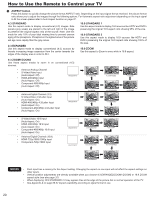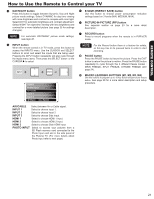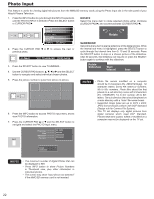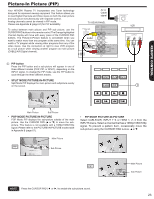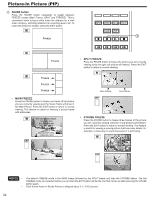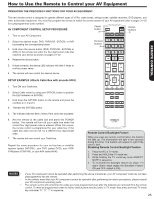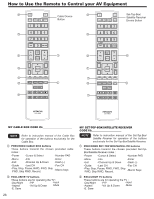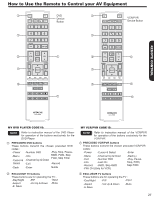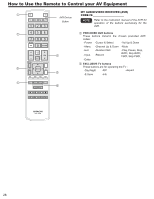Hitachi P50X902 Owners Guide - Page 25
How to Use the Remote to Control your AV Equipment
 |
View all Hitachi P50X902 manuals
Add to My Manuals
Save this manual to your list of manuals |
Page 25 highlights
How to Use the Remote to Control your AV Equipment OPERATING THE PRECODED FUNCTIONS FOR YOUR AV EQUIPMENT. The new remote control is designed to operate different types of VCRs, cable boxes, set-top-boxes, satellite receivers, DVD players, and other audio/video equipment. You must first program the remote to match the remote system of your AV equipment (refer to pages 31~32 for a preprogrammed code number). AV COMPONENT CONTROL SETUP PROCEDURE Power button Device buttons 111 Turn on your AV Component. 222 Select the desired mode: DVD, PVR/VCR, SAT/CBL or AVR by pressing the corresponding button. 333 Hold down the device button (DVD, PVR/VCR, SAT/CBL or AVR) on the remote and enter the four digit preset code that matches your device as shown on pages 31~32. 444 Release the device button. Numeric buttons 555 If done correctly, the device LED indicator will blink 3 times to confirm proper setup. 666 The remote will now control the desired device. REMOTE CONTROL SETUP EXAMPLE (Hitachi Cable Box with precode 0003) 111 Turn ON your Cable box. 222 Select Cable mode by using your SAT/CBL button to position the LED indicator on SAT/CBL. 333 Hold down the SAT/CBL button on the remote and press the numbers 0, 0, 0 and 3. 444 Release the SAT/CBL button. 555 The indicator light will flash 3 times if the code was accepted. 666 Aim the remote at the cable box and press the POWER button. The remote will turn off your cable box when the correct four digit preset code is entered. When this occurs, the remote control is programmed for your cable box. If the cable box does not turn off, try a different four digit preset code. 777 The remote will now control your Cable box. Repeat the same procedure for your set-top-box or satellite receiver (select SAT/CBL), your DVD (select DVD), your VCR/ PVR(select VCR/PVR), or your AVR (select AVR). Remote Control Backlight Feature When you press any remote control button, the buttons will light up. The illumination will light a few seconds during this time. The buttons will appear to light if the room is dark. Disabling Remote Control Backlight Feature 111 Place the RC in TV mode. 222 Press and HOLD the TV mode key. 333 While holding the TV mode key enter ASPECT, MUTE in sequence. 444 To re-enable the backlight feature do steps 1~3 again (these steps toggle the Backlight Feature ON and OFF, default is ON). NOTES • • • If your AV component cannot be operated after performing the above procedures, your AV component code has not been preprogrammed into the remote. In the unlikely event that your AV component cannot be operated after performing the above procedures, please consult your AV component operating guide. The remote control will remember the codes you have programmed even after the batteries are removed from the remote control. To reset all programmed codes to factory default place remote control in TV mode, then press and hold TV mode key and enter "9", "8", "1" in sequence. 25