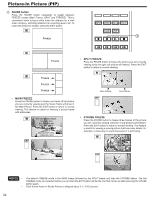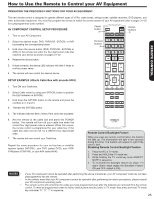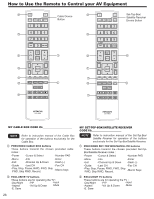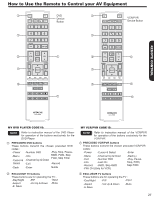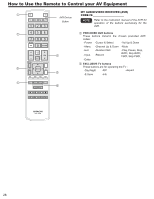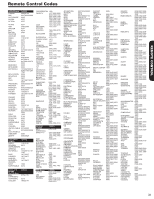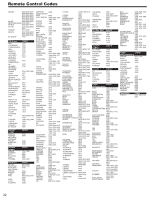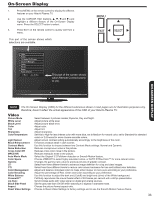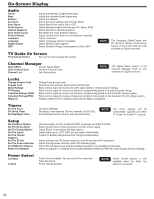Hitachi P50X902 Owners Guide - Page 29
How to Use the Macro Buttons
 |
View all Hitachi P50X902 manuals
Add to My Manuals
Save this manual to your list of manuals |
Page 29 highlights
REMOTE CONTROL How to Use the Macro Buttons This optional feature allows the user to record a sequence of keys to conveniently operate multiple devices with one key press. The Macro can only be created on the control's TV mode. Macro Setup procedure 111 Select TV mode by pressing the TV button. 222 Hold down the TV button on the remote and enter the digits "9", "7", "8" in sequence. 333 The TV mode LED will come on and remain on to signal that the macro learning state is ready, if not please try again step 2. 444 Select one of the Macro keys (M1,M2,M3,M4) that the Macro will be setup on. 555 Enter the key sequence that the Macro steps will include (up to 10 keystrokes per Macro). To enter a delay between steps the user should press the current mode button (TV, DVD, PVR, SAT, AVR). 666 After all macro steps are entered press the same Macro key that was pressed (M1,M2,M3,M4). 777 The remote will return to it's normal state and the TV mode LED will turn off. 888 Upon entry of an invalid key sequence, the R/C shall display a 1-second long blink and return to normal operation. An invalid sequence is recognized as a key press that is not a Macro key (M1,M2,M3,M4) after step 3. 999 A macro will overwrite the previous macro if one was already programmed. MACRO SETUP EXAMPLE (Power ON , TV, DVD player and Audio Device) How to Clear a Macro key •• Press the TV mode key on the R/C. •• Press and hold the TV mode key and enter the Press TV mode on the R/C. following sequence "9,7,8". Enter the sequence " 9,7,8" buttons of the R/C.. •• Select the macro key that you would like to clear Check if in Macro Learning Mode (TV mode LED is on). (M1,M2,M3,M4). Press the Macro button "M1" of the R/C. Press the POWER button. Press the DVD mode key. •• Press the same Macro key that you select to clear. •• The R/C will return to normal state and the TV mode LED will turn off. Press the POWER key. Press the AVR mode key. NOTES Press the POWER key. Finally press the Macro button "M1" to complete the macro capture. The R/C will return to it's normal state and the TV mode LED indicator will turn off. (In order to turn ON the devices, the External Device Control Setup for each mode have to be done first, please refer to pages 31 and 32 for the R/C codes.) • If no Macro steps are entered within 10 seconds while the R/C is in Macro learning state, the R/C will automatically return to it's normal state. • Backligthing is not available when the R/C is in it's macro learning state. • Please remember that last R/C Mode key that was pressed during a Macro setting it will be the mode where the R/C continue to operate; to end correctly, press the TV mode to your macro sequence. 29