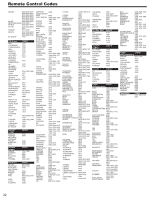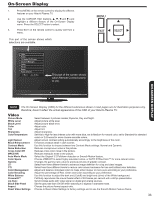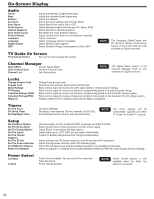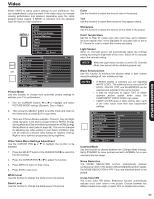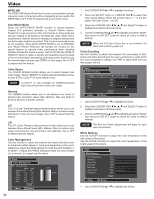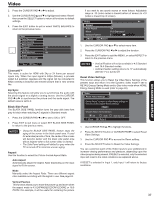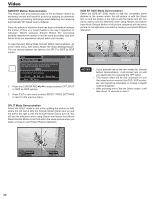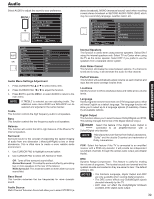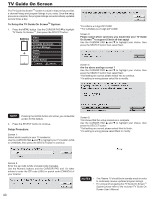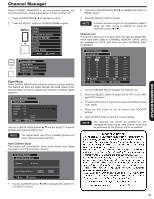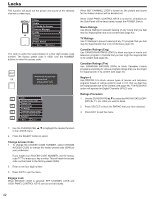Hitachi P50X902 Owners Guide - Page 37
Cinema48™, Lip Sync, Black Side Panel, Aspect, Reset Video Settings
 |
View all Hitachi P50X902 manuals
Add to My Manuals
Save this manual to your list of manuals |
Page 37 highlights
Video 2. Press the CURSOR PAD or to adjust. 3. Use the CURSOR PAD and to highlight and select "Reset" then press the SELECT button to return all functions to default settings. 4. Press the EXIT button to quit or select WHITE BALANCE to return to the previous menu. Video Air Color Management Color Decoding White Balance Cinema48 Off Lip Sync 0 Black Side Panel Off Aspect Reset Video Settings Move SEL Select Cinema48™ This menu is active for HDMI with 24p or 24 frame per second inputs only. When the input signal is 24fps (Movies), a process called 2-2 pulldown operates and the signal will be converted to 48fps creating a beautiful and smooth picture that is very cinema like. Lip Sync Selecting this feature will allow you to synchronize the audio with the picture signal on a digital or analog source. Use the CURSOR PAD or to synchronize the picture and the audio signal. The default value is set to 0. Black Side Panel The BLACK SIDE PANEL function turns the gray side bars from gray to black when watching 4:3 signals in Standard mode. 1. Press the CURSOR PAD or to set to ON or OFF. 2. Press EXIT to quit menu or select SET BLACK SIDE PANEL to return to the previous menu. NOTES • Using the BLACK SIDE PANEL feature stops the aging of the screen in the black panel area. If used for extended periods of time, the center of the screen will become darker and the black side panel area will be brighter when a full screen video is viewed. • The Side Panel setting will default to grey when the TV is turned off to minimize uneven aging. Aspect Use this function to select the Picture Format Aspect Ratio. Auto Aspect Automatically adjust the Aspect Ratio depending on the input signal to fill the screen. Mode Manually select the Aspect Ratio. There are different aspect ratio available according with the signal in use. See page 63. Vertical Position This function allows you to move the picture up and down when the aspect mode is 4:3 EXPANDED/ZOOM1/ZOOM2 or 16:9 ZOOM. For example, it will be useful for centering the picture if you want to see sports scores or news tickers. Adjustable range is -10 (video center is toward bottom of screen) to +10 (video is toward top of screen). Video Air Aspect Auto Aspect Mode Vertical Position : On : 16:9 Standard1 : 0 Move SEL Return 1. Use the CURSOR PAD or to select menu item. 2. Press the CURSOR PAD or to adjust the function. 3. Press the EXIT button to quit the MENU, or select ASPECT to return to the previous menu. NOTES • Vertical Position will not be available in 4:3 Standard and 16:9 Standard modes. • Vertical Position setting returns to "0" automatically after the TV is turned off. Reset Video Settings This function allows you to Reset the Video Menu Settings of the present input and return it to the Dynamic video mode if set to RETAIL Energy Saving Mode and to Day video mode when HOME Energy Saving Mode is used (refer to page 48). Video Air Reset Video Settings Select "Reset" to return to Video Menu settings on this input to the original factory settings. Reset Smooth Motion Demonstration Off Split Move SEL Return Side by Side 1. Use CURSOR PAD , to highlight functions. 2. Press the SELECT button or CURSOR PAD to select Reset Video Settings. 3. Use the CURSOR PAD to access the Reset softkey. 4. Press the SELECT button to Reset the Video Settings. You can customize each of the Video Inputs to your preference to increase viewing performance and pleasure, depending upon the video program being viewed. If RESET is selected, only the selected Input will reset to the initial conditions as explained above. If RESET is selected in Input 1, only Input 1 will return to factory conditions. 37 ON-SCREEN DISPLAY