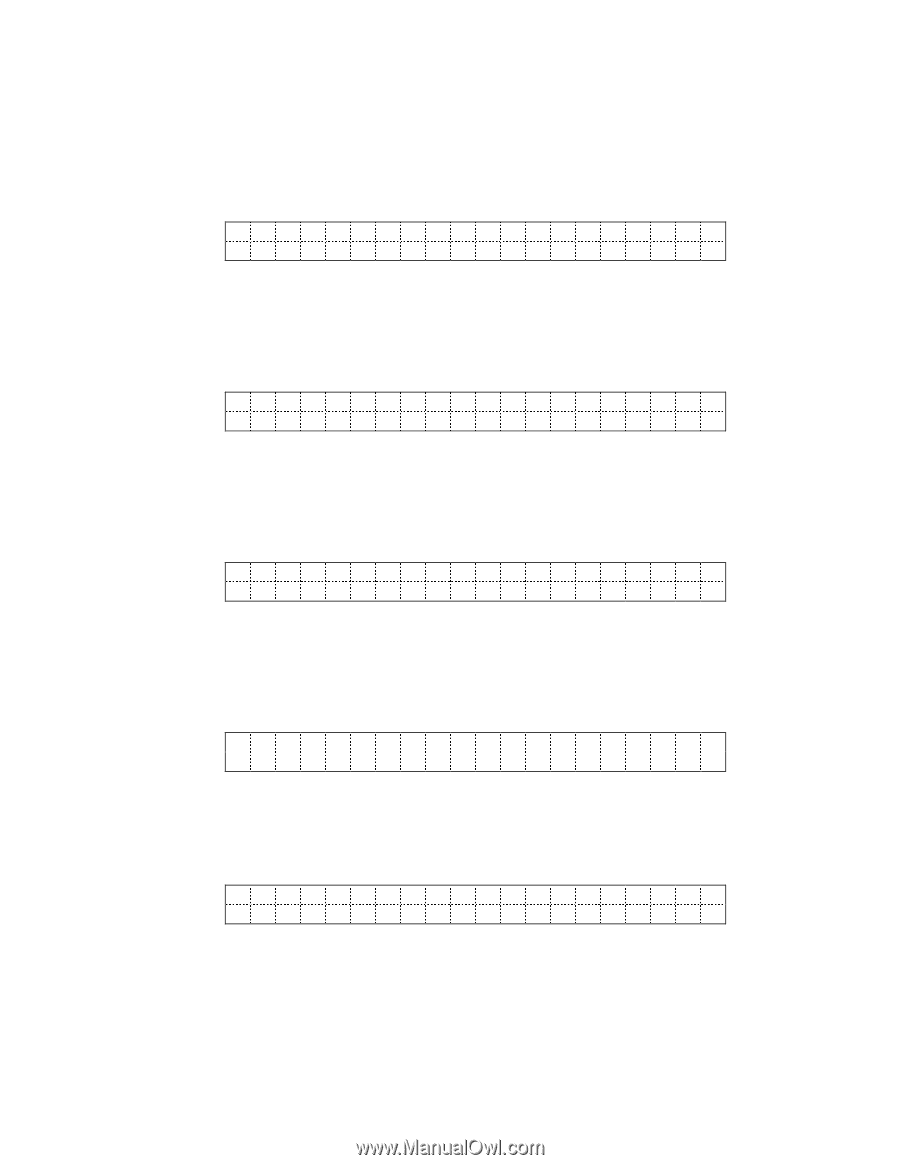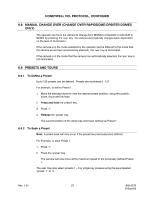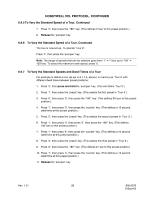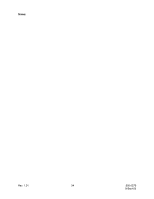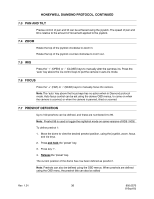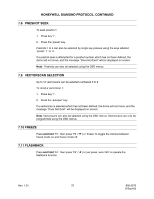Honeywell HJZTP User Manual - Page 42
Remote Reset, 10.3.1 Power Reset, 10.3.2 Factory Reset, 10.3.3 Camera Reset, 10.4 Digital Zoom
 |
View all Honeywell HJZTP manuals
Add to My Manuals
Save this manual to your list of manuals |
Page 42 highlights
HONEYWELL VCL PROTOCOL, CONTINUED 6.10.3 Remote Reset Select 'RESET' in the camera setup menu, then press 'aux' to display the reset menu as shown below: AUX = S E ND L OCK = E ND P O WE R C A M E R A F A C T O R Y 6.10.3.1 Power Reset To perform a power reset on the dome, select 'POWER' in the reset menu, then press 'aux'. The keyboard will be locked for 30 seconds whilst the dome resets, and the following message will be displayed: P O WE R U P R E S E T 6.10.3.2 Factory Reset To perform a factory reset on the dome, select 'FACTORY' in the reset menu, then press 'aux'. The keyboard will be locked for 30 seconds whilst the dome resets, and the following message will be displayed: F ACT ORY RE S E T 6.10.3.3 Camera Reset To perform a camera reset on the dome, select 'CAMERA' in the reset menu, then press 'aux'. The keyboard will be locked for 12 seconds whilst the camera resets, and the following message will be displayed: C A ME R A R E S E T 6.10.4 Digital Zoom Select 'ZOOM' in the camera setup menu, then press 'aux' to display the zoom menu as shown below: AUX = S E T L OCK = E ND DI GI T AL Z OOM OF F Press 'aux' to toggle the digital zoom setting between 'OFF' and 'ON'. Once the required digital zoom setting has been set, press 'lock' to exit the menu. Rev. 1.01 32 900.0570 8-Sept-05