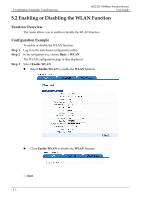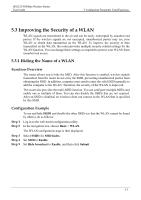Huawei HG232f User Guide - Page 25
Setting Up a Wireless Connection with the WPS Button, Step 1
 |
View all Huawei HG232f manuals
Add to My Manuals
Save this manual to your list of manuals |
Page 25 highlights
4 Configuration of WLAN Parameters HG232f 300Mbps Wireless Router User Guide ----End 4.2 Setting Up a Wireless Connection with the WPS Button The router supports the WPS function. If your network adapter also supports the WPS function, you can use the WPS function to set up a wireless connection between your computer and the router quickly. To set up such a wireless connection: Step 1 Check whether the WLAN indicator light of the router is on. If the WLAN indicator light is off, press the WLAN button on the side panel of the router to enable the WLAN function. Step 2 Press and hold the WPS button for 2 or more seconds on the side panel of the router. 4-4

4 Configuration of WLAN Parameters
HG232f 300Mbps Wireless Router
User Guide
4-4
----End
4.2 Setting Up a Wireless Connection with the WPS
Button
The router supports the WPS function. If your network adapter also supports the WPS
function, you can use the WPS function to set up a wireless connection between your
computer and the router quickly. To set up such a wireless connection:
Step 1
Check whether the WLAN indicator light of the router is on. If the WLAN indicator light
is off, press the
WLAN
button on the side panel of the router to enable the WLAN
function.
Step 2
Press and hold the
WPS
button for 2 or more seconds on the side panel of the router.