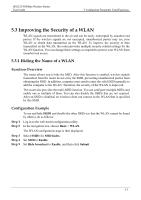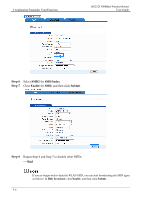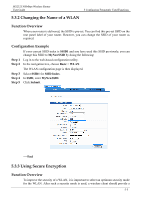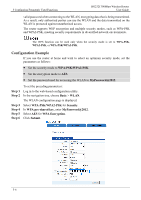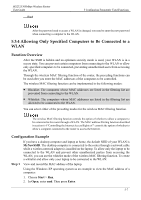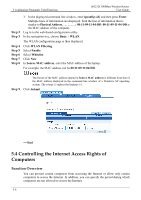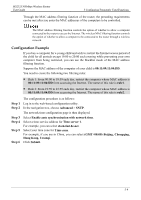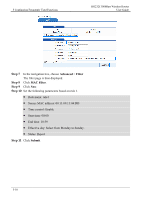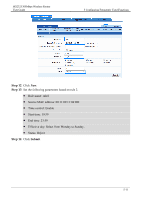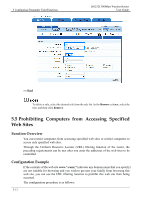Huawei HG232f User Guide - Page 35
Controlling the Internet Access Rights of Computers, Function Overview
 |
View all Huawei HG232f manuals
Add to My Manuals
Save this manual to your list of manuals |
Page 35 highlights
5 Configuring Frequently Used Functions HG232f 300Mbps Wireless Router User Guide Step 2 Step 3 Step 4 Step 5 Step 6 Step 7 Step 8 3. In the displayed command line window, enter ipconfig /all, and then press Enter. Multiple lines of information are displayed. Find the line of information that is similar to Physical Address 00-11-09-11-04-DD. 00-11-09-11-04-DD is the MAC address of the computer. Log in to the web-based configuration utility. In the navigation tree, choose Basic > WLAN. The WLAN configuration page is then displayed. Click WLAN Filtering. Select Enable. Select Whitelist. Click New. In Source MAC address, enter the MAC address of the laptop. For example, the MAC address can be 00:11:09:11:04:DD. Step 9 The format of the MAC address entered in Source MAC address is different from that of the MAC address displayed in the command line window of a Windows XP operating system. The colons (:) replace the hyphens (-). Click Submit. ----End 5.4 Controlling the Internet Access Rights of Computers Function Overview You can prevent certain computers from accessing the Internet or allow only certain computers to access the Internet. In addition, you can specify the period during which computers are not allowed to access the Internet. 5-8