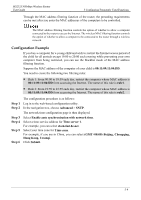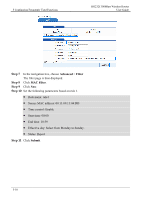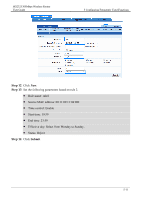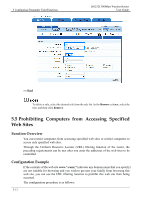Huawei HG232f User Guide - Page 41
NXF-HP, Advanced, IP QoS, Enable P2P Traffic Management, LAN Host, Apply, Step 1
 |
View all Huawei HG232f manuals
Add to My Manuals
Save this manual to your list of manuals |
Page 41 highlights
5 Configuring Frequently Used Functions HG232f 300Mbps Wireless Router User Guide Each computer can be configured with only one bandwidth control rule. A bandwidth control rule distinguishes different computer s based on the IP addresses of the computer s. It is recommended that you configure your computer to obtain an IP address from the router automatically. After the IP address of your computer is obtained, you can configure the bandwidth control rule based on this IP address. The router can record the mapping between the MAC address and IP address of a computer and thus ensure that the same IP address can be assigned to the same computer every time. Configuration Example For example, you use a computer for video communications with your friend over the Internet and the name of your computer is NXF-HP. To ensure a fast data transmission rate and smooth video quality, you can use the traffic control function of the router and configure a bandwidth control rule for the computer named NXF-HP. The parameters of the rule are as follows: Mode: Assure Minimum Bandwidth Download: 500 kbit/s Upload: 500 kbit/s Step 1 Step 2 Step 3 Step 4 Step 5 Step 6 The configuration procedure is as follows: Connect the computer named NXF-HP to the router through a wired network or a WLAN. Ensure that the computer can access the Internet. Log in to the Web-based configuration utility. In the navigation tree, choose Advanced > IP QoS. Click Enable P2P Traffic Management check box. The configuration page for the traffic control function is displayed. Under LAN Host, click the computer icon indicated by NXF-HP. In the displayed dialog box, set the following parameters: Mode: Assure Minimum Bandwidth Download: 500 kbit/s Upload: 500 kbit/s Step 7 Click Apply. 5-14