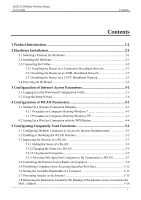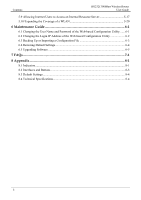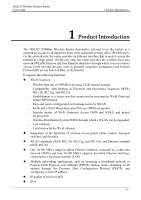Huawei HG232f User Guide - Page 9
Connecting the Cables, 2.3.1 Installing the Router on a Community Broadband Network
 |
View all Huawei HG232f manuals
Add to My Manuals
Save this manual to your list of manuals |
Page 9 highlights
2 Hardware Installation HG232f 300Mbps Wireless Router User Guide 2.3 Connecting the Cables 2.3.1 Installing the Router on a Community Broadband Network In some communities, network service providers use Ethernet interfaces as Internet interfaces. In such a network, you can access the Internet through your computer if a network adapter is installed on the computer. Figure 2-1 Shows the cable connections of a community broadband network after the router is installed on the network 1. Power adapter of the router 2. Router 3. Desktop computer 4. Community broadband network interface on the wall (Ethernet interface) 2-2

2 Hardware Installation
HG232f 300Mbps Wireless Router
User Guide
2-2
2.3 Connecting the Cables
2.3.1 Installing the Router on a Community Broadband Network
In some communities, network service providers use Ethernet interfaces as Internet
interfaces. In such a network, you can access the Internet through your computer if a
network adapter is installed on the computer.
Figure 2-1
Shows the cable connections of a community broadband network after the
router is installed on the network
1. Power adapter of the router
2. Router
3. Desktop computer
4. Community broadband network interface on the wall (Ethernet interface)