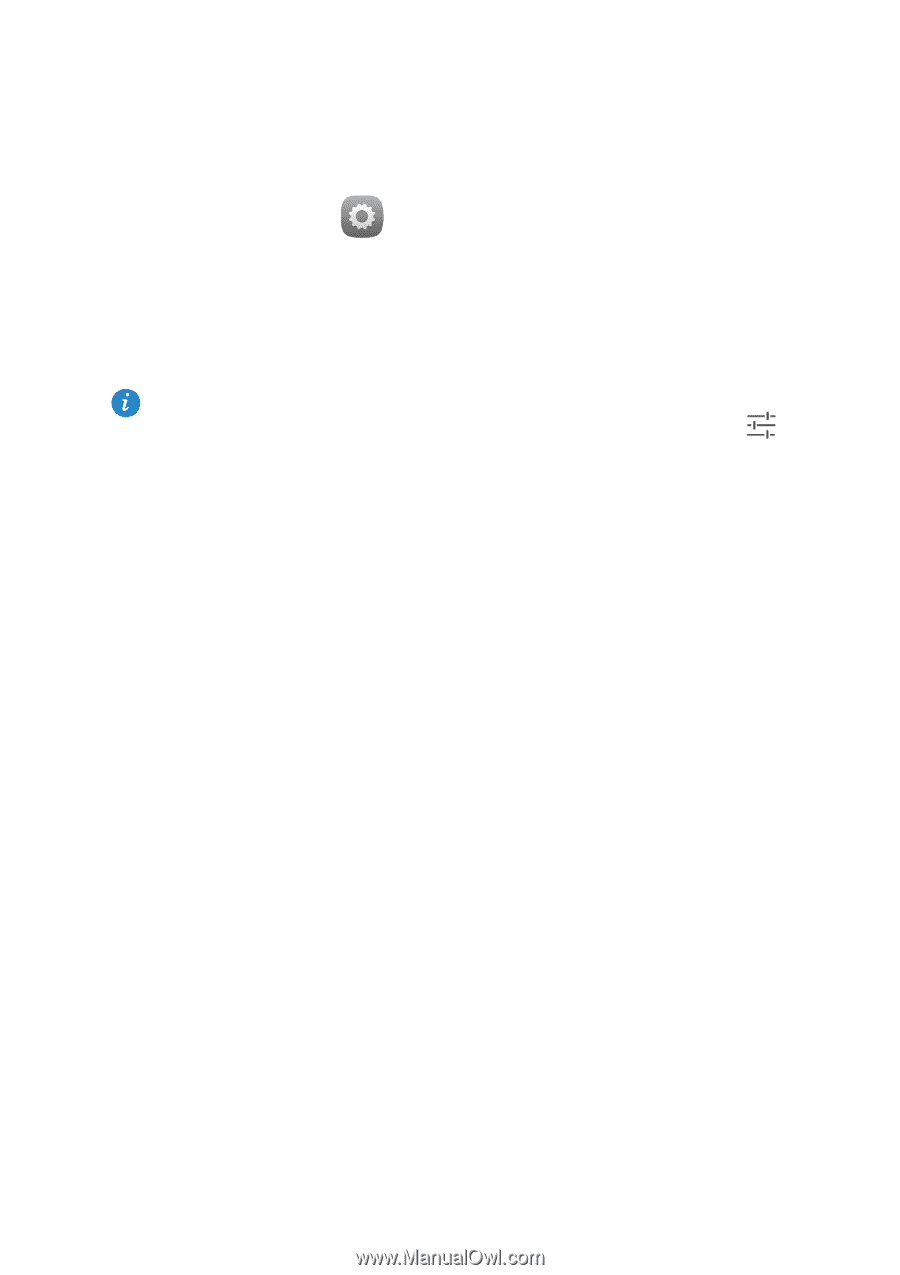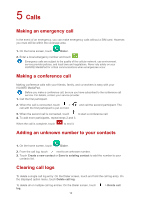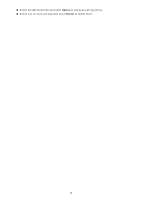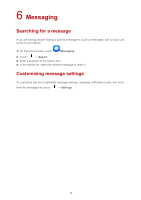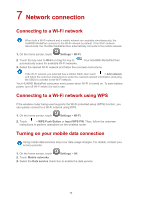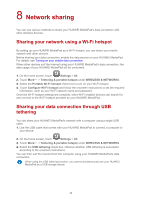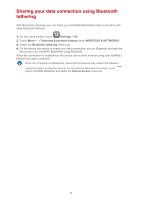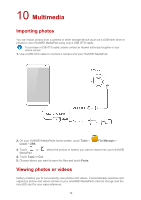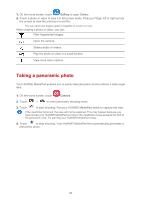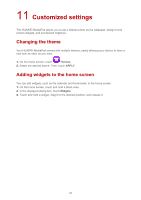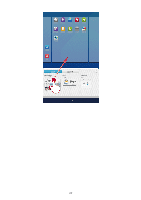Huawei MediaPad X1 7.0 MediaPad User Guide - Page 20
Sharing your data connection using Bluetooth, tethering - android 5
 |
View all Huawei MediaPad X1 7.0 manuals
Add to My Manuals
Save this manual to your list of manuals |
Page 20 highlights
Sharing your data connection using Bluetooth tethering With Bluetooth tethering, you can share your HUAWEI MediaPad's data connection with other Bluetooth devices. 1. On the home screen, touch Settings > All. 2. Touch More... > Tethering & portable hotspot under WIRELESS & NETWORKS. 3. Select the Bluetooth tethering check box. 4. On the device that wants to share your data connection, turn on Bluetooth and pair the device and your HUAWEI MediaPad using Bluetooth. When the connection is established, the device can surf the Internet using your HUAWEI MediaPad's data connection. When the connection is established, some Android devices may require the following operations before surfing the Internet: On the device's Bluetooth list screen, touch next to HUAWEI MediaPad and select the Internet access check box. 17