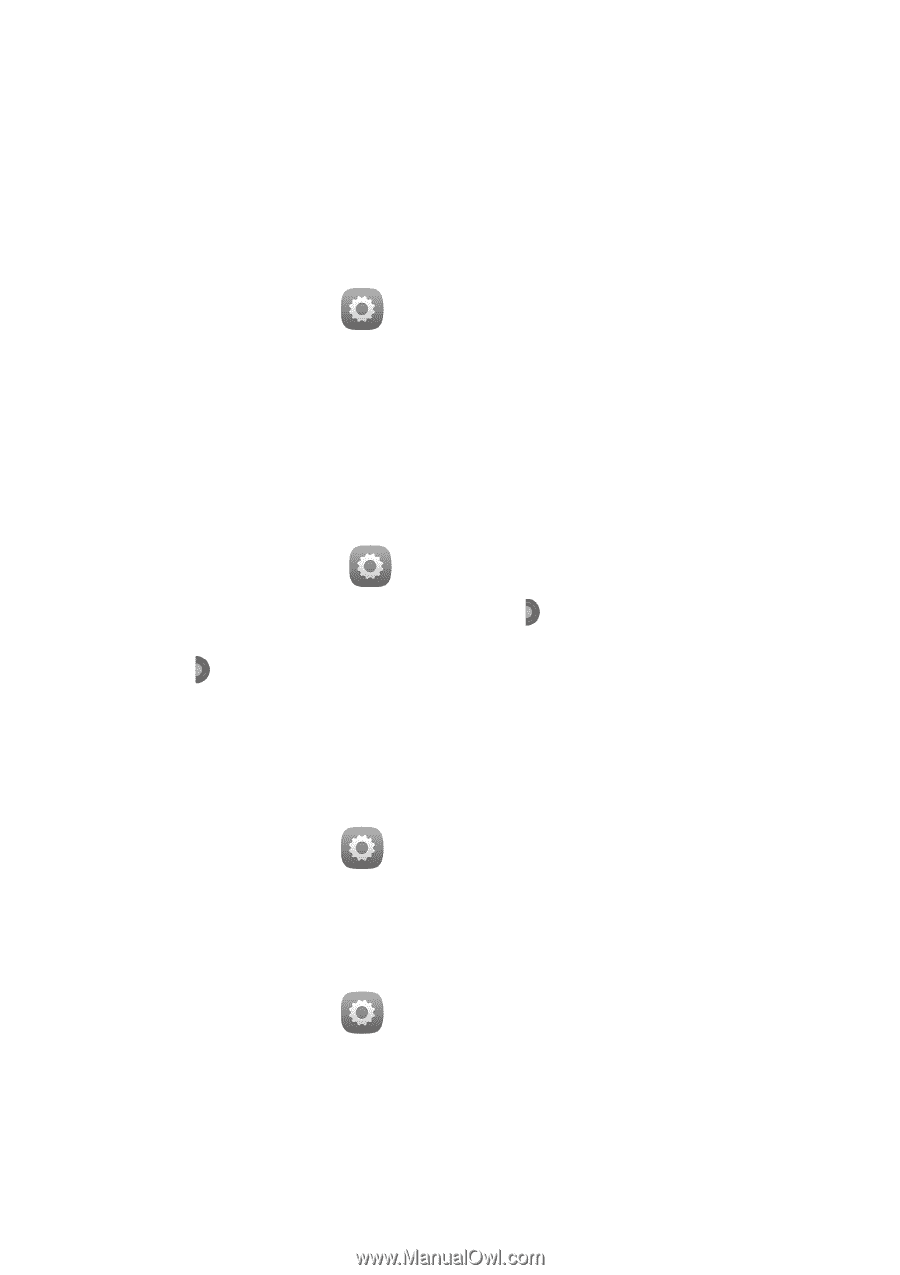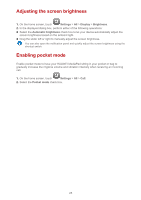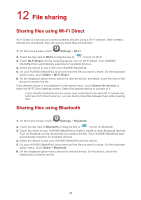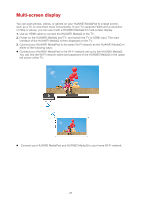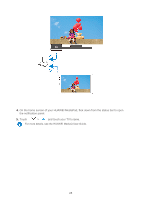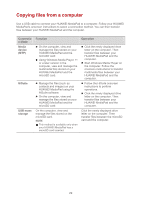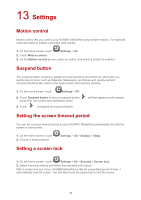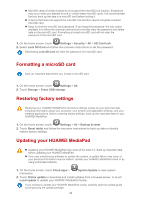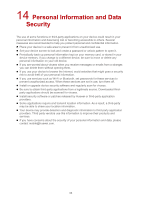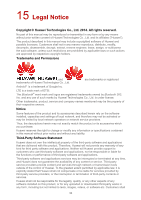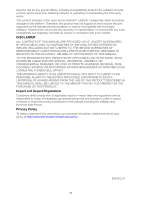Huawei MediaPad X1 7.0 MediaPad User Guide - Page 33
Settings
 |
View all Huawei MediaPad X1 7.0 manuals
Add to My Manuals
Save this manual to your list of manuals |
Page 33 highlights
13 Settings Motion control Motion control lets you control your HUAWEI MediaPad using simple motions. For example, mute the phone or answer and make calls quickly. 1. On the home screen, touch Settings > All。 2. Touch Motion control。 3. On the Motion control screen, select an option, and select a motion to enable it. Suspend button The suspend button contains a palette of useful functions and shortcuts, which lets you quickly launch tools, such as Calendar, Messaging, and Notes, and quickly perform common functions like return to the home screen and memory cleanup. 1. On the home screen, touch Settings > All。 2. Touch Suspend button to turn on suspend button. except the lock screen and notification panel. 3. Touch ,to expand the suspend button. will then appear on all screens Setting the screen timeout period You can set a screen timeout period so your HUAWEI MediaPad automatically turn offs the screen to save power. 1. On the home screen, touch 2. Choose a timeout period. Settings > All > Display > Sleep. Setting a screen lock 1. On the home screen, touch Settings > All > Security > Screen lock. 2. Select a locking method and follow the onscreen instructions. With a screen lock set, if your HUAWEI MediaPad is idle for a specified period of time, it automatically locks its screen. You can also touch the power key to lock the screen. 30