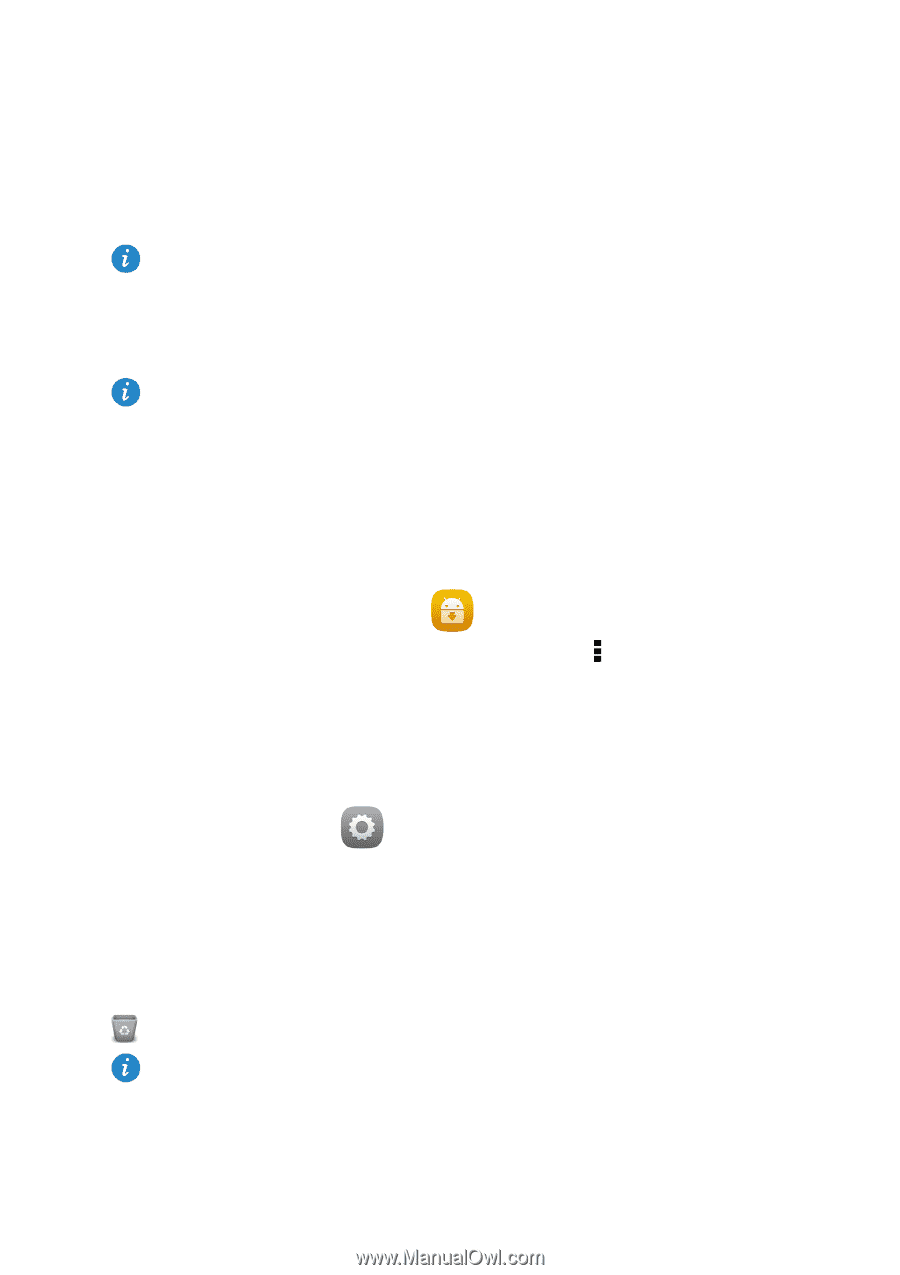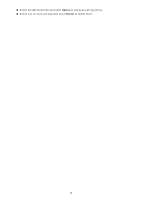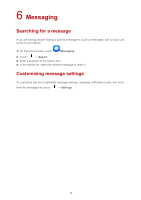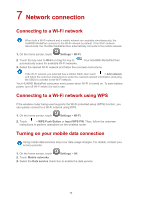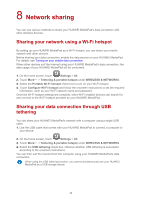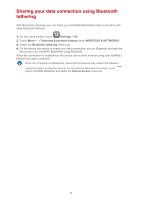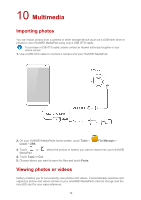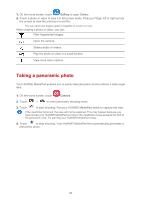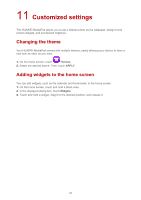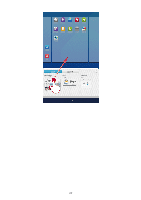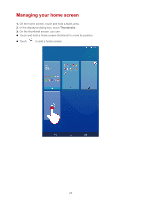Huawei MediaPad X1 7.0 MediaPad User Guide - Page 21
Managing applications - tablet
 |
View all Huawei MediaPad X1 7.0 manuals
Add to My Manuals
Save this manual to your list of manuals |
Page 21 highlights
9 Managing applications Installing an application When you install an application, the "Install blocked" message may be displayed. Read the message carefully. If you want to continue with the installation, follow the onscreen instructions. You can obtain and install an application using any of the following methods: Download it from an online app store or by using a browser. After the application is downloaded, follow the onscreen instructions to install it. Some third-party applications may not be compatible with your HUAWEI MediaPad. They may not run properly and your HUAWEI MediaPad may shut down. It is recommended that you download applications from trusted sources only. Connect your HUAWEI MediaPad to a computer. Then use the HiSuite or third-party software to download the application. After the application is downloaded, follow the onscreen instructions to install it. Use Bluetooth or Wi-Fi Direct to send the application on another device, such as a phone or tablet, to your HUAWEI MediaPad. After the transmission is complete, click the application to install it. Download the application from a computer. Then copy the application to your HUAWEI MediaPad. Once copied, touch Tools > App Installer on your HUAWEI MediaPad's home screen. Select the application and touch > Install. Clearing the application cache Clearing the application cache from time to time helps the HUAWEI MediaPad run more smoothly. 1. On the home screen, touch Settings > All > Manage apps. 2. Touch All to view all applications. 3. Touch Clear cache. Uninstalling an application On the home screen, touch and hold the application you want to uninstall, and drag it to . Some pre-installed applications cannot be uninstalled. 18