Huawei P2 User Guide - Page 12
Getting, started
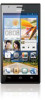 |
View all Huawei P2 manuals
Add to My Manuals
Save this manual to your list of manuals |
Page 12 highlights
Getting started Gestures Touch: Tap an item once. For example, touch to select an item or open an application. Touch and hold: Touch and leave your finger on the screen for 2 seconds or more. For example, touch and hold an application, widget, or blank area to display the related option menu. Flick. Where applicable, swipe your finger in the direction you want the screen to move. For example, you can flick left or right across the notification panel to dismiss a notification. Drag. Touch and hold an item and then move it to another position. For example, you can re-arrange applications and widgets on the home screen this way. Pinch - Pinch two fingers together to zoom out or stretch them apart to zoom in. For example, pinch together or apart to zoom in or out on a picture or web page. Locking and unlocking the screen Locking the screen not only prevents your phone from carrying out undesirable operations when you are not using it, but also protects it from unauthorized use. 7















