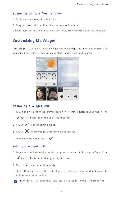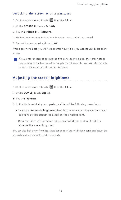Huawei P2 User Guide - Page 25
Customizing, screens
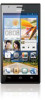 |
View all Huawei P2 manuals
Add to My Manuals
Save this manual to your list of manuals |
Page 25 highlights
Personalizing your phone enough space for a new widget unit, delete some existing ones first. 4. When you are done, touch V Moving a widget unit Before you move a widget unit make sure there is enough space to hold it in the new position. 1. Touch and hold Me Widget until your phone vibrates Release your finger. The icon is displayed in the upper right corner. 2. Touch O'''' to enter editing mode 3. Touch and hold a widget unit until your phone vibrates, and drag it to the new position. 4. When you are done, touch V . Customizing your home screens Re-arranging home screens I . On a home screen, touch and hold a blank area to display the Set home screen dialog box 2. Touch Thumbnails. 3. Touch and hold a home screen thumbnail until your phone vibrates, and drag it to the new location. Adding a home screen I . On a home screen, touch and hold a blank area to display the Set hom e screen dialog box. 2. Touch Thumbnails. 3. Touch + to add a home screen. Deleting a home screen Only blank home screens can be deleted. 1. On a home screen, touch and hold a blank area to display the Set home screen dialog box 2. Touch Thumbnails. 70