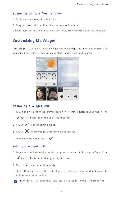Huawei P2 User Guide - Page 19
Eigirofirorim, Firlinigei
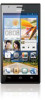 |
View all Huawei P2 manuals
Add to My Manuals
Save this manual to your list of manuals |
Page 19 highlights
Getting started EIGIROFIRORIM ENOHMVI FIRLINIGEI to OMEN (J, O Touch switch between lowercase letters, uppercase letters, and caps lock lek Touch to enter numbers and symbols. O Touch eta enter emoticons. O Touch *to switch between QWERTY, 9-key, and other input modes. Android input method QWE R TYU 1 OP ASD F GHJ K L *Z X CV EI NI M4a 6 >1)3 0 0 0 • Touch ®to switch between lowercase and uppercase letters. 1 1 •Quickly touch twice to turn on caps lock. • Touch 7123 to enter numbers and symbols. 14

Getting
started
EIGIROFIRORIM
FIRLINIGEI
OMEN
(J
,
EN
OHM
VI
to
O
Touch
switch
between
lowercase
letters,
uppercase
letters,
and
caps
lock
lek
Touch
to
enter
numbers
and
symbols.
O
Touch
eta
enter
emoticons.
O
Touch
*to
switch
between
QWERTY,
9
-key,
and
other
input
modes.
Android
input
method
QWE
R
TYU
1
OP
ASD
F
GHJ
K
L
*Z
X
CV
EI
NI
M4a
6
>1)3
0
0
0
•
Touch
®to
switch
between
lowercase
and
uppercase
letters.
•Quickly
touch
twice
to
turn
on
caps
lock.
1
1
•
Touch
7
123
to
enter
numbers
and
symbols.
14