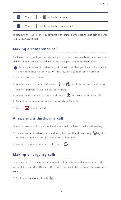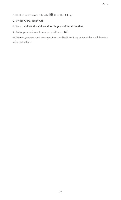Huawei P2 User Guide - Page 35
Creating, contact, Searching, Copying, contacts
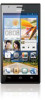 |
View all Huawei P2 manuals
Add to My Manuals
Save this manual to your list of manuals |
Page 35 highlights
Forget about lugging around business card holders. With your phone, you can easily store and manage your contacts in your new phone. Creating a contact I . On the home screen, touch kill then the Contacts tab. 2. Touch 3. Select an account you wish to use. 4. Enter the contact name, phone number, and more. Touch Add another field to enter more entries. 5. Touch DONE to save the contact. Searching for a contact 1. On the home screen, touch Lad then the Contacts tab. 2. Touch the search box. 3. Enter the contact name or initials. Matching results are displayed as you type. For example, to search for John Doe, enter John Doe or J D. Copying contacts I . On the home screen, touch kb' then the Contacts tab 2. Touch >Manage contacts > Copy contacts. 3. From the displayed option menu, select where the contacts you wish to copy are from. 4. Touch the contact you wish to copy or touch Select all to select all contacts. 5. Touch Copy and select the account to which you wish to copy the contacts. 30