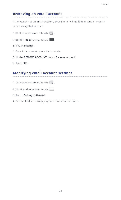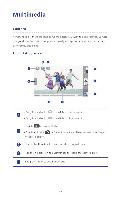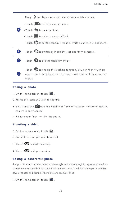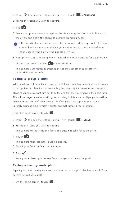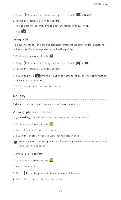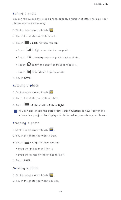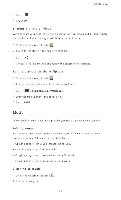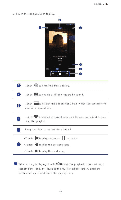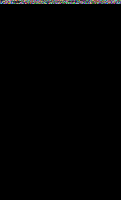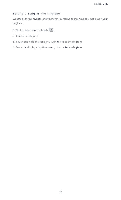Huawei P2 User Guide - Page 52
Huawei P2 Manual
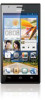 |
View all Huawei P2 manuals
Add to My Manuals
Save this manual to your list of manuals |
Page 52 highlights
Multimedia Editing a photo You can remove red eye, crop a photo, or apply a number of effects to make your photos even more stunning 1. On the home screen, touch 2. Touch the photo you wish to edit. 3. Touch - >Edit and then you can: • Touch lAto lighten or shadow the photo. • Touch FX to cross-process or posterize the photo. • Touch 43 to tint the photo or make it negative. • Touch IR to rotate or crop the photo. 4. Touch SAVE. afal Rotating a photo 1. On the home screen, touch 2. Touch the photo you wish to rotate 3. Touch >Rotate Left or Rotate Right. 0 You can also enable the auto-rotate screen function to have your phone automatically adjust the display orientation when you rotate your phone. Cropping a photo 1. On the home screen, touch 2. Touch the photo you wish to crop. 3. Touch C >Crop and then you can: • Drag the grid to reposition it. • Drag the frames of the grid to resize it. 4. Touch SAVE Deleting a photo ia I On the home screen, touch 2. Touch the photo you wish to delete. 47