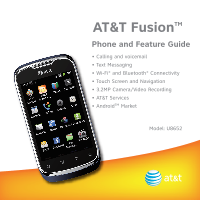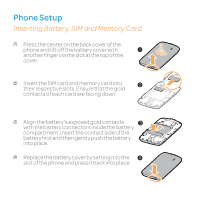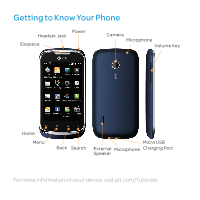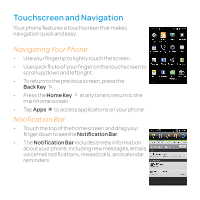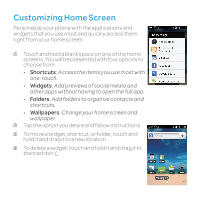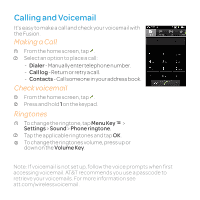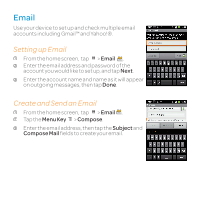Huawei U8652 Features Guide - Page 4
Touchscreen and Navigation - apps
 |
View all Huawei U8652 manuals
Add to My Manuals
Save this manual to your list of manuals |
Page 4 highlights
Touchscreen and Navigation Your phone features a touchscreen that makes navigation quick and easy. Navigating Your Phone • Use your fingertip to lightly touch the screen. • Use quick flicks of your finger on the touchscreen to scroll up/down and left/right. • To return to the previous screen, press the Back Key . • Press the Home Key at any time to return to the main home screen. • Tap Apps to access applications on your phone. Notification Bar • Touch the top of the home screen and drag your finger down to see the Notification Bar. • The Notification Bar includes timely information about your phone, including new messages, emails, voicemail notifications, missed calls, and calendar reminders.

Touchscreen and Navigation
Your phone features a touchscreen that makes
navigation quick and easy.
Navigating Your Phone
•
Use your fingertip to lightly touch the screen.
•
Use quick flicks of your finger on the touchscreen to
scroll up/down and left/right.
•
To return to the previous screen, press the
Back Key
.
•
Press the
Home Key
at any time to return to the
main home screen.
•
Tap
Apps
to access applications on your phone.
Notification Bar
•
Touch the top of the home screen and drag your
finger down to see the
Notification Bar
.
•
The
Notification Bar
includes timely information
about your phone, including new messages, emails,
voicemail notifications, missed calls, and calendar
reminders.