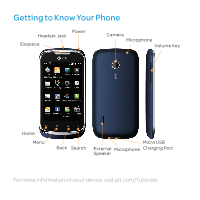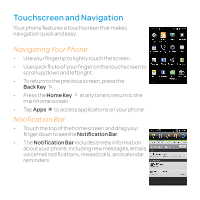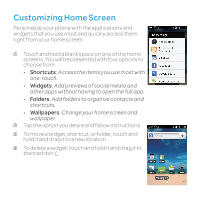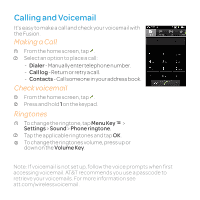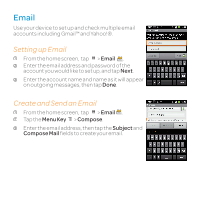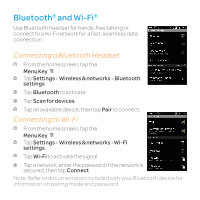Huawei U8652 Features Guide - Page 8
Contacts - sim card
 |
View all Huawei U8652 manuals
Add to My Manuals
Save this manual to your list of manuals |
Page 8 highlights
Contacts Importing Contacts from a SIM Card 1 From the homescreen, tap . 2 In the contact list, tap the Menu Key > Manage contacts. Tap Copy from SIM card. 3 Wait for the SIM card contents to be loaded. Select the contacts you want to import or tap Select all to select all contacts. 4 Tap Copy. 5 If you have more than one account on your phone, tap the account into which you want to import the contacts. Editing a Contact 1 In the contacts list, touch and hold the contact whose details you want to edit, and then tap Edit contact in the options menu. 2 Tap the category of contact information you wish to change: name, phone number, email address, or any other information you recorded earlier. 3 Make the desired changes to the contact information, and then tap Done. To cancel all of your changes, tap Cancel.