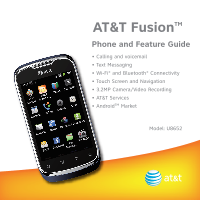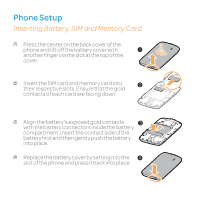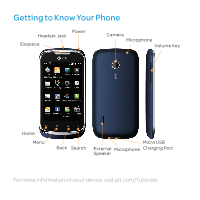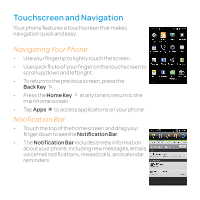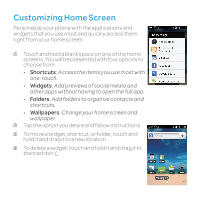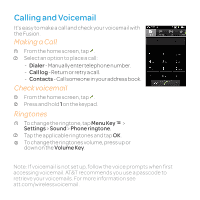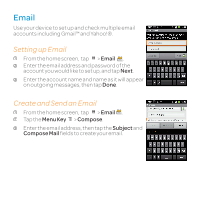Huawei U8652 Features Guide - Page 5
Customizing Home Screen - phone space
 |
View all Huawei U8652 manuals
Add to My Manuals
Save this manual to your list of manuals |
Page 5 highlights
Customizing Home Screen Personalize your phone with the applications and widgets that you use most and quickly access them right from your home screen. 1 Touch and hold a blank space on one of the home screens. You will be presented with four options to choose from: • Shortcuts: Access the items you use most with one-touch. • Widgets: Add previews of social media and other apps without having to open the full app. • Folders: Add folders to organize contacts and shortcuts. • Wallpapers: Change your home screen and wallpaper. 2 Tap the option you desire and follow instructions. 3 To move a widget, shortcut, or folder, touch and hold it and drag it to a new location. 4 To delete a widget, touch and hold it and drag it to the trash bin .

Customizing Home Screen
Personalize your phone with the applications and
widgets that you use most and quickly access them
right from your home screen.
Touch and hold a blank space on one of the home
screens. You will be presented with four options to
choose from:
•
Shortcuts
: Access the items you use most with
one-touch.
•
Widgets
: Add previews of social media and
other apps without having to open the full app.
•
Folders
: Add folders to organize contacts and
shortcuts.
•
Wallpapers
: Change your home screen and
wallpaper.
Tap the option you desire and follow instructions.
To move a widget, shortcut, or folder, touch and
hold it and drag it to a new location.
To delete a widget, touch and hold it and drag it to
the trash bin
.
1
2
3
4