Huawei Vision User Manual 2 - Page 13
Changing the Wallpaper
 |
View all Huawei Vision manuals
Add to My Manuals
Save this manual to your list of manuals |
Page 13 highlights
Moving a Screen Item 1. Touch and hold the item on the Home screen until the item enlarges and becomes moveable. This is the edit screen mode. 2. Without lifting your finger, drag the item to the desired position on the Home screen. 3. Release your finger to complete move. 4. Touch or to close the edit screen mode. 2.6.7 Changing the Wallpaper 1. On the Home screen, touch > Wallpaper. 2. In the Select wallpaper from menu, touch My Gallery or Wallpapers. 3. Select the picture you want to set as the wallpaper. 12
-
 1
1 -
 2
2 -
 3
3 -
 4
4 -
 5
5 -
 6
6 -
 7
7 -
 8
8 -
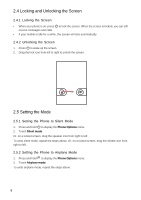 9
9 -
 10
10 -
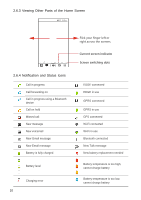 11
11 -
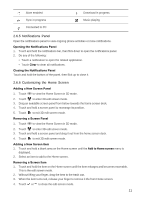 12
12 -
 13
13 -
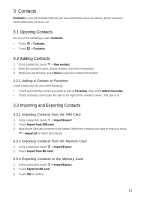 14
14 -
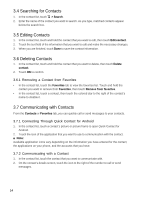 15
15 -
 16
16 -
 17
17 -
 18
18 -
 19
19 -
 20
20 -
 21
21 -
 22
22 -
 23
23 -
 24
24 -
 25
25 -
 26
26 -
 27
27 -
 28
28 -
 29
29 -
 30
30 -
 31
31 -
 32
32 -
 33
33 -
 34
34 -
 35
35 -
 36
36 -
 37
37 -
 38
38 -
 39
39 -
 40
40 -
 41
41 -
 42
42 -
 43
43 -
 44
44 -
 45
45 -
 46
46 -
 47
47 -
 48
48 -
 49
49 -
 50
50 -
 51
51 -
 52
52 -
 53
53 -
 54
54 -
 55
55 -
 56
56 -
 57
57 -
 58
58 -
 59
59 -
 60
60
 |
 |
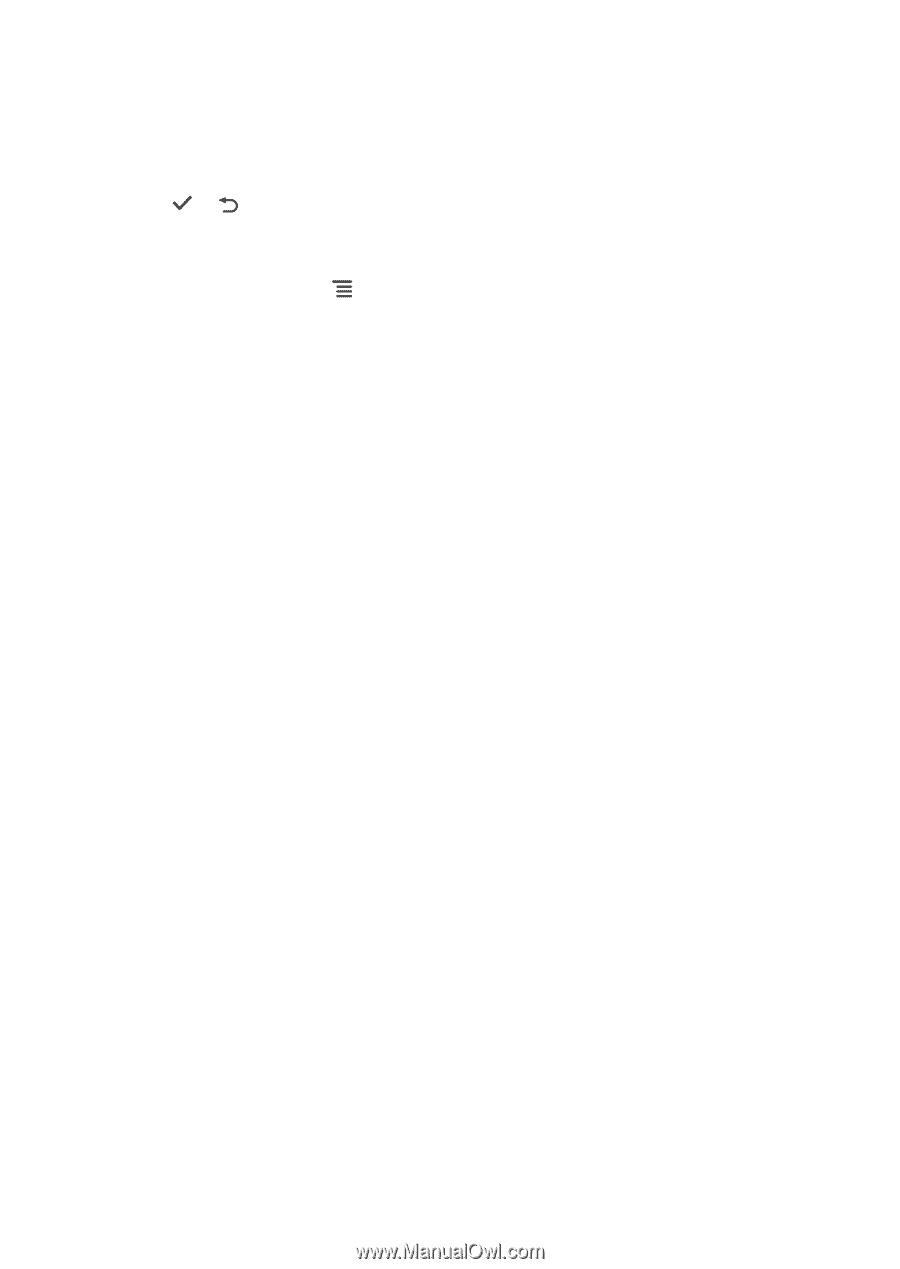
12
Moving a Screen Item
1.
Touch and hold the item on the Home screen until the item enlarges and becomes moveable.
This is the edit screen mode.
2.
Without lifting your finger, drag the item to the desired position on the Home screen.
3.
Release your finger to complete move.
4.
Touch
or
to close the edit screen mode.
2.6.7 Changing the Wallpaper
1.
On the Home screen, touch
>
Wallpaper
.
2.
In the
Select wallpaper from
menu, touch
My Gallery
or
Wallpapers
.
3.
Select the picture you want to set as the wallpaper.
