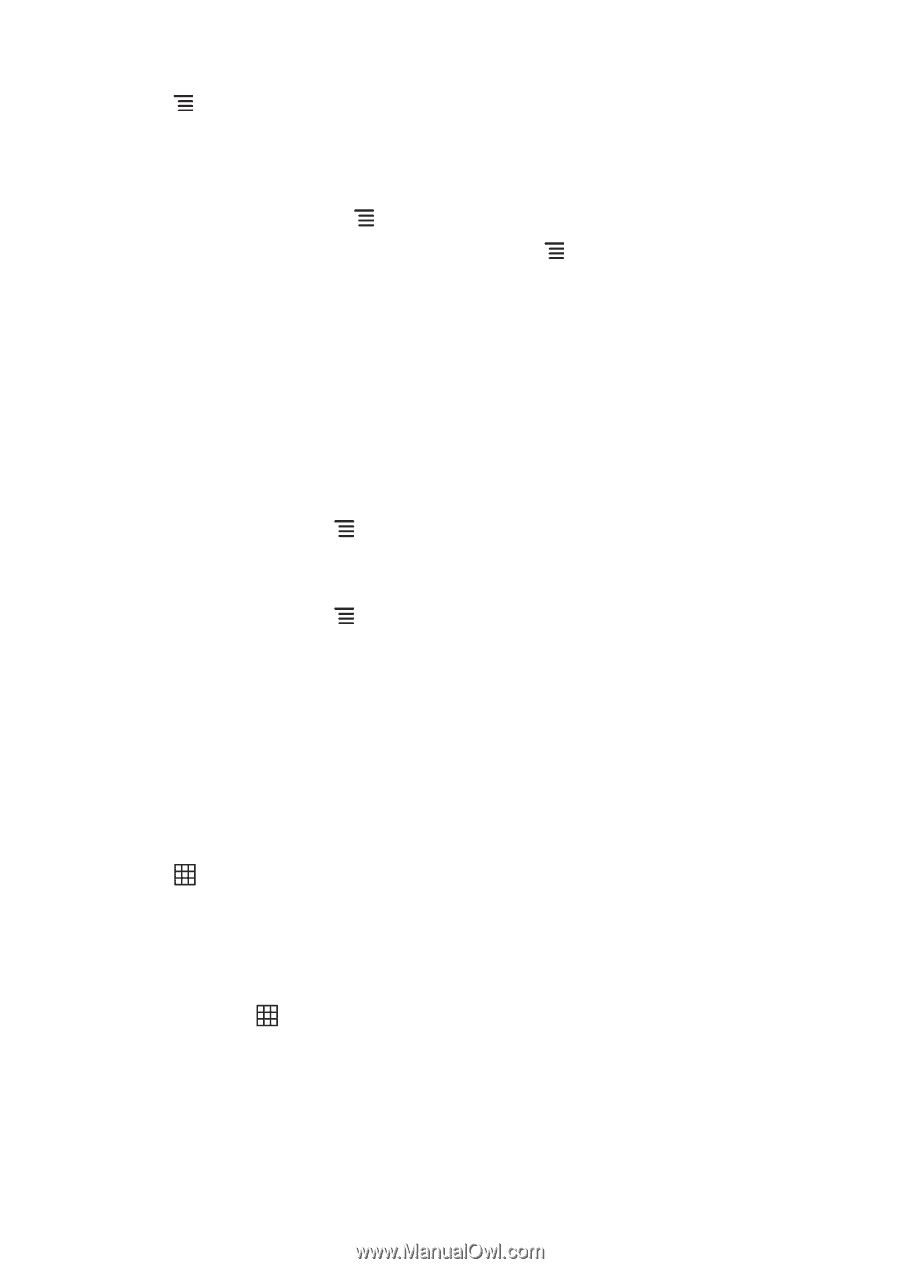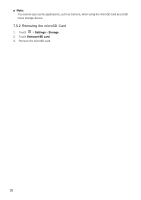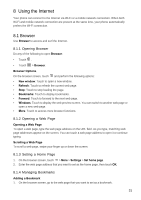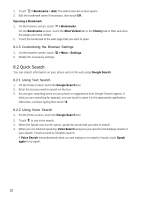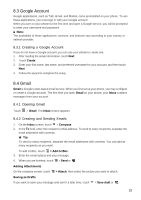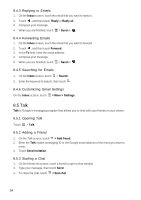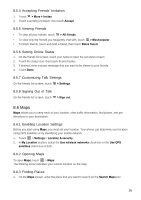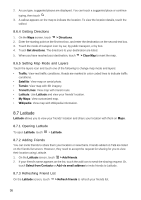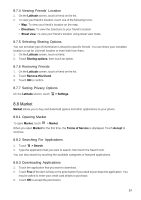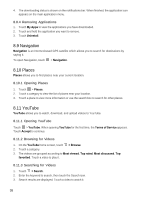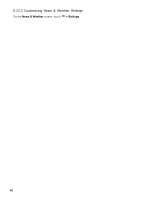Huawei Vision User Manual 2 - Page 36
Maps - direct
 |
View all Huawei Vision manuals
Add to My Manuals
Save this manual to your list of manuals |
Page 36 highlights
8.5.4 Accepting Friends' Invitation 1. Touch > More > Invites. 2. Touch a pending invitation, then touch Accept. 8.5.5 Viewing Friends • To view all your friends, touch > All friends. • To view only the friends you frequently chat with, touch > Most popular. • To block friends, touch and hold a friend, then touch Block friend. 8.5.6 Setting Online Status 1. On the friends list screen, touch your name to open the set status screen. 2. Touch the status icon, then touch desired status. 3. If desired, enter a status message that you want to be shown to your friends. 4. Touch Done. 8.5.7 Customizing Talk Settings On the friends list screen, touch > Settings. 8.5.8 Signing Out of Talk On the friends list screen, touch > Sign out. 8.6 Maps Maps allows you to keep track of your location, view traffic information, find places, and get directions to your destination. 8.6.1 Enabling Location Settings Before you start using Maps, you must set your location. Your phone can determine your location using GPS satellites or by identifying your mobile network. 1. Touch > Settings > Location & security. 2. In My Location section, select the Use wireless networks check box or the Use GPS satellites check box or both. 8.6.2 Opening Maps To open Maps, touch > Maps. The blinking arrow indicates your current location on the map. 8.6.3 Finding Places 1. On the Maps screen, enter the place that you want to search on the Search Maps box. 35