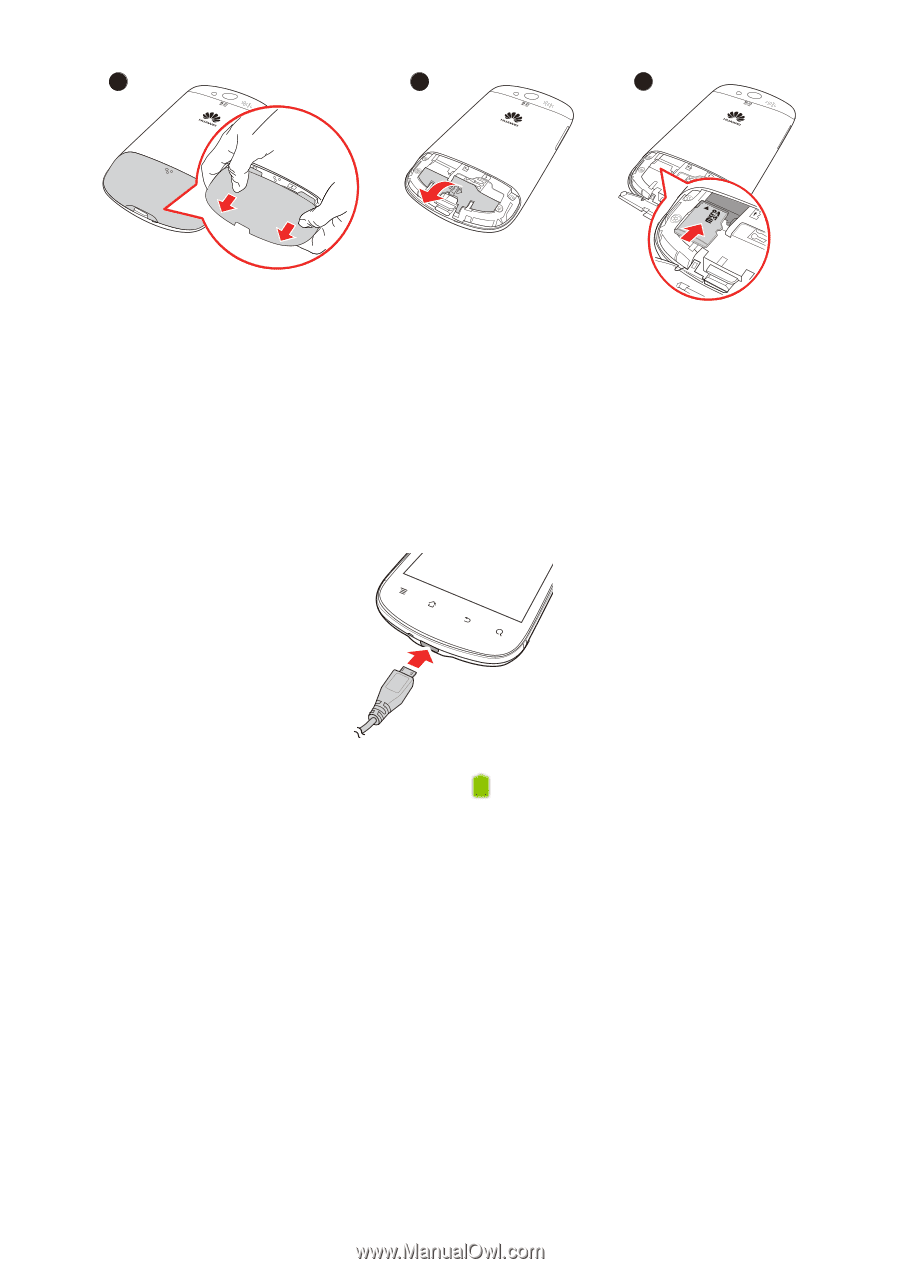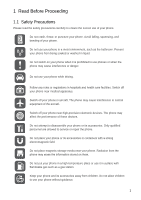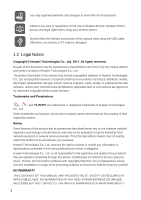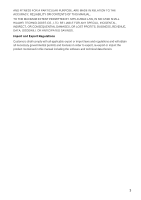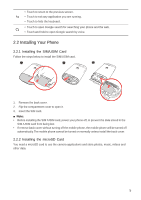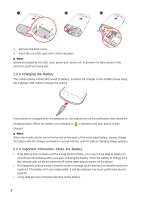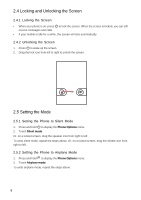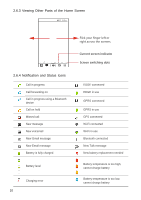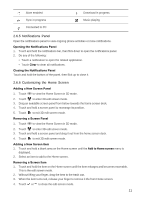Huawei Vision User Manual 2 - Page 7
Charging the Battery, 2.4 Important Information About the Battery - 2 covers
 |
View all Huawei Vision manuals
Add to My Manuals
Save this manual to your list of manuals |
Page 7 highlights
1 2 3 OPEN OPEN 1. Remove the back cover. 2. Insert the microSD card until it clicks into place. ■ Note: Before installing the microSD card, power your phone off, to prevent the data stored in the microSD card from being lost. 2.2.3 Charging the Battery The mobile phone comes with a built-in battery. Connect the charger to the mobile phone using the supplied USB cable to charge the battery. If your phone is charged when it is powered on, the battery icon on the notifications bar shows the charging status. When the battery icon changes to , it indicates that your phone is fully charged. ■ Note: When the mobile phone cannot be turned on because of the exhausted battery, please charge the battery with the charger and wait for several minutes until the battery charging image appears. 2.2.4 Important Information About the Battery • If the battery has not been used for a long period of time, you may not be able to power on your phone immediately after you begin charging the battery. Allow the battery to charge for a few minutes with the phone powered off before attempting to power on the phone. • Rechargeable batteries have a limited number of charge cycles and may eventually need to be replaced. The battery isn't user replaceable; it can be replaced only by an authorized service provider. • Using data services increases demand on the battery. 6