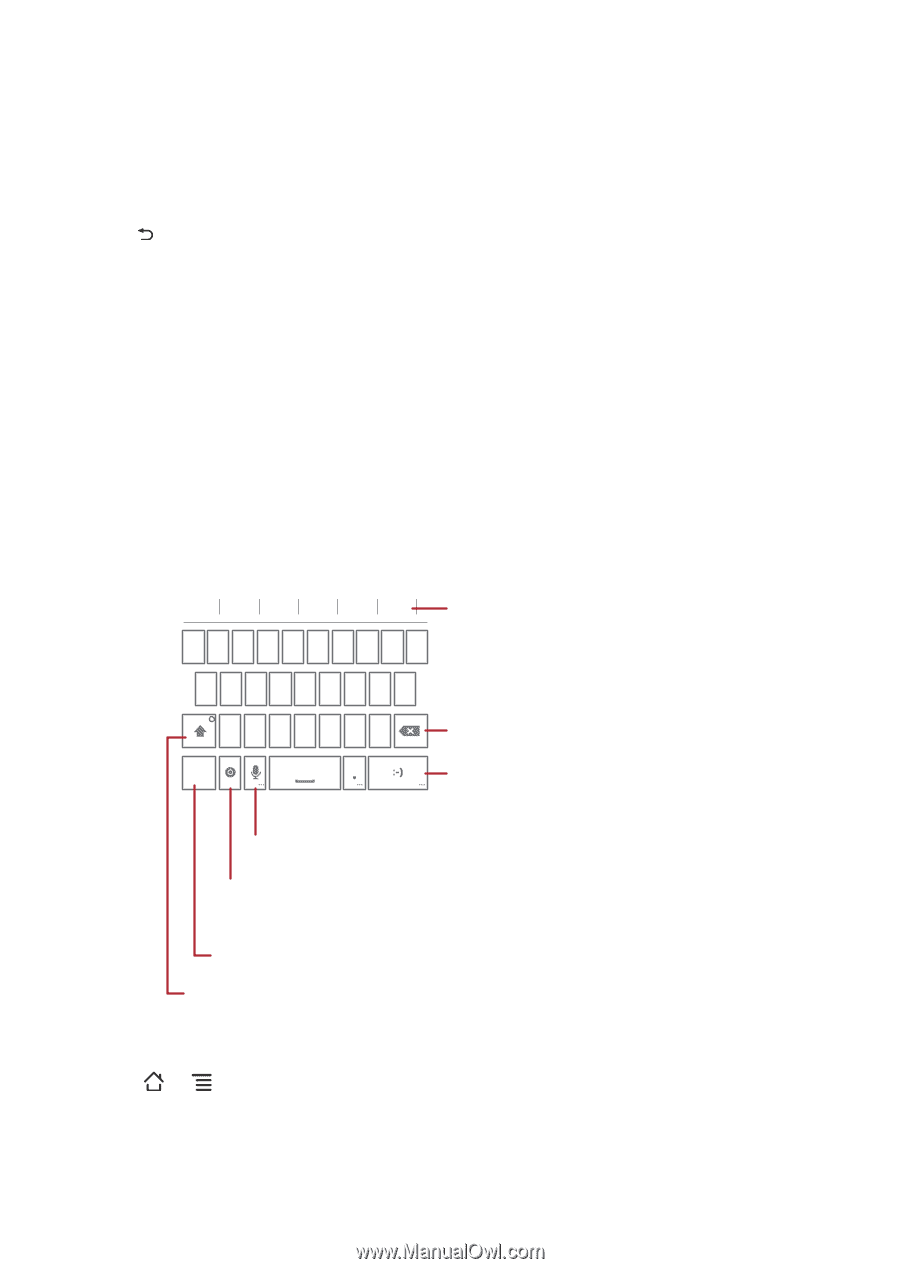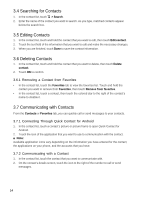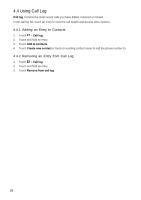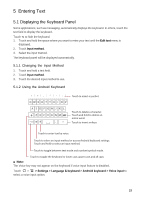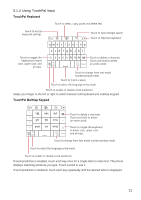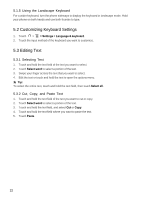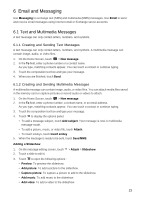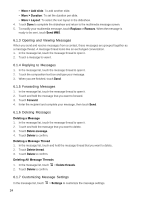Huawei Vision User Manual 2 - Page 20
Entering Text - case
 |
View all Huawei Vision manuals
Add to My Manuals
Save this manual to your list of manuals |
Page 20 highlights
5 Entering Text 5.1 Displaying the Keyboard Panel Some applications, such as messaging, automatically displays the keyboard. In others, touch the text field to display the keyboard. Touch to hide the keyboard. 1. Touch and hold the space where you want to enter your text until the Edit text menu is displayed. 2. Touch Input method. 3. Select the input method. The keyboard panel will be displayed automatically. 5.1.1 Changing the Input Method 1. Touch and hold a text field. 2. Touch Input method. 3. Touch the desired input method to use. 5.1.2 Using the Android Keyboard !?,"' : 1 2 3 4 5 6 7 8 9 0 QWE R T Y U I O P ASDFGH J K L Z X C V B NM ?123 Touch to insert a symbol. Touch to delete a character. Touch and hold to delete an entire word. Touch to insert smileys. Touch to enter text by voice. Touch to select an input method or access Android keyboard settings. Touch and hold to select an input method. Touch to toggle between text mode and number/symbol mode. Touch to toggle the keyboard to lower case, upper case, and all caps. ■ Note: The Voice key may not appear on the keyboard if voice input feature is disabled. Touch > > Settings > Language & keyboard > Android keyboard > Voice input to select a voice input option. 19