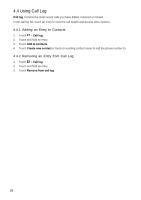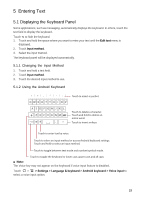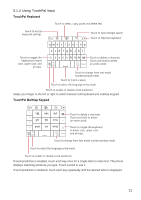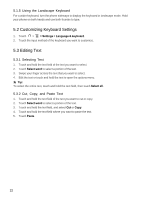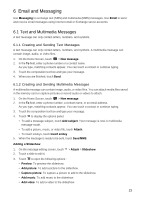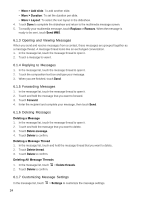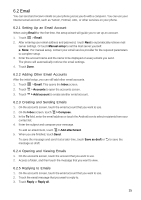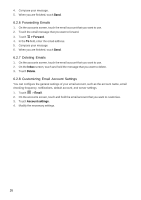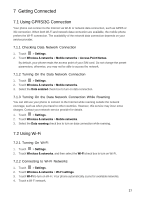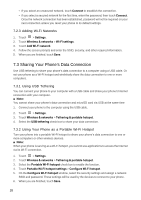Huawei Vision User Manual 2 - Page 24
Email and Messaging - video
 |
View all Huawei Vision manuals
Add to My Manuals
Save this manual to your list of manuals |
Page 24 highlights
6 Email and Messaging Use Messaging to exchange text (SMS) and multimedia (MMS) messages. Use Email to send and receive email messages using Internet email or Exchange server accounts. 6.1 Text and Multimedia Messages A text message can only contain letters, numbers, and symbols. 6.1.1 Creating and Sending Text Messages A text message can only contain letters, numbers, and symbols. A multimedia message can contain image, audio, or video files. 1. On the Home Screen, touch > New message. 2. In the To field, enter a phone number or a contact name. As you type, matching contacts appear. You can touch a contact or continue typing. 3. Touch the composition text box and type your message. 4. When you are finished, touch Send. 6.1.2 Creating and Sending Multimedia Messages A multimedia message can contain image, audio, or video files. You can attach media files saved in the memory card or capture pictures or record audio or videos to attach. 1. On the Home Screen, touch > New message. 2. In the To field, enter a phone number, a contact name, or an email address. As you type, matching contacts appear. You can touch a contact or continue typing. 3. Touch the composition text box and type your message. 4. Touch to display the options panel. • To add a message subject, touch Add subject. Your message is now in multimedia message mode. • To add a picture, music, or video file, touch Attach. • To insert smileys, touch Insert smiley. 5. When the message is ready to be sent, touch Send MMS. Adding a Slideshow 1. On the message editing screen, touch > Attach > Slideshow. 2. Touch a slide to edit it. 3. Touch to open the following options : • Preview: To preview the slideshow. • Add picture: To add a picture to the sildeshow. • Capture picture: To capture a picture to add to the slideshow. • Add music: To add music to the slideshow. • Add video: To add a video to the slideshow. 23