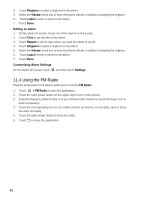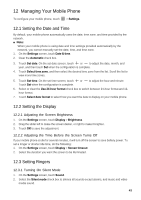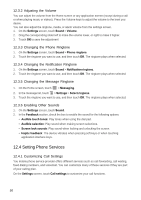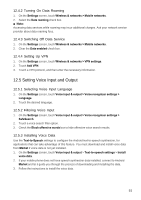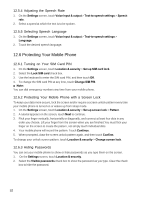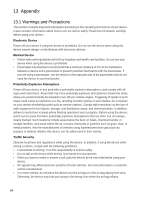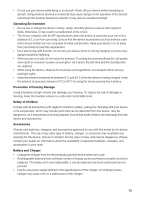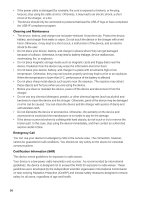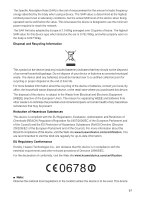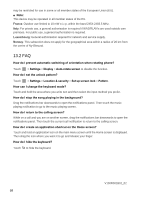Huawei Vision User Manual 2 - Page 54
Managing Applications, 8 Resetting Your Mobile Phone
 |
View all Huawei Vision manuals
Add to My Manuals
Save this manual to your list of manuals |
Page 54 highlights
12.7 Managing Applications 12.7.1 Viewing an Installed Application 1. On the Settings screen, touch Applications > Manage applications. The applications can be viewed by categories. 2. Touch a category: Download, All, On SD card, or Running. 3. In the applications list, do any of the following: • To sort the applications list by size, touch > Sort by size. • To view application details, touch an application. 12.7.2 Removing an Installed Application 1. On the Settings screen, touch Applications > Manage applications. 2. Touch an application, and then touch Uninstall to remove the application from your mobile phone. 12.7.3 Ways to Free Up Your Mobile Phone Memory • Move files and email attachments to the microSD card. • In Browser, clear all temporary Internet files and Browser history information • Uninstall any downloaded programs that you no longer use. • Reset your mobile phone. 12.8 Resetting Your Mobile Phone 12.8.1 Backing Up My Data You can use your Google account to back up your mobile phone's settings to Google servers. If you replace your mobile phone, the settings you have backed up will be transferred to the new mobile phone the first time you sign in to your Google account. 1. On the Settings screen, touch Privacy. 2. Select the Back up my data check box. 3. Select the Automatic restore check box to restore the backed up settings and data when reinstalling an application. 12.8.2 Restoring Factory Data If you reset your phone to the settings that were configured at the factory, all of your personal data stored on the phone, including information about your Google Account, any other accounts, your system and application settings, and any applications you have downloaded will be erased. Resetting the phone does not erase any system software updates you have downloaded or any files on your microSD card, such as music clips or photos. 1. On the Settings screen, touch Privacy > Factory data reset. 2. When prompted, touch Reset phone, and then touch Erase everything. The mobile phone resets the settings to the original factory settings, and then restarts. 53