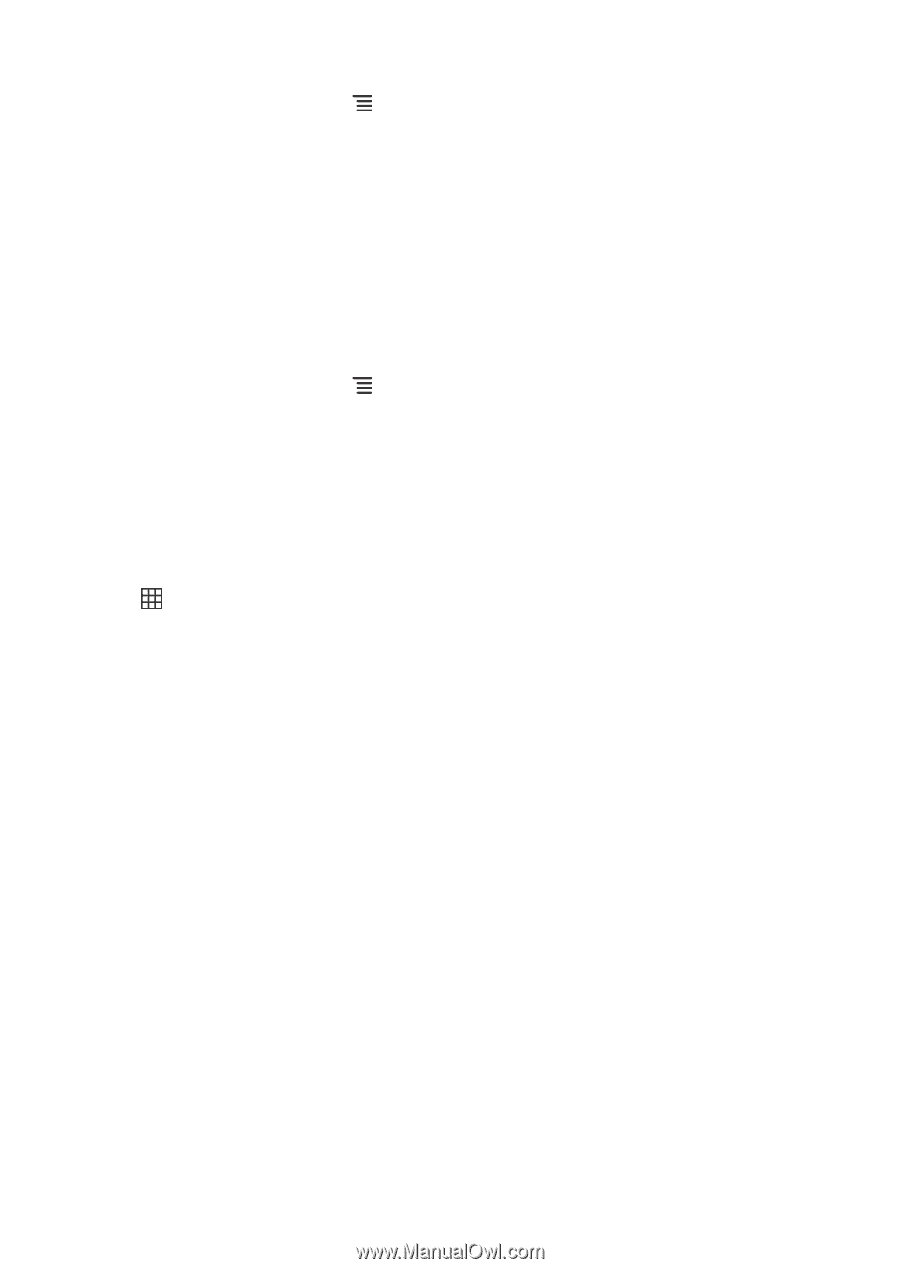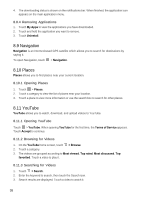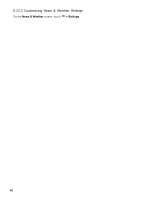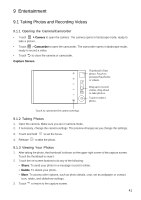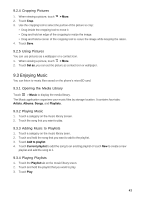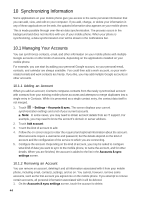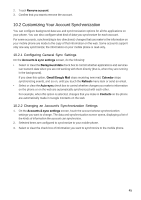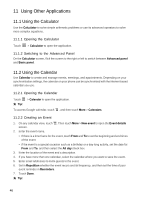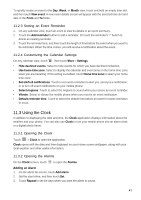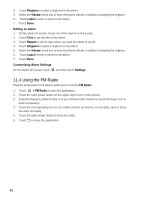Huawei Vision User Manual 2 - Page 44
Enjoying Music
 |
View all Huawei Vision manuals
Add to My Manuals
Save this manual to your list of manuals |
Page 44 highlights
9.2.4 Cropping Pictures 1. When viewing a picture, touch 2. Touch Crop. > More. 3. Use the cropping tool to select the portion of the picture to crop: • Drag inside the cropping tool to move it. • Drag and hold an edge of the cropping to resize the image. • Drag and hold a corner of the cropping tool to resize the image while keeping the ration. 4. Touch Save. 9.2.5 Using Pictures You can use pictures as a wallpaper or a contact icon. 1. When viewing a picture, touch > More. 2. Touch Set as, you can set the picture as contact icon or wallpaper. 9.3 Enjoying Music You can listen to music files saved on the phone's microSD card. 9.3.1 Opening the Media Library Touch > Music to display the media library. The Music application organizes your music files by storage location. It contains four tabs: Artists, Albums, Songs, and Playlists. 9.3.2 Playing Music 1. Touch a category on the music library screen. 2. Touch the song that you want to play. 9.3.3 Adding Music to Playlists 1. Touch a category on the music library seen. 2. Touch and hold the song that you want to add to the playlist. 3. Touch Add to playlist. 4. Touch Current playlist to add the song to an existing playlist or touch New to create a new playlist and add the song to it. 9.3.4 Playing Playlists 1. Touch the Playlist tab on the music library sreen. 2. Touch and hold the playlist that you want to play. 3. Touch Play. 43