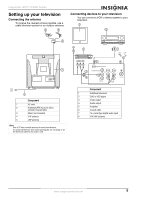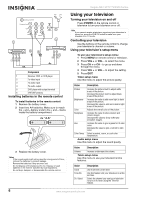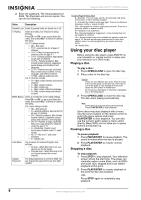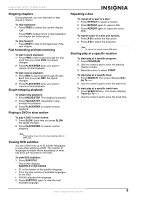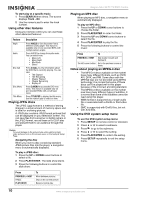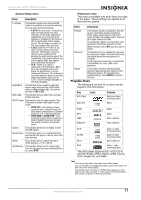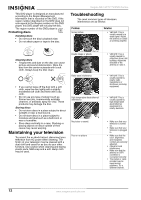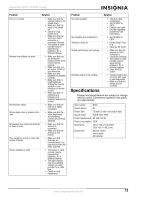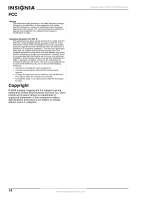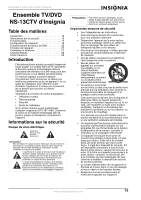Insignia NS-13CTV User Manual (English) - Page 12
Using other disc features, Playing JPEG discs, Playing an MP3 disc, Notes about playing an MPEG-4
 |
View all Insignia NS-13CTV manuals
Add to My Manuals
Save this manual to your list of manuals |
Page 12 highlights
Insignia NS-13CTV TV/DVD Combo To start play at a specific track: 1 Press SEARCH three times. The screen displays Track --/03. 2 Use the numeric pad to enter the track number. Using other disc features Using your remote control you can use these other advanced features: Feature Description Angle Press ANGLE to view the scene from a different camera angle. This feature is available only on pre-recorded DVDs with multiple camera angles. Audio Press AUDIO to change the audio mode. You can select from: • Mono Left • Mono Right • Mix-Mono • Stereo Disc Call Press D.CALL to view information about the DVD that is currently playing. You can view: • Title Elapsed • Title Remaining • Chapter Elapsed • Chapter Remaining • Display off Disc Menu Press D.MENU to access the DVD root menu. This feature is available only on pre-recorded DVDs with a multi-layer menu. Title Menu Press TITLE/PBC to display the title menu. Use the numeric pad to select an item. Playing JPEG discs The JPEG (.jpg) format is a method of storing images in a small amount of memory space and is ideal for archiving pictures. A JPEG disc contains JPEG format pictures that can be displayed on your television screen. You can save files from a scanner or digital camera in the JPEG format, record these on a CD-R disc and present them to an audience through this player. Caution To avoid damage to the picture tube while watching static video pictures, turn on the screen saver on the General Setup Page. Navigating the disc When you insert a disc containing standard JPEG picture files into the player, a navigation menu is automatically displayed. To play a JPEG disc: 1 Press the UP or DOWN cursor buttons to select a file. 2 Press PLAY/ENTER. The slide show starts. 3 Press the following buttons to control the slide show: Press PREVIOUS or NEXT PAUSE PLAY/ENTER To Move between pictures. Stop on the current picture. Resume normal play. Playing an MP3 disc When playing an MP3 disc, a navigation menu is automatically displayed. To play an MP3 disc: 1 Press the UP or DOWN cursor buttons to choose the folder. 2 Press PLAY/ENTER to enter the folder. 3 Press the UP and DOWN cursor buttons to select the file. 4 Press PLAY/ENTER to play the file. 5 Press the following buttons to control the music: Press To PREVIOUS or NEXT Skip tracks forward and backward. The left cursor button Go to the previous screen or menu. Notes about playing an MPEG-4 disc • The MPEG-4 discs available on the market have many different formats, such as XVID, AVI, DIVX, and RM. Some discs with the MPEG4 logo are not encoded using MPEG technology. It is normal that some of these discs can't be played well in this player because of the incorrect encoding standard. • The MPEG-4 discs available on the market now have many different types of subtitles. It is normal that some of the subtitles cannot be read using this player. • WMA format is supported as a single audio file or associated with a DivX5 or Xvid video file. • GMC is supported with DivX5 files, but not with Xvid files. Using the DVD system setup menu To use the DVD system setup menu: 1 Press SETUP on remote control or television. 2 Press or to select a submenu. 3 Press to go to the submenu. 4 Press or to select the setting. 5 Press PLAY/ENTER to confirm the setting. 6 Press SETUP repeatedly to exit the setup menu. 10 www.insignia-products.com