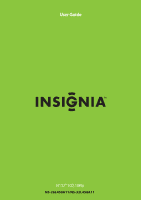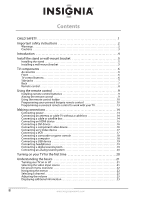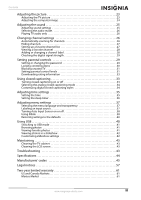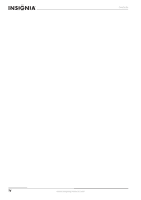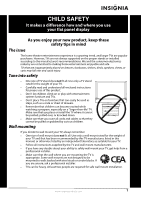Insignia NS-26L450A11 User Manual (English)
Insignia NS-26L450A11 Manual
 |
UPC - 600603127069
View all Insignia NS-26L450A11 manuals
Add to My Manuals
Save this manual to your list of manuals |
Insignia NS-26L450A11 manual content summary:
- Insignia NS-26L450A11 | User Manual (English) - Page 1
User Guide 26"/32"" LCD, 1080p NS-26L450A11/NS-32L450A11 - Insignia NS-26L450A11 | User Manual (English) - Page 2
wall-mount bracket 5 TV components 6 Accessories 6 Front 6 TV control buttons 6 Side jacks 7 Back 7 Remote control 8 Using the remote control 9 Installing remote control batteries 9 Aiming the remote control 9 Using the remote control holder 10 Programming your universal Insignia remote - Insignia NS-26L450A11 | User Manual (English) - Page 3
40 Switching to USB mode 41 Browsing photos 41 Viewing favorite photos 41 Viewing photos in a slideshow 42 Customizing slideshow settings 42 Maintaining 43 Cleaning the TV cabinet 43 Cleaning the LCD screen 43 Troubleshooting 43 Specifications 44 Manufacturers' codes 45 Legal notices 57 - Insignia NS-26L450A11 | User Manual (English) - Page 4
Contents iv www.insigniaproducts.com - Insignia NS-26L450A11 | User Manual (English) - Page 5
or grabbed by curious children. Wall mounting If you decide to wall mount your TV, always remember: • One size of wall mount does not fit all. Use only a wall mount rated for the weight of your TV and that has been recommended by this TV manufacturer, listed in this manual, or otherwise listed by an - Insignia NS-26L450A11 | User Manual (English) - Page 6
or moisture. No user-serviceable parts are inside. Refer servicing to qualified service technicians. Lightning For added protection for your device receiver during a lightning storm, or when it is left unattended and unused for long periods of time, unplug it from the power outlet and disconnect - Insignia NS-26L450A11 | User Manual (English) - Page 7
: • When the power supply cord or plug is damaged or frayed. • If liquid has been spilled or objects have fallen into your TV. • If your TV has been exposed to rain or water. • If your TV does not operate normally by following the operating instructions. Adjust only those controls that are covered - Insignia NS-26L450A11 | User Manual (English) - Page 8
NS-26L450A11/NS-32L450A11 26"/32" LCD, 1080p 26"/32" LCD, 1080p Introduction Congratulations on your purchase of a high-quality Insignia product. Your NS-26L450A11 or NS-32L450A11 represents the state of the art in LCD TV design and is designed for reliable and trouble-free performance. AUDYSSEY - Insignia NS-26L450A11 | User Manual (English) - Page 9
26"/32" LCD, 1080p Install the stand or wall-mount bracket To set your TV on a cabinet or other flat surface, you must install the stand. To mount your TV on a wall or other vertical surface, you must remove the stand. Warning Make sure that you unplug the AC power cord before you install or remove - Insignia NS-26L450A11 | User Manual (English) - Page 10
• AC power cord • TV stand with screw(s) • Remote control with AA batteries (2) • Remote control holder • Component cable • Audio cable • Cleaning cloth • Quick Setup Guide Front NS-26L450A11/NS-32L450A11 26"/32" LCD, 1080p TV control buttons # Item Description 1 Remote control sensor Receives - Insignia NS-26L450A11 | User Manual (English) - Page 11
26"/32" LCD, 1080p Side jacks Back # Item Description Connect HDMI devices to these jacks. An HDMI cable carries both video and sound. You do not need to make 1 HDMI 1/HDMI 2/HDMI 3 an audio connection for an HDMI device. For more information, see "Connecting an HDMI device" on page 15. 2 USB - Insignia NS-26L450A11 | User Manual (English) - Page 12
NS-26L450A11/NS-32L450A11 26"/32" LCD, 1080p Remote control # Item Description 1 (power) Press to turn your TV on or off (Standby mode). When your TV is off, power still flows into it. To disconnect power, unplug the power cord. 2 Remote control indicator Lights when you press a button on the - Insignia NS-26L450A11 | User Manual (English) - Page 13
26"/32" LCD, 1080p # Item 31 (fast forward) 32 / forward) (skip 33 (play) 34 CH /CH 35 RECALL 36 Numbers 37 - 38 CC 39 P-LOCK 40 ZOOM 41 PICT Description Press to fast forward on DVD, DVR, PVR, or CD devices. You need to program the remote control to control connected devices. For more - Insignia NS-26L450A11 | User Manual (English) - Page 14
NS-26L450A11/NS-32L450A11 26"/32" LCD, 1080p Using the remote control holder Your TV comes with a remote control holder you can put the remote control in when you are not using it. You can put the holder on a table or mount it on a wall. Screws (not included) Tape Note Different types of walls - Insignia NS-26L450A11 | User Manual (English) - Page 15
26"/32" LCD, 1080p 6 To check for other device codes, repeat Steps 1 through 5, substituting the device button for the device you would like to check. Using learning This universal remote control includes a learning feature so you can add functions that are unique to your home entertainment devices - Insignia NS-26L450A11 | User Manual (English) - Page 16
NS-26L450A11/NS-32L450A11 26"/32" LCD, 1080p To unlock all volume control: 1 Press and hold SET until the red LED blinks twice, then release. 2 Enter 9 9 3, the LED blinks twice. 3 Press VOL+. The LED blinks four times. Volume is independently controlled for all programmed devices. To unlock a - Insignia NS-26L450A11 | User Manual (English) - Page 17
can manually program it using the Insignia TV remote to "teach" the commands one at a time. See your universal remote control's instructions for details. 3 If all else fails, you must use a different universal remote control that can operate both your set-top box and your TV. Four such remotes are - Insignia NS-26L450A11 | User Manual (English) - Page 18
your TV for an extended period of time. Notes • • • Use a 75 ohm cable to eliminate interference and noise from radio waves. Do not bundle the 75 ohm cable with the power cord or other cables. If the antenna is not installed correctly, contact qualified service personnel to correct the problem - Insignia NS-26L450A11 | User Manual (English) - Page 19
from the cable wall jack to the cable-in jack on the cable box. HDMI Connecting an HDMI device Note If your device has an HDMI connection, we recommend that you use the HDMI connection to get the best quality possible. To connect an HDMI device: 1 Make sure that your TV's power cord is unplugged - Insignia NS-26L450A11 | User Manual (English) - Page 20
NS-26L450A11/NS-32L450A11 26"/32" LCD, 1080p Connecting a DVI device Note A DVI device must be connected the the HDMI 1 jack. If you connect a DVI device to another HDMI jack, you will not hear audio. To connect a DVI device: 1 Make sure that your TV's power cord is unplugged and the DVI device is - Insignia NS-26L450A11 | User Manual (English) - Page 21
32" LCD, 1080p Connecting an S-Video device To connect an S-Video device: 1 Make sure that your TV's power cord is unplugged and the component video device is turned off. 2 Connect an S-Video cable to the S-VIDEO jack on the back of your TV on the S-Video device, then set it to the output mode. See - Insignia NS-26L450A11 | User Manual (English) - Page 22
/NS-32L450A11 26"/32" LCD, 1080p Connecting a camcorder or game console Note If your camcorder or game console has an HDMI connection, we recommend that you use the HDMI connection to get the best quality possible. To connect a camcorder or game console: 1 Make sure that your TV's power cord - Insignia NS-26L450A11 | User Manual (English) - Page 23
26"/32" LCD, 1080p Connecting a USB device To connect a USB device: • Plug a USB device, such as a flash drive, into the USB port on the side of your TV. Side of TV Connecting headphones The TV speakers are muted when headphones are attached. Warning Loud noise can damage your hearing. When using - Insignia NS-26L450A11 | User Manual (English) - Page 24
the power cord. (See page 14 for details.) 2 Press (power) to turn on your TV. The Choose your menu language screen opens. Choose your menu language English Français Español MOVE OK ENTER SELECT Set menu language to English MENU PREVIOUS EXIT EXIT NS-26L450A11/NS-32L450A11 26"/32" LCD, 1080p - Insignia NS-26L450A11 | User Manual (English) - Page 25
based on using the remote control. Turning your TV on or off To turn your TV on or off: 1 Make sure that the power cord is connected to a power outlet. 2 Press (power) to turn on your TV. The power indicator LED turns blue. 3 Press (power) again to turn off your TV. Your TV enters Standby mode and - Insignia NS-26L450A11 | User Manual (English) - Page 26
/NS-32L450A11 26"/32" LCD, 1080p On-screen menu overview Notes • • • • Depending on the signal source selected, you may see different options on your screen. The following menus are shown in TV mode (except the USB menu). Menu items that are not selectable are grayed out. Menus in this manual - Insignia NS-26L450A11 | User Manual (English) - Page 27
this section are based on using the remote control. Adjusting the TV picture To adjust the TV picture: 1 Press MENU. The on-screen menu opens with the PICTURE menu displayed. PICTURE Mode Brightness Contrast Color Tint Sharpness PICTURE AUDIO CHANNELS SETTINGS USB Custom 70 40 60 0 40 MOVE OK - Insignia NS-26L450A11 | User Manual (English) - Page 28
NS-26L450A11/NS-32L450A11 26"/32" LCD, 1080p • Sports (a dynamic picture) • Custom (customized picture). Note You can also press PICT to select the picture mode. • Brightness-Adjusts the brightness of dark areas of the picture. • Contrast-Adjusts the white level of the picture. • Color-Adjusts the - Insignia NS-26L450A11 | User Manual (English) - Page 29
, all tasks in this section are based on using the remote control. Adjusting sound settings To adjust sound settings: 1 Press MENU. The on-screen menu opens. PICTURE Mode Brightness Contrast Color Tint Sharpness PICTURE AUDIO CHANNELS SETTINGS USB Custom 70 40 60 0 40 MOVE OK ENTER SELECT - Insignia NS-26L450A11 | User Manual (English) - Page 30
NS-26L450A11/NS-32L450A11 26"/32" LCD, 1080p Selecting the audio mode To select the audio mode for an analog channel: • See "Adjusting sound settings" on page 25 to select the audio mode using the on-screen menu. Playing TV audio only You can turn off the picture on your TV and listen to the - Insignia NS-26L450A11 | User Manual (English) - Page 31
CH /CH , your TV will skip the hidden channels. You can still tune to a hidden channel by pressing the number buttons for the channel. To hide channels: 1 Press MENU. The on-screen menu opens. PICTURE Mode Brightness Contrast Color Tint Sharpness PICTURE AUDIO CHANNELS SETTINGS USB Custom 70 40 - Insignia NS-26L450A11 | User Manual (English) - Page 32
NS-26L450A11/NS-32L450A11 26"/32" LCD, 1080p 3 Press or to highlight Favorites, then press OK/ENTER. The CHANNELS-Favorites screen opens. PICTURE CHANNELS Favorites AUDIO CHANNELS SETTINGS USB view a favorite channel: 1 Press FAV on your remote control. The favorite channel list opens. 2 Press or - Insignia NS-26L450A11 | User Manual (English) - Page 33
, then press or OK/ENTER. The SETTINGS menu opens with Parental Controls highlighted. SETTINGS Parental Controls Closed Caption Time Menu Settings Input Labels Computer Settings PICTURE AUDIO CHANNELS SETTINGS USB MOVE OK ENTER SELECT Set TV parental controls MENU PREVIOUS EXIT EXIT www - Insignia NS-26L450A11 | User Manual (English) - Page 34
NS-26L450A11/NS-32L450A11 26"/32" LCD, 1080p 3 Press OK/ENTER. The Enter Password screen opens. PICTURE AUDIO CHANNELS SETTINGS USB SETTINGS Parental Controls Enter Password MOVE OK ENTER SELECT Enter your 4-digit password. Default is 0000. MENU PREVIOUS EXIT EXIT 4 Press the number - Insignia NS-26L450A11 | User Manual (English) - Page 35
26"/32" LCD, 1080p Blocking unrated TV To block unrated TV: 1 Press MENU. The on-screen menu opens. PICTURE Mode Brightness Contrast Color Tint Sharpness PICTURE AUDIO CHANNELS SETTINGS USB Custom 70 40 60 0 40 MOVE OK ENTER SELECT Adjust settings to affect picture quality MENU PREVIOUS - Insignia NS-26L450A11 | User Manual (English) - Page 36
/ENTER to confirm. A lock symbol appears when a rating is blocked. NS-26L450A11/NS-32L450A11 26"/32" LCD, 1080p 8 Press MENU to return to the previous menu, or press EXIT to close the menu. U.S. TV ratings NONE TV-Y TV-Y7 TV-G TV-PG TV-14 TV-MA Not rated All children Children over seven years of - Insignia NS-26L450A11 | User Manual (English) - Page 37
26"/32" LCD, 1080p Downloading rating information You can download rating information to use when setting parental controls. To download rating information: 1 Press MENU. The on-screen menu opens. PICTURE Mode Brightness Contrast Color Tint Sharpness PICTURE AUDIO CHANNELS SETTINGS USB Custom - Insignia NS-26L450A11 | User Manual (English) - Page 38
NS-26L450A11/NS-32L450A11 26"/32" LCD, 1080p 2 Press or to highlight SETTINGS, then press or OK/ENTER. The SETTINGS menu opens. 2 Press or to highlight SETTINGS, then press or OK/ENTER. The SETTINGS menu opens. SETTINGS Parental Controls Closed Caption Time Menu Settings Input Labels Computer - Insignia NS-26L450A11 | User Manual (English) - Page 39
26"/32" LCD, 1080p 2 Press or to highlight SETTINGS, then press or OK/ENTER. The SETTINGS menu opens. SETTINGS Parental Controls Closed Caption Time Menu Settings Input Labels Computer Settings PICTURE AUDIO CHANNELS SETTINGS USB MOVE OK ENTER SELECT Set TV parental controls MENU PREVIOUS - Insignia NS-26L450A11 | User Manual (English) - Page 40
NS-26L450A11/NS-32L450A11 26"/32" LCD, 1080p 4 Press or to highlight Date/Time, then press OK/ENTER. The SETTINGS-Time-Date/Time menu opens. PICTURE AUDIO CHANNELS SETTINGS USB SETTINGS Time Date/Time Mode Time Zone Daylight Savings Year Month Day Auto Atlantic Off 2009 Oct 28 MOVE OK ENTER - Insignia NS-26L450A11 | User Manual (English) - Page 41
"/32" LCD, 1080p Adjusting menu settings Note Unless otherwise noted, all tasks in this section are based on using the remote control. Selecting the menu language and transparency To select the menu language and transparency: 1 Press MENU. The on-screen menu opens. PICTURE Mode Brightness Contrast - Insignia NS-26L450A11 | User Manual (English) - Page 42
NS-26L450A11/NS-32L450A11 26"/32" LCD, 1080p 4 Press or to select the input source you want to label, then press to move to the custom label field. SETTINGS AV PICTURE AUDIO CHANNELS SETTINGS USB Input Labels GAME GAME_ MOVE Input labels OK ENTER SELECT Enter MENU PREVIOUS EXIT EXIT 5 - Insignia NS-26L450A11 | User Manual (English) - Page 43
HDMI 3 Press or to highlight INlink, then press OK/ENTER. The SETTINGS-INlink menu opens. PICTURE SETTINGS•INlink INlink Control Device Auto Power Off TV Auto Power On INlink Device Lists AUDIO CHANNELS SETTINGS USB On On On MOVE OK ENTER SELECT MENU PREVIOUS EXIT EXIT Automatically turn - Insignia NS-26L450A11 | User Manual (English) - Page 44
NS-26L450A11/NS-32L450A11 26"/32" LCD, 1080p To display a list of INlink-compatible devices: 1 Press MENU. The on-screen menu opens. PICTURE Mode Brightness Contrast Color Tint Sharpness PICTURE AUDIO CHANNELS SETTINGS USB Custom 70 40 60 0 40 MOVE OK ENTER SELECT Adjust settings to affect - Insignia NS-26L450A11 | User Manual (English) - Page 45
To browse photos: 1 Make sure that you have connected the USB device to the USB port on the back of your TV. 2 Press MENU. The on-screen menu opens. PICTURE Mode Brightness Contrast Color Tint Sharpness PICTURE AUDIO CHANNELS SETTINGS USB Custom 70 40 60 0 40 MOVE OK ENTER SELECT Adjust - Insignia NS-26L450A11 | User Manual (English) - Page 46
photos opens with a control bar at the bottom of the screen. NS-26L450A11/NS-32L450A11 26"/32" LCD, 1080p 2 Press or to highlight USB, then press or OK/ENTER. The PHOTO menu opens. PHOTO Browse Photos Favorite Photos View Slideshow Settings PICTURE AUDIO CHANNELS SETTINGS USB MOVE OK SELECT - Insignia NS-26L450A11 | User Manual (English) - Page 47
not solved by using these troubleshooting instructions, turn off your TV, then turn it on again. Problem Solution Power No power • Make sure that the power cord is correctly connected to your TV and a power outlet. See"Connecting power" on page 14. • Unplug the power cord, wait 60 seconds, then - Insignia NS-26L450A11 | User Manual (English) - Page 48
NS-26L450A11/NS-32L450A11 26"/32" LCD, 1080p Problem Solution Programmed remote control functions The LED does not blink when you press a button The LED blinks when you press a button but the device does not respond. The LED blinks one long blink while in SET mode When programming the remote - Insignia NS-26L450A11 | User Manual (English) - Page 49
26"/32" LCD, 1080p Dimensions (W × H × D) Weight TV standard Frequency range Compatibility 480i USB Input voltage Power consumption Speaker output Input/output jacks Image processor Operating conditions Accessories NS-26L450A11: With stand: 25.65 × 18.49 × 6.79 in (651.5 × 469.75 × 172.48 mm) - Insignia NS-26L450A11 | User Manual (English) - Page 50
NS-26L450A11/NS-32L450A11 26"/32" LCD, 1080p Audio receivers Audio receivers ADC 30531 Adcom 30616 Aiwa 31405, 30189, 30891, 31289, 31304, 31306, 32241 Hitachi 31273, 31801 iLive 32013 Inkel 30491 Insignia 31030, 31077, 31893, 32169, 32175 Integra 30135, 30842, 31298, 31320, 31805 - Insignia NS-26L450A11 | User Manual (English) - Page 51
26"/32" LCD, 1080p Cable converters Archer BCC Bell South British Telecom Century Cisco Clearmaster ClearMax Cool Box Coolmax Digeo Director Fosgate GE General Instrument Gibralter GMI GoldStar Hamlin - Insignia NS-26L450A11 | User Manual (English) - Page 52
NS-26L450A11/NS-32L450A11 26"/32" LCD, 1080p CD players Myryad NSM Onkyo Optimus Panasonic Parasound Penney Philips Pioneer Polk Audio Proceed Proton QED Quad Quasar RadioShack RCA Realistic Revox Roksan Rotel SAE - Insignia NS-26L450A11 | User Manual (English) - Page 53
26"/32" LCD, 1080p DVD players GoldStar Goodmans Gradiente Greenhill Grundig Harman/Kardon Hello Kitty Hitachi Hiteker Humax iLo Initial Insignia Integra IRT JBL Jensen JMB JVC Kawasaki Kenwood KLH Kloss Koss Lasonic Lecson Lenoxx 21127 LG LiteOn Loewe Logix Magnasonic Magnavox Marantz McIntosh - Insignia NS-26L450A11 | User Manual (English) - Page 54
NS-26L450A11/NS-32L450A11 26"/32" LCD, 1080p DVD players Venturer Vizio Xbox Yamaha Yamakawa Zenith Zeus Zoece 20790 21064, Sharp 22250 Sony 21516 Toshiba 21769 Xbox 22083 DVD/PVR combos controlled by the DVD DVD/PVR combos controlled by the DVD Go Video 21730 Humax 21500, 21588 LG - Insignia NS-26L450A11 | User Manual (English) - Page 55
26"/32" LCD, 1080p DVR/PVR systems for satellite receivers SKY 00099 Sony 00639, 01639, 01640 , 01285 UltimateTV 01392, 01640 Ultrasat 01806 Uniden 00722 Voom 00869 Zenith 01856 TVs TVs A-Mark Accurian Accuscan Action Admiral Advent Adventuri Agna Aiko Akai Albatron Alfide Alleron - Insignia NS-26L450A11 | User Manual (English) - Page 56
NS-26L450A11/NS-32L450A11 26"/32" LCD, 1080p TVs Go Video Go Vision GoldStar Gradiente Grundig Grundy Grunpy Haier Hallmark Hannspree Harley Davidson Harman/Kardon Harvard Havermy Heathkit Helios Hello Kitty Hewlett Packard Hisense Hitachi HP Hyundai iLo Ima Infinity InFocus Initial Insignia Inteq - Insignia NS-26L450A11 | User Manual (English) - Page 57
26"/32" LCD, 1080p TVs Prima Princeton Prism Proscan Proton Pulsar Pulser Quartz Quasar Rabbit 10180 10843 10093, 10864 10000 10054 10748, 10587, 10865, 10870, 10871, 10872 TVs Sylvania Symphonic Syntax Tandy Tatung Teac Technics Technovox Techview Techwood Teco Teknika Telecolor Telefunken Thomas - Insignia NS-26L450A11 | User Manual (English) - Page 58
, 11635, 11935, 12006 NS-26L450A11/NS-32L450A11 26"/32" LCD, 1080p TV/VCR combination controlled by the TV TV/VCR combination controlled by the TV America Action 10180 Audiovox 10180 Emerson 10236 TV/VCR combination controlled by the VCR TV/VCR combination controlled by the VCR Broksonic - Insignia NS-26L450A11 | User Manual (English) - Page 59
26"/32" LCD, 1080p TV/VCR/DVD combination controlled by the VCR TV/VCR/DVD combination controlled by the VCR Sharp 20807 VCRs VCRs A-Mark ABS Accurian Admiral Adventura Aiwa Alba Alienware Allegro American High Amstrad Astra Audiovox Avis Bell & Howell Broksonic - Insignia NS-26L450A11 | User Manual (English) - Page 60
Sansui Sanyo Scott Sears Sharp Shintom Siemens Signature Singer Sonic Blue Sonographe Sony Soundmaster Stack 9 STS SV2000 SVA 56 NS-26L450A11/NS-32L450A11 26"/32" LCD, 1080p 20037 21972 21972 20035, 20162 21062, 20035, 20162, 20037, 20048, 20000, 20593, 21162, 21262 20184, 20000, 20121, 20209 - Insignia NS-26L450A11 | User Manual (English) - Page 61
26"/32" LCD, 1080p Video Accessories Gateway Hewlett Packard Howard Computers HP Hush iBUYPOWER Insignia KoolConnect LG Linksys Media TV technician for help. FCC warning Changes or modifications not expressly approved by the party responsible for compliance with the FCC Rules could void the user - Insignia NS-26L450A11 | User Manual (English) - Page 62
NS-26L450A11/NS-32L450A11 26"/32" LCD, 1080p SRS TruSurround HD is a trademark of SRS Labs, Inc. If you require additional information or you wish to receive source code, please call the Insignia support line at 1-877-467-4289. The source code is available for a period of three (3) years from the - Insignia NS-26L450A11 | User Manual (English) - Page 63
26"/32" LCD, 1080p c) Accompany it with the information you received as to the offer to distribute corresponding source code. (This alternative is allowed only for noncommercial distribution and only if you received the program in object code or executable form with such an offer, in accord with - Insignia NS-26L450A11 | User Manual (English) - Page 64
NS-26L450A11/NS-32L450A11 26"/32" LCD, 1080p 60 www.insigniaproducts.com - Insignia NS-26L450A11 | User Manual (English) - Page 65
long as you own your Insignia Product during the Warranty Period. Warranty coverage terminates if you sell or otherwise transfer the Product. How to obtain warranty service? If you purchased the Product at a Best Buy or Future Shop retail store location and your television Product has a screen size - Insignia NS-26L450A11 | User Manual (English) - Page 66
or maintenance • Connection to an incorrect voltage or power supply • Attempted repair by any person not authorized by Insignia to service the Product • Products sold "as is" or "with all faults" NS-26L450A11/NS-32L450A11 26"/32" LCD, 1080p • Consumables, including but not limited to batteries - Insignia NS-26L450A11 | User Manual (English) - Page 67
26"/32" LCD, 1080p www.insigniaproducts.com 63 - Insignia NS-26L450A11 | User Manual (English) - Page 68
power cord has been damaged, it should be replaced by the manufacturer, your service provider or qualified personnel to avoid risks. Si el cord Distributed by Best Buy Purchasing, LLC 7601 Penn Avenue South, Richfield, MN USA 55423-3645 © 2010 BBY Solutions, Inc. All rights reserved. INSIGNIA is a
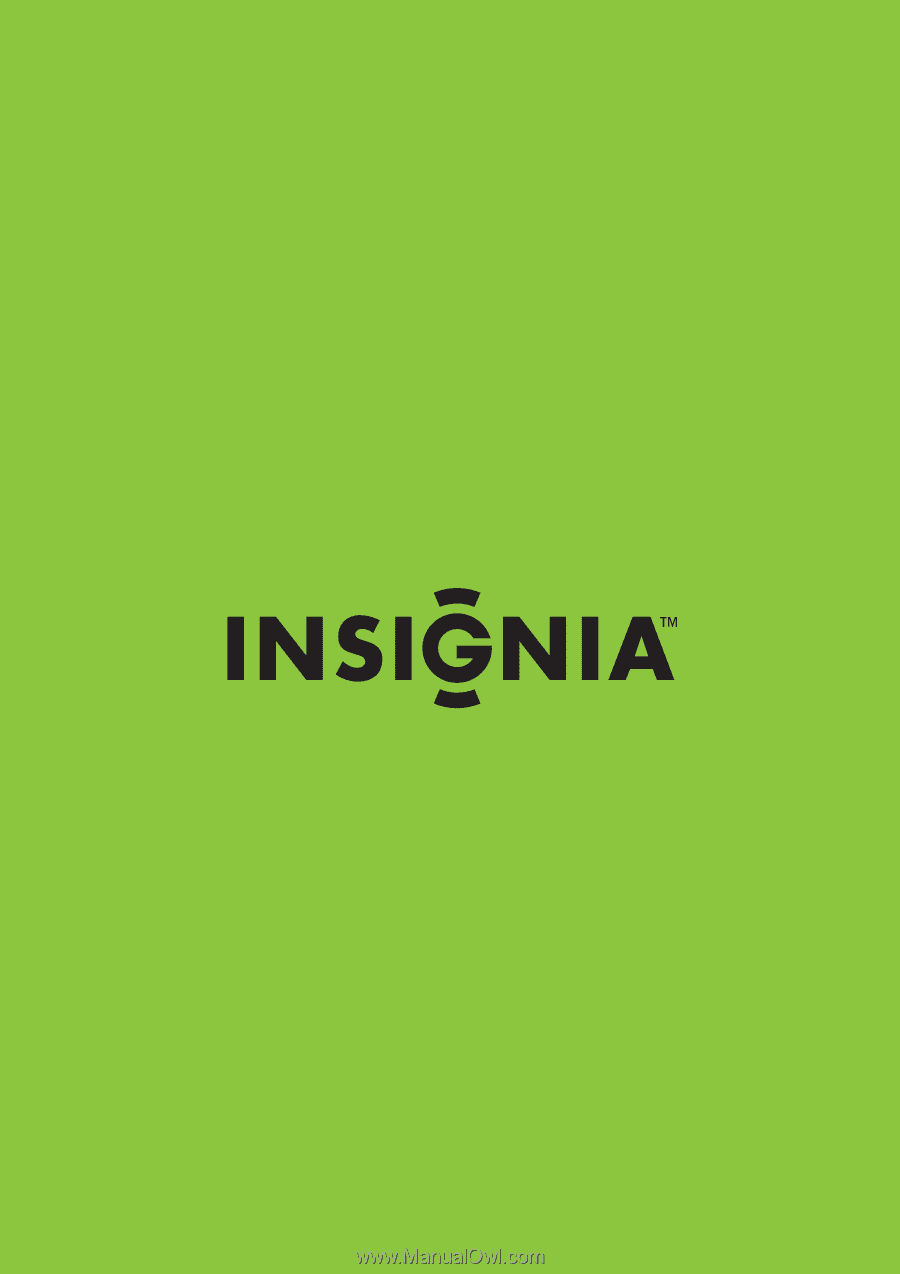
26"/32"" LCD, 1080p
NS-26L450A11/NS-32L450A11
User Guide