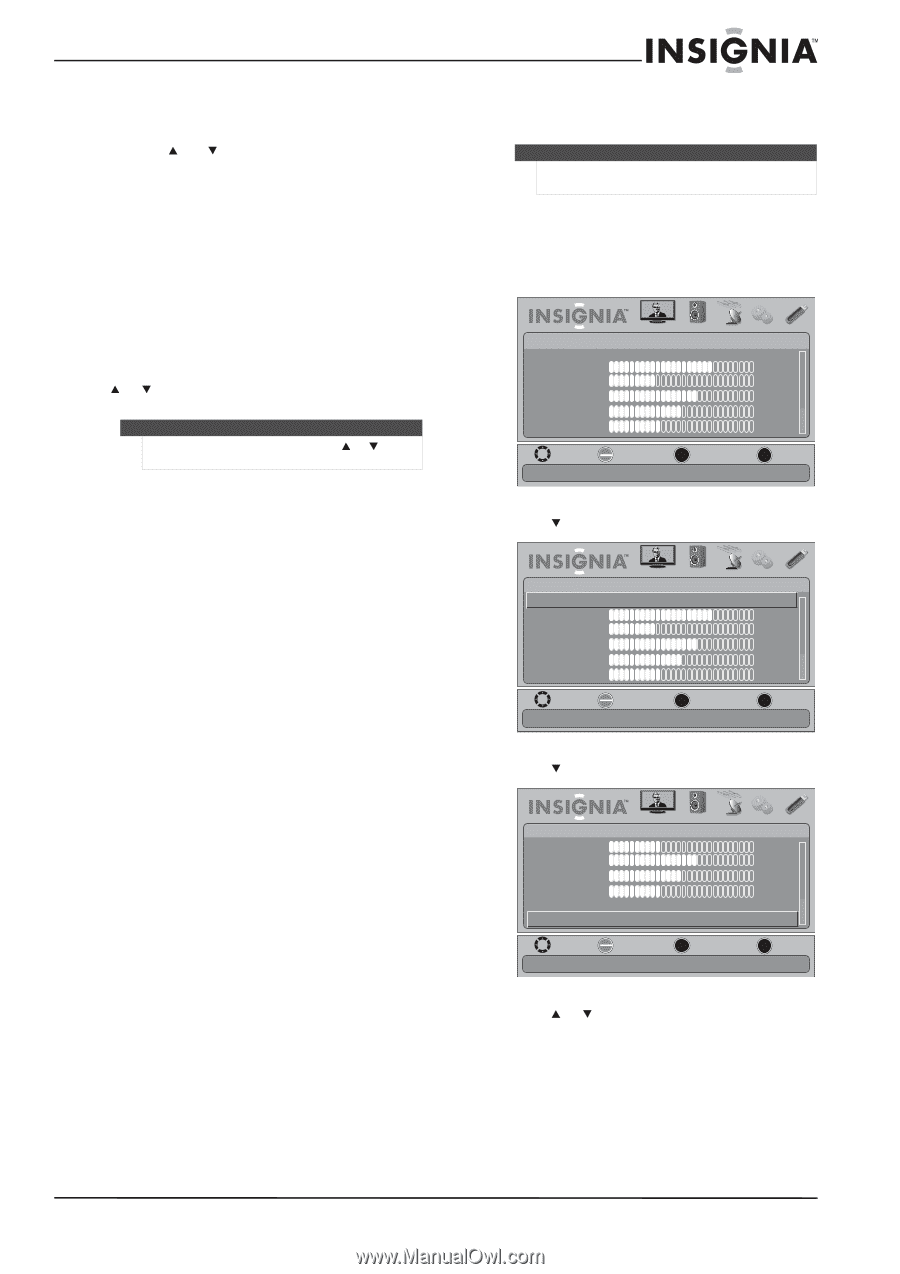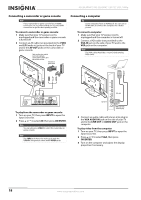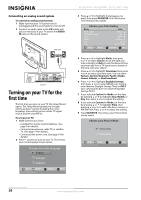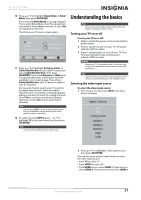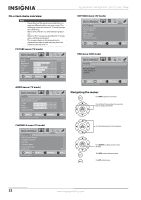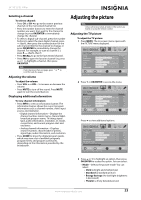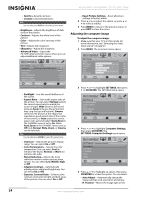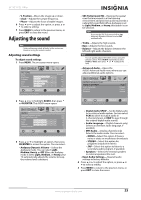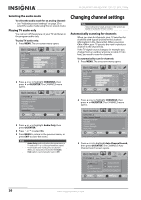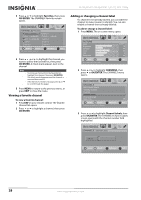Insignia NS-26L450A11 User Manual (English) - Page 27
Selecting a channel, Adjusting the volume, Displaying additional information, Adjusting the picture - resolution
 |
UPC - 600603127069
View all Insignia NS-26L450A11 manuals
Add to My Manuals
Save this manual to your list of manuals |
Page 27 highlights
26"/32" LCD, 1080p Selecting a channel To select a channel: • Press CH /CH to go to the next or previous channel on the memorized channel list. • Press the number buttons to enter the channel number you want, then wait for the channel to change or press OK/ENTER to immediately change the channel. • To select a digital sub-channel, press the number buttons to select the main digital channel, press - (dash), then press the number button for the sub-channel. Wait for the channel to change, or press OK/ENTER to immediately change the channel. For example, to tune to channel 5.1, press 5, - (dash), then 1. • Press RECALL to go to the last viewed channel. • Press FAV to open the favorite channel list, press or to highlight a channel, then press OK/ENTER. Note If a list has more than one page, press or to scroll through the pages. Adjusting the volume To adjust the volume: • Press VOL + or VOL - to increase or decrease the volume. • Press MUTE to turn off the sound. Press MUTE again to turn the sound back on. Displaying additional information To view channel information: • Press INFO to view an information banner. The information banner shows the current program information such as channel number, video input source, and resolution. • Digital channel information-Displays the channel number, station name, channel label, broadcast program name, TV rating, signal type, audio information, resolution, CC mode, current time, and current program start and end times. • Analog channel information-Displays channel number, channel label (if preset), signal type, audio information, and resolution. • Press GUIDE to show the digital program guide, which may view a list of available programs, program times, and program summaries, depending on the information provided by the broadcaster. Adjusting the picture Note Unless otherwise noted, all tasks in this section are based on using the remote control. Adjusting the TV picture To adjust the TV picture: 1 Press MENU. The on-screen menu opens with the PICTURE menu displayed. PICTURE Mode Brightness Contrast Color Tint Sharpness PICTURE AUDIO CHANNELS SETTINGS USB Custom 70 40 60 0 40 MOVE OK ENTER SELECT Adjust settings to affect picture quality MENU PREVIOUS EXIT EXIT 2 Press or OK/ENTER to access the menu. PICTURE Mode Brightness Contrast Color Tint Sharpness PICTURE AUDIO CHANNELS SETTINGS USB Custom 70 40 60 0 40 MOVE OK ENTER SELECT MENU PREVIOUS Adjust picture mode to change picture appearance EXIT EXIT Press to view additional options. PICTURE Contrast Color Tint Sharpness Advanced Video PICTURE Reset Picture Settings AUDIO CHANNELS SETTINGS USB 40 60 0 40 MOVE OK ENTER SELECT Reset all picture settings to factory mode MENU PREVIOUS EXIT EXIT 3 Press or to highlight an option, then press OK/ENTER to access the option. You can select: • Mode-Selects the picture mode. You can select: • Vivid (a bright and vivid picture) • Standard (a standard picture) • Energy Savings (the backlight brightness is decreased) • Theater (a finely detailed picture) www.insigniaproducts.com 23