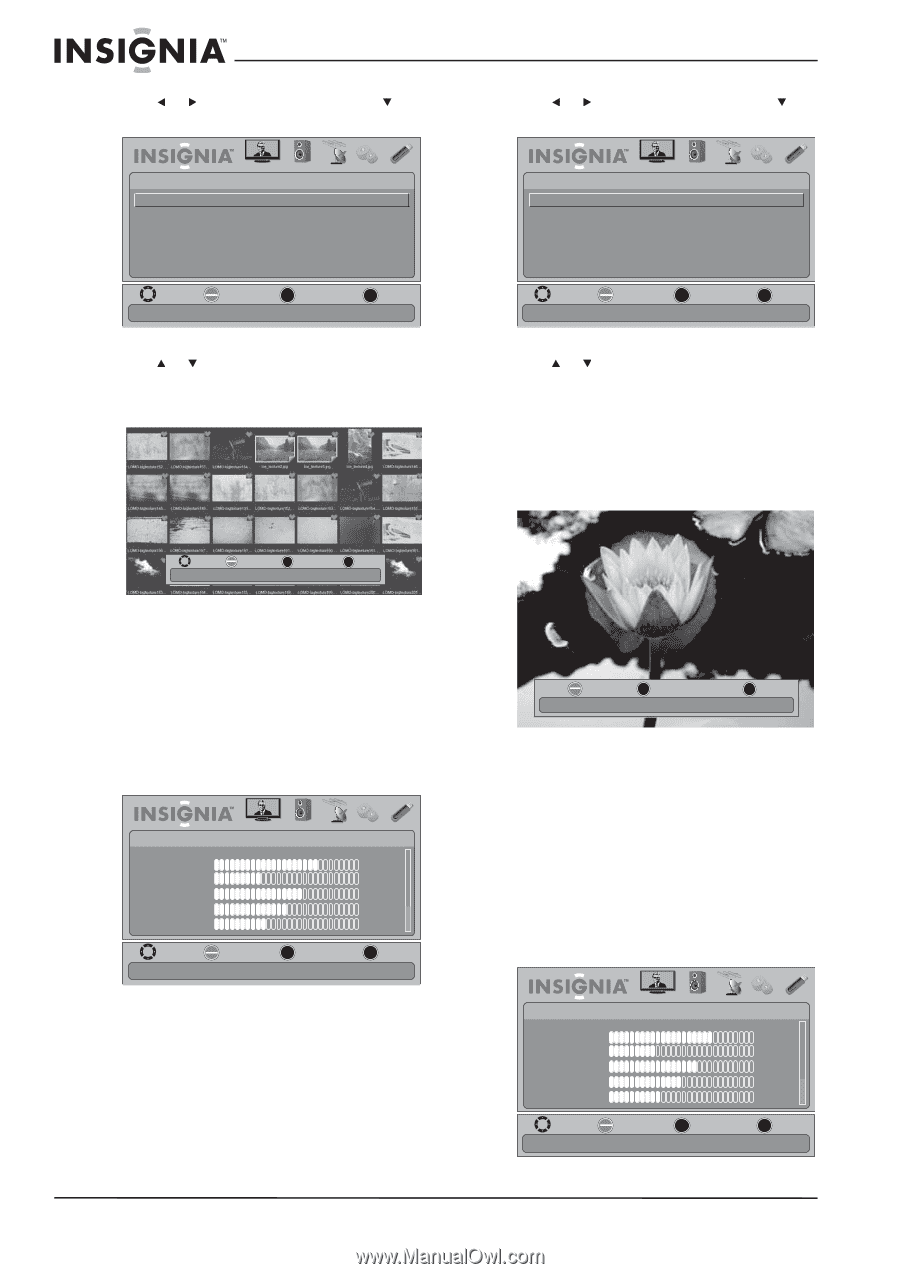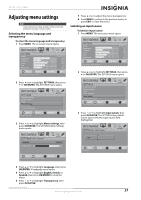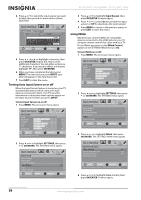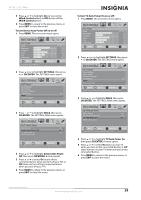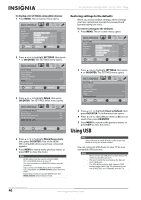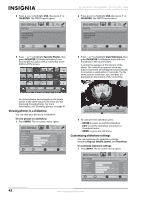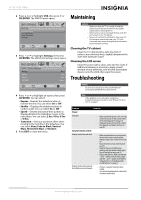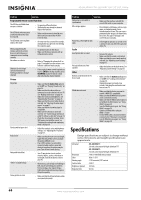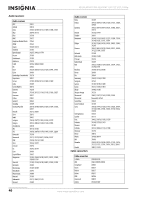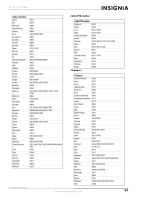Insignia NS-26L450A11 User Manual (English) - Page 46
Viewing photos in a slideshow, Customizing slideshow settings, OK/ENTER, Favorite Photos
 |
UPC - 600603127069
View all Insignia NS-26L450A11 manuals
Add to My Manuals
Save this manual to your list of manuals |
Page 46 highlights
2 Press or to highlight USB, then press or OK/ENTER. The PHOTO menu opens. PHOTO Browse Photos Favorite Photos View Slideshow Settings PICTURE AUDIO CHANNELS SETTINGS USB MOVE OK SELECT ENTER Browse all photos in the USB device MENU PREVIOUS EXIT EXIT 3 Press or to highlight Favorite Photos, then press OK/ENTER. A thumbnail index of your favorite photos opens with a control bar at the bottom of the screen. NS-26L450A11/NS-32L450A11 26"/32" LCD, 1080p 2 Press or to highlight USB, then press or OK/ENTER. The PHOTO menu opens. PHOTO Browse Photos Favorite Photos View Slideshow Settings PICTURE AUDIO CHANNELS SETTINGS USB MOVE OK SELECT ENTER Browse all photos in the USB device MENU PREVIOUS EXIT EXIT 3 Press or to highlight View Slideshow, then press OK/ENTER. A slideshow starts with the first photo in the current folder. A control bar appears at the bottom of the photo. The control bar appears when any button is pressed, and disappears automatically if no button is used within 10 seconds. The file name, picture resolution, size, and date are displayed on the bottom of the control bar. MOVE Name OK ENTER SELECT Resolution MENU PREVIOUS Size EXIT EXIT Date You select photos and navigate on the photo screen in the same way you do when you are browsing through photos. For more information, see "Browsing photos" on page 41. Viewing photos in a slideshow You can view your photos in a slideshow. To view photos in a slideshow: 1 Press MENU. The on-screen menu opens. PICTURE Mode Brightness Contrast Color Tint Sharpness PICTURE AUDIO CHANNELS SETTINGS USB Custom 70 40 60 0 40 MOVE OK ENTER SELECT Adjust settings to affect picture quality MENU PREVIOUS EXIT EXIT OK ENTER PAUSE MENU PREVIOUS Name:6081.jpg Resolution:800X600 Size:163.2K EXIT EXIT Date:8/9/2009 4 To control in the slideshow, press: • ENTER to pause or start the slideshow. • EXIT to exit the slideshow and return to thumbnail index. • MENU to go to the USB menu. Customizing slideshow settings You can customize the slideshow settings, including Repeat, Shuffle, Speed, and Transition. To customize slideshow settings: 1 Press MENU. The on-screen menu opens. PICTURE Mode Brightness Contrast Color Tint Sharpness PICTURE AUDIO CHANNELS SETTINGS USB Custom 70 40 60 0 40 MOVE OK SELECT ENTER Adjust settings to affect picture quality MENU PREVIOUS EXIT EXIT 42 www.insigniaproducts.com