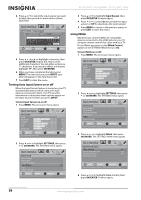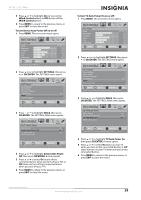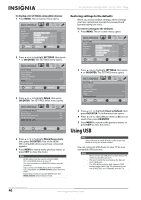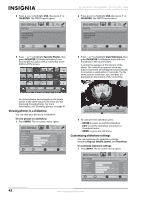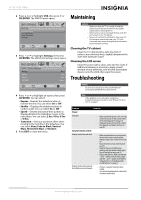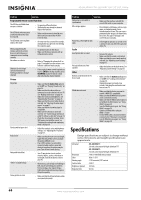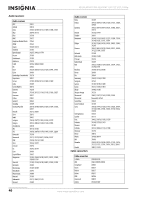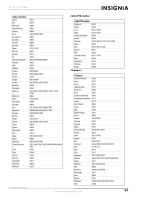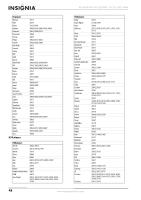Insignia NS-26L450A11 User Manual (English) - Page 47
Maintaining, Cleaning the TV cabinet, Cleaning the LCD screen, Troubleshooting
 |
UPC - 600603127069
View all Insignia NS-26L450A11 manuals
Add to My Manuals
Save this manual to your list of manuals |
Page 47 highlights
26"/32" LCD, 1080p 2 Press or to highlight USB, then press or OK/ENTER. The PHOTO menu opens. Maintaining PHOTO Browse Photos Favorite Photos View Slideshow Settings PICTURE AUDIO CHANNELS SETTINGS USB MOVE OK SELECT ENTER Browse all photos in the USB device MENU PREVIOUS EXIT EXIT 3 Press or to highlight Settings, then press OK/ENTER. The USB-Photo Settings menu opens. PICTURE USB Photo Settings Repeat Shuffle Speed Transition AUDIO CHANNELS SETTINGS USB Off Off Fast None MOVE OK ENTER SELECT Play photos in a circular motion MENU PREVIOUS EXIT EXIT Cautions • Make sure that the TV is turned off and the power cord is disconnected from the power outlet before cleaning the TV. • Never spray or pour any liquid directly onto the LCD screen or the TV cabinet. • Never use a solvent or alcohol to clean your TV. Do not spray insecticide near your TV. Such chemicals may cause damage and discoloration to the exposed surfaces. Cleaning the TV cabinet Clean the TV cabinet with a soft, dry cloth. If surfaces are extremely dirty, slightly dampened the cloth with lukewarm water. Cleaning the LCD screen Clean the screen with a clean, soft, lint-free cloth. If additional cleaning is necessary, apply a small amount of non-ammonia, non-alcohol-based glass cleaner onto the cloth, then wipe the screen. Troubleshooting Caution Do not try to repair your TV yourself. Refer all servicing to qualified service personnel. 4 Press or to highlight an option, then press OK/ENTER. You can select: • Repeat-Repeats the slideshow when it reaches the end. You can select On or Off. • Shuffle-Displays the slideshow photo in random order. You can select On or Off. • Speed-Sets the amount of time a photo is displayed before the slideshow moves to the next photo. You can select 2 Sec, 4 Sec, 6 Sec, or 8 Sec. • Transition-Selects a transition effect when moving to the next file in the slideshow. You can select None, Fade to Black, Vertical Wipe, Horizontal Wipe, or Random. 5 Press EXIT to close the menu. Note If the problem is not solved by using these troubleshooting instructions, turn off your TV, then turn it on again. Problem Solution Power No power • Make sure that the power cord is correctly connected to your TV and a power outlet. See"Connecting power" on page 14. • Unplug the power cord, wait 60 seconds, then plug the cord back in and turn on your TV. General remote control Remote control does not work Remote control code cannot be detected by a universal remote • Make sure that there are no obstructions between the remote control and the remote control sensor on the front of your TV. • Clean the remote sensor on the front of your TV. • Bright or fluorescent lighting may interfere with the remote control signal. Turn off the light or move your TV. • Replace the batteries. Make sure that the + and - symbols on the batteries align with the + and - symbols in the battery compartment. See "Installing remote control batteries" on page 9. • Purchase a separate learning remote control. • Go to www.insigniaproducts.com for a list of remote control codes. www.insigniaproducts.com 4 3