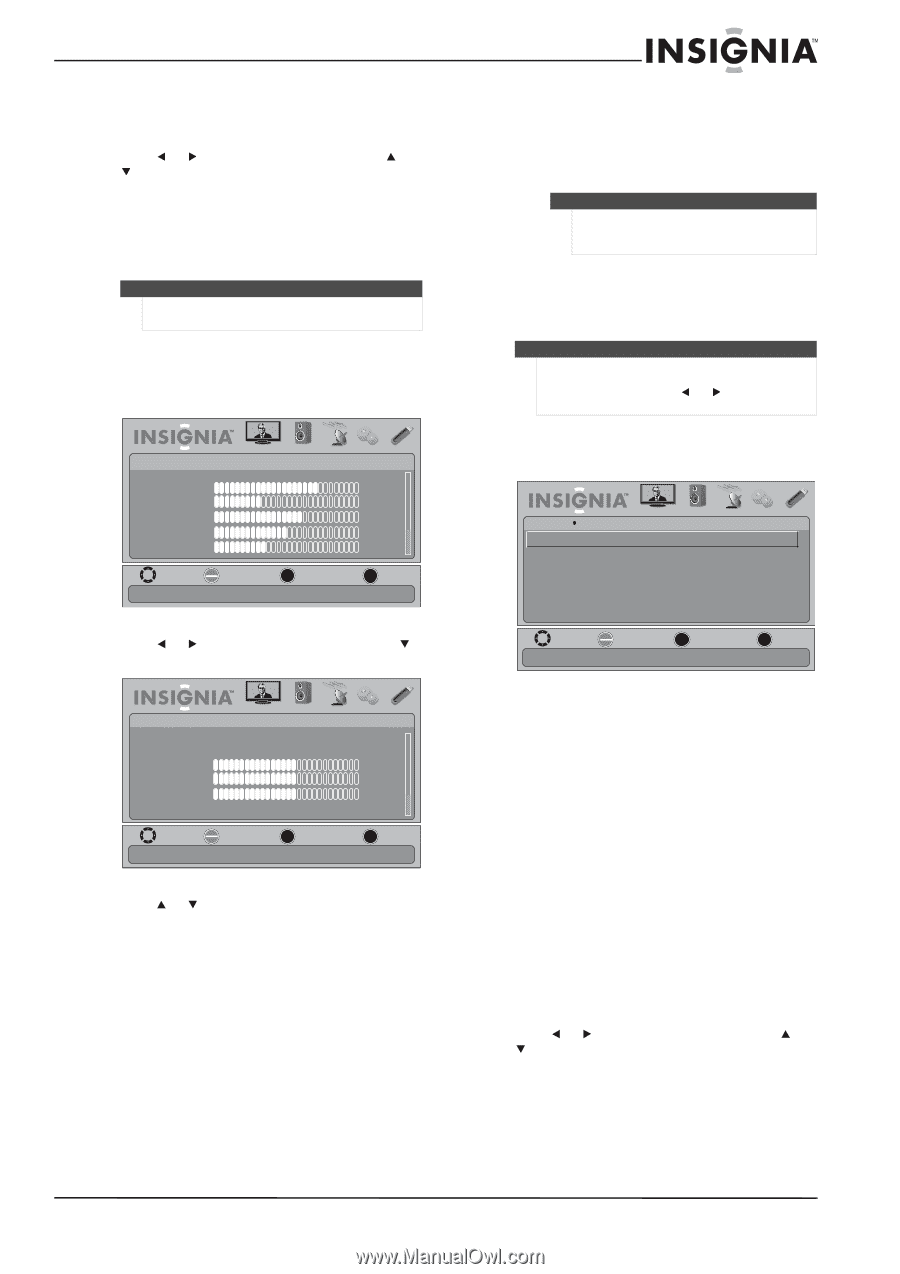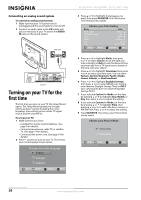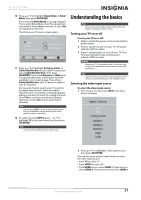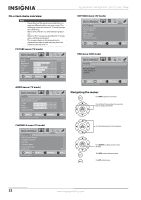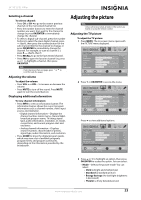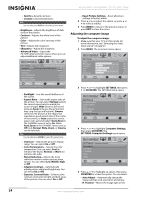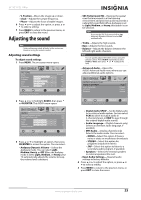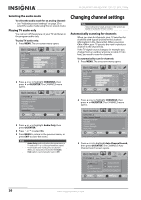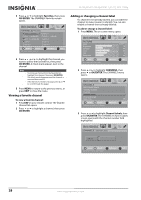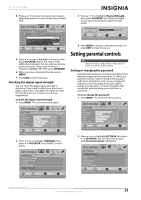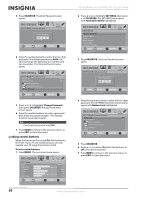Insignia NS-26L450A11 User Manual (English) - Page 29
Adjusting the sound, Adjusting sound settings - tv remote control
 |
UPC - 600603127069
View all Insignia NS-26L450A11 manuals
Add to My Manuals
Save this manual to your list of manuals |
Page 29 highlights
26"/32" LCD, 1080p • V. Position-Moves the image up or down. • Clock-Adjusts the sample frequency. • Phase-Adjusts the focus of stable images. 6 Press or to adjust the option, or press or to select a setting. 7 Press MENU to return to the previous menu, or press EXIT to close the menu. Adjusting the sound Note Unless otherwise noted, all tasks in this section are based on using the remote control. Adjusting sound settings To adjust sound settings: 1 Press MENU. The on-screen menu opens. PICTURE Mode Brightness Contrast Color Tint Sharpness PICTURE AUDIO CHANNELS SETTINGS USB Custom 70 40 60 0 40 MOVE OK ENTER SELECT Adjust settings to affect picture quality MENU PREVIOUS EXIT EXIT 2 Press or to highlight AUDIO, then press or OK/ENTER. The AUDIO menu opens. AUDIO PICTURE Audyssey Dynamic Volume SRS TruSurround HD Treble Bass Balance Advanced Audio AUDIO CHANNELS SETTINGS USB Off Off 0 0 0 MOVE OK ENTER SELECT Adjust setting to affect sound quality MENU PREVIOUS EXIT EXIT 3 Press or to highlight an option, then press OK/ENTER to access the option. You can select: • Audyssey Dynamic Volume-Selects the Audyssey mode. You can select Light, Medium, Heavy, or Off. When the Audysey mode is set to Light, Medium, or Heavy, your TV automatically adjusts the volume to keep the volume level consistent. • SRS TruSurround HD-Restores the spatial cues that are present in a live listening environment and processes audio to provide a natural 3D sound field. When Audyssey is set to Light, Medium, or Heavy, this option is can be selected. Note If you set the SRS TruSurround HD to On, Audyssey Dynamic Volume is set to Off automatically. • Treble-Adjusts the high sounds. • Bass-Adjusts the low sounds. • Balance-Adjusts the balance between the left and right audio channels. Note You can quickly adjust the treble or bass using the remote control. Press AUDIO repeatedly to select Treble or Bass, then press or to adjust the level. • Advanced Audio-Opens the AUDIO-Advanced Audio menu where you can adjust additional audio options. PICTURE AUDIO Advanced Audio Digital Audio/SPDIF Audio Language MTS/SAP Speakers AUDIO CHANNELS SETTINGS USB PCM English Default Internal MOVE OK ENTER SELECT MENU PREVIOUS Send digital audio to an external audio system EXIT EXIT • Digital Audio/SPDIF-Sends digital audio to an external audio system. You can select PCM (to select to output audio in 2-channel stereo), or RAW (to pass through the original digital audio sound). • Audio Language-(Digital channels only) Selects an alternate audio language, if available. • MTS Audio-(Analog channels only) Selects the audio mode. You can select: • MONO-Select this option if there is noise or static on weak stereo broadcasts. • STEREO-Select this option for programs broadcast in stereo. • SAP-Select this option to listen to a secondary audio program, if available. • Speakers-Selects the internal speakers or external speakers (line out). • Reset Audio Settings- Reset all audio settings to factory defaults. 4 Press or to adjust the option, or press or to select a setting. 5 Press MENU to return to the previous menu, or press EXIT to close the menu. www.insigniaproducts.com 25