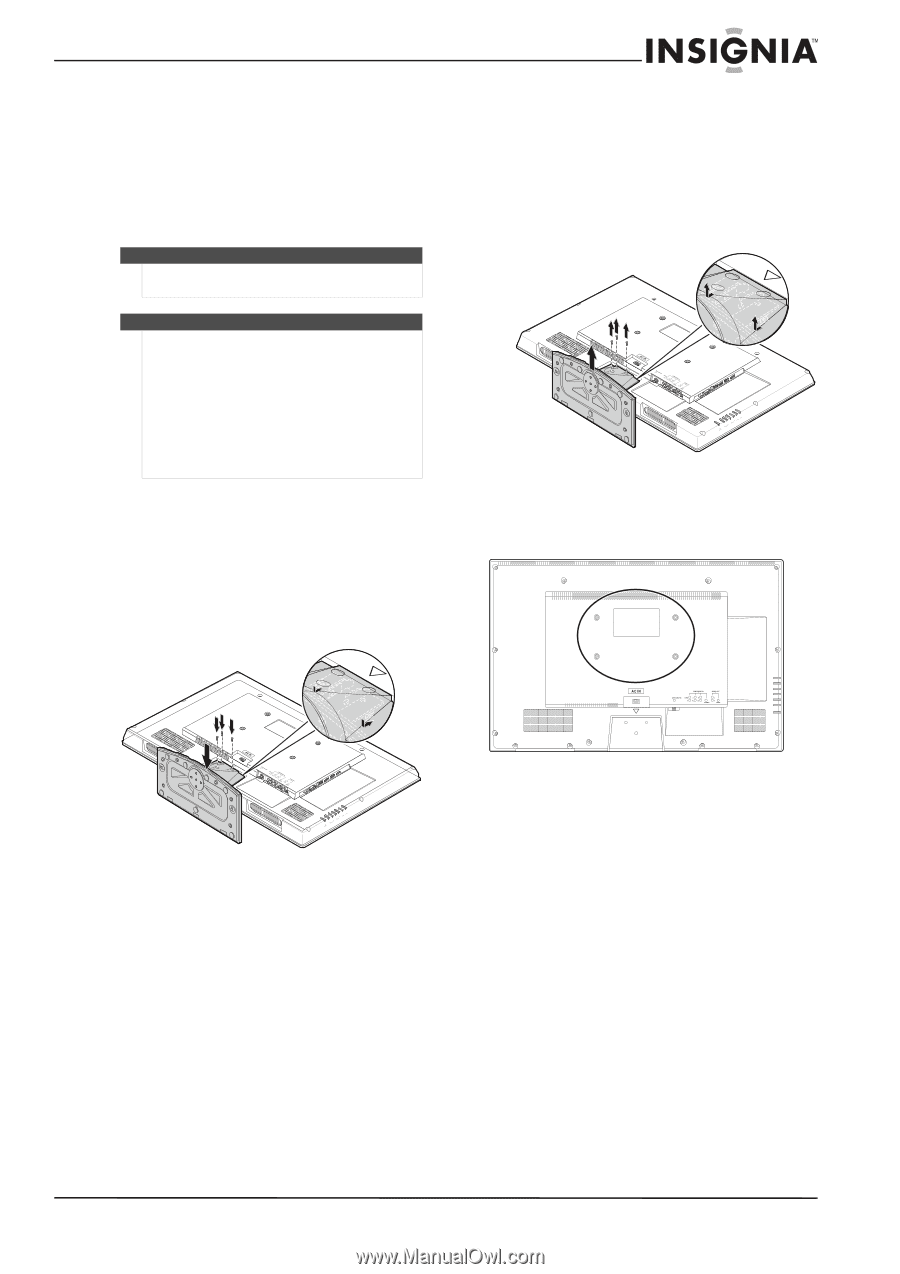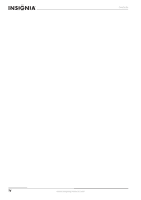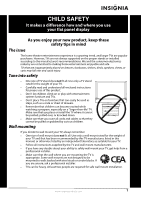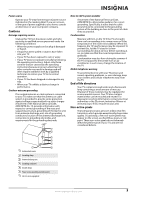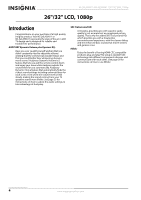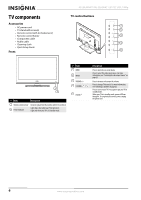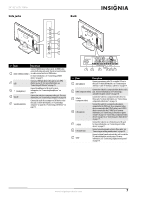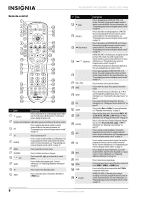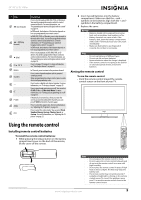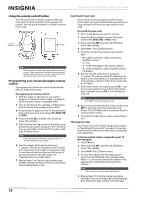Insignia NS-26L450A11 User Manual (English) - Page 9
Install the stand or wall-mount bracket, Installing the stand, Installing a wall-mount bracket - wall mount
 |
UPC - 600603127069
View all Insignia NS-26L450A11 manuals
Add to My Manuals
Save this manual to your list of manuals |
Page 9 highlights
26"/32" LCD, 1080p Install the stand or wall-mount bracket To set your TV on a cabinet or other flat surface, you must install the stand. To mount your TV on a wall or other vertical surface, you must remove the stand. Warning Make sure that you unplug the AC power cord before you install or remove the stand. Cautions Read these instructions carefully before you try to install the stand or a wall-mount bracket. If you are not sure you can install the stand or wall-mount bracket, consult a professional installer or service personnel. Your warranty does not cover damages or injuries that happen due to mishandling or incorrect assembly. When installing the stand or wall-mount bracket, make sure that you place your TV on a soft cushion or covering to prevent scratching or damage to your TV's finish or screen. Installing the stand To install the stand: 1 Carefully place your TV screen face-down on a cushioned, clean surface to protect the screen from damages and scratches. 2 Align the stand on the TV base, then insert the metal tabs on the stand into the designated slots on the TV base. Metal tabs Installing a wall-mount bracket To attach your TV to a wall-mount bracket: 1 Carefully place your TV screen face-down on a cushioned, clean surface to protect the screen from damages and scratches. 2 Remove the the three screws holding the TV to its stand, then remove the stand. (26" - 1 screw 32" - 3 screws) 3 Secure the wall mount bracket to the back of your TV using the four screws provided with the bracket. 7.87 in. (200 mm) 3.94 in. (200 mm) Stand 3 Secure the stand with the provided M4 × L14 mm screws (26" - 1 screw 32" - 3 screws). www.insigniaproducts.com 5