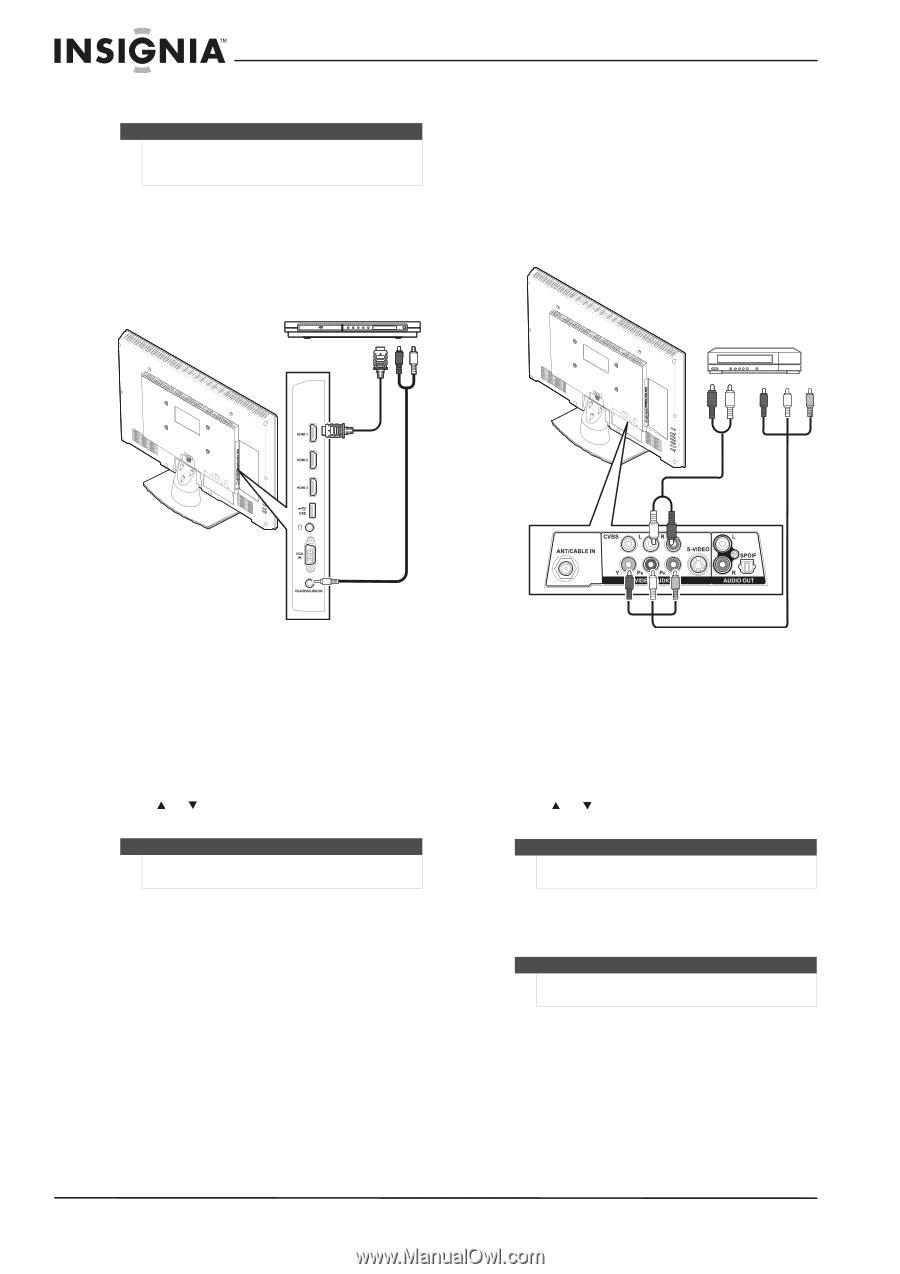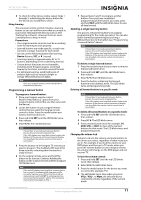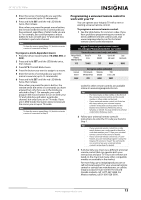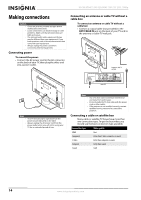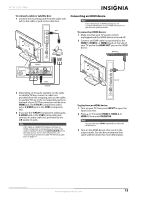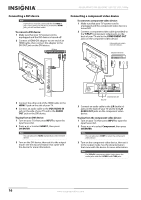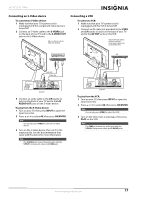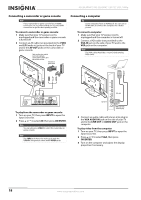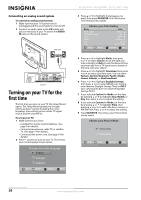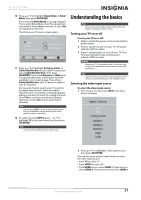Insignia NS-26L450A11 User Manual (English) - Page 20
Connecting a DVI device, Connecting a component video device, VGA AUDIO
 |
UPC - 600603127069
View all Insignia NS-26L450A11 manuals
Add to My Manuals
Save this manual to your list of manuals |
Page 20 highlights
NS-26L450A11/NS-32L450A11 26"/32" LCD, 1080p Connecting a DVI device Note A DVI device must be connected the the HDMI 1 jack. If you connect a DVI device to another HDMI jack, you will not hear audio. To connect a DVI device: 1 Make sure that your TV's power cord is unplugged and the DVI device is turned off. 2 Connect a HDMI-DVI adapter to one end of an HDMI cable, then connect the adapter to the DVI OUT jack on the DVI device. DVI device Connecting a component video device To connect a component video device: 1 Make sure that your TV's power cord is unplugged and the component video device is turned off. 2 Connect a component video cable (provided) to the Y/Pb/Pr (component video) jacks on the back of your TV and to the COMPONENT OUT jacks on the component video device. Cables are often color-coded to match color-coded jacks. Component video device Audio cable Side of TV 3 Connect the other end of the HDMI cable to the HDMI 1 jack on the side of your TV. 4 Connect an audio cable to the VGA AUDIO IN jack on the side of your TV and to the AUDIO OUT jack on the DVI device. To play from an DVI device: 1 Turn on your TV, then press INPUT to open the Input Source list. 2 Press or to select HDMI 1, then press OK/ENTER. Note You can also press HDMI repeatedly to select the DVI device. 3 Turn on the DVI device, then set it to the output mode. See the documentation that came with the device for more information. Component video cable Back of TV 3 Connect an audio cable to the L/R (audio in) jacks on the back of your TV and to the L/R AUDIO OUT jacks on the component video device. To play from the component video device: 1 Turn on your TV, then press INPUT to open the Input Source list. 2 Press or to select Component, then press OK/ENTER. Note You can also press COMP to select the component video device. 3 Turn on the component video device, then set it to the output mode. See the documentation that came with the device for more information. Note The Y/Pb/Pr (component video) jacks shares the audio jacks with the S-VIDEO and CVBS jacks. 16 www.insigniaproducts.com