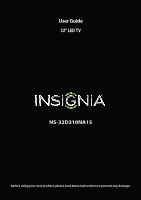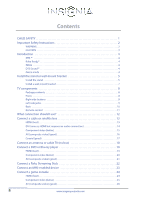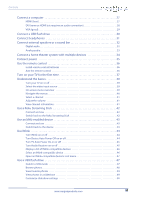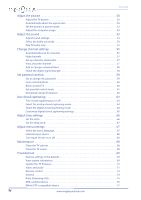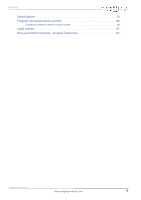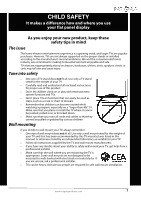Insignia NS-32D310NA15 User Manual (English)
Insignia NS-32D310NA15 Manual
 |
View all Insignia NS-32D310NA15 manuals
Add to My Manuals
Save this manual to your list of manuals |
Insignia NS-32D310NA15 manual content summary:
- Insignia NS-32D310NA15 | User Manual (English) - Page 1
User Guide 32" LED TV NS-32D310NA15 Before using your new product, please read these instructions to prevent any damage. - Insignia NS-32D310NA15 | User Manual (English) - Page 2
Instructions 2 WARNING 2 CAUTION 3 Introduction 4 MHL 4 Roku Ready 4 INlink 4 DTS Sound 4 Game mode 4 Install the stand or wall-mount bracket 5 Install the stand 5 Install a wall-mount bracket 7 TV 16 Coaxial (good 17 Connect an antenna or cable TV (no box 18 Connect a DVD or Blu-ray - Insignia NS-32D310NA15 | User Manual (English) - Page 3
Switch back to the device 43 Use INlink 44 Turn INlink on or off 44 Turn Device Auto Power Off on or off 44 Turn TV Auto Power On on or off 45 Turn Audio Receiver on or off 45 Display a list of INlink-compatible devices 46 Select an INlink-compatible - Insignia NS-32D310NA15 | User Manual (English) - Page 4
53 Adjust sound settings 53 Select the audio out mode 54 Play TV audio only 55 Change channel settings 55 Automatically scan for channels 55 the TV cabinet 68 Clean the TV screen 68 Troubleshoot 69 Restore settings to the defaults 69 View system information 69 Update the TV firmware - Insignia NS-32D310NA15 | User Manual (English) - Page 5
Contents Specifications 79 Program universal remote controls 80 Common universal remote control codes 80 Legal notices 81 One-year limited warranty - Insignia Televisions 82 www.insigniaproducts.com v - Insignia NS-32D310NA15 | User Manual (English) - Page 6
trend, and larger TVs are popular purchases. However, TVs are not always supported on the proper TV and that has been recommended by this TV manufacturer, listed in this manual, or otherwise listed by an independent laboratory as suitable for your TV. • Follow all instructions supplied by the TV - Insignia NS-32D310NA15 | User Manual (English) - Page 7
instructions in the literature accompanying your TV. 1 Read these instructions. 2 Keep these instructions. 3 Heed all warnings. 4 Follow all instructions to rain or moisture. No user-serviceable parts are inside. Refer servicing to qualified service technicians. Lightning For added protection for - Insignia NS-32D310NA15 | User Manual (English) - Page 8
NS-32D310NA15 Safety check After completing any service or repair to this device, ask the service technician to perform routine safety checks to determine that your TV is in correct operating condition. Power source Operate your TV grounding of the mast and supporting structure, grounding of the - Insignia NS-32D310NA15 | User Manual (English) - Page 9
Insignia product. Your NS-32D310NA15 represents the state of the art in LED TV design and is designed for reliable and trouble-free performance. MHL™ Connect your MHL-enabled device, such as a cell phone or Roku Streaming Stick™, and view your device's screen on your TV. Supports for instructions on - Insignia NS-32D310NA15 | User Manual (English) - Page 10
NS-32D310NA15 Insignia 32" LED TV Install the stand or wall-mount bracket Notes • If you plan to wall-mount your TV, do not install the stand. • Store the stand and stand screws in case you decide to use the stand in the future. Install the stand 1 Carefully place your TV face-down on a cushioned, - Insignia NS-32D310NA15 | User Manual (English) - Page 11
Insignia 32" LED TV 3 Align the TV stand with the stand column, then secure the TV stand to the stand column with the provided T4 × 14 mm screw (the long screw). Screw type Screw length # of screws T4 14 mm 1 Front 6 www.insigniaproducts.com - Insignia NS-32D310NA15 | User Manual (English) - Page 12
NS-32D310NA15 Insignia 32" LED TV Install a wall-mount bracket Warning This TV is intended to be supported by a UL Listed wall mount bracket with suitable weight/load. (See "Miscellaneous" on page 79.) 1 Carefully place your TV face-down on a cushioned, clean surface to protect the screen from - Insignia NS-32D310NA15 | User Manual (English) - Page 13
Insignia 32" LED TV TV components Package contents • 32" LED TV • Remote control and batteries (2 AAA) • Stand column and screws (3) • TV stand and screw (1) • Quick Setup Guide • Important Information Front Right side buttons # Item 1 MENU # Item 1 Remote control sensor 2 Power indicator - Insignia NS-32D310NA15 | User Manual (English) - Page 14
Left side jacks NS-32D310NA15 Insignia 32" LED TV # Item Description 1 USB Connect a USB flash drive to this as a cell phone or Roku Streaming Stick®, to this jack to view your device's screen on your TV. For more information about MHL, see "Connect an MHL-enabled device" on page 23 and "Use - Insignia NS-32D310NA15 | User Manual (English) - Page 15
Insignia 32" LED TV Back # Item 1 DIGITAL OUTPUT (OPTICAL) 2 L and R AUDIO Y/VIDEO, PB, PR 3 OR Y/VIDEO 4 VGA 5 PC/DVI AUDIO IN 6 ANT/CABLE IN Description Connect a sound bar, digital speaker system, or home theater system to this jack to listen to TV audio through external speakers. For more - Insignia NS-32D310NA15 | User Manual (English) - Page 16
NS-32D310NA15 Insignia 32" LED TV Remote control # Button 1 (power) 2 Numbers 3 4 ENTER 5 MENU 6 EXIT 7 ASPECT 8 VOL+/- 9 SLEEP Description Press to turn your TV on or off (standby mode). Warning: When your TV is off, power still flows through it. To disconnect power, unplug the power cord. Press - Insignia NS-32D310NA15 | User Manual (English) - Page 17
connect a DVI device to your TV. For more information, see "DVI (same as HDMI but requires an audio connection)" on page 14 or 28. Cautions • Check the jacks for position and type before making any connections. • Loose connections can result in image or color problems. Make sure that all connections - Insignia NS-32D310NA15 | User Manual (English) - Page 18
NS-32D310NA15 Insignia 32" LED TV Connect a cable or satellite box Many cable or satellite TV boxes have more than one connection type. To get the best video, you should use the best connection type available. For more information, see "What - Insignia NS-32D310NA15 | User Manual (English) - Page 19
Insignia 32" LED TV DVI (same as HDMI but requires an audio connection) Note You must use the HDMI 1 (DVI+ARC) jack to connect a cable or satellite box using DVI. If you use another HDMI jack, you will not hear sound from the TV speakers. On your TV Cable or satellite box Side of TV HDMI - Insignia NS-32D310NA15 | User Manual (English) - Page 20
NS-32D310NA15 Insignia 32" LED TV Component video (better) Note Cables are often color-coded to match color-coded jacks. Cable or satellite box On your TV Component Audio cable video cable connectors connectors Component Analog video jacks audio jacks Back of TV back of your TV and the component - Insignia NS-32D310NA15 | User Manual (English) - Page 21
Insignia 32" LED TV AV (composite video) (good) Notes • Cables are often color-coded to match color-coded jacks. • The yellow video connector on the AV cable connects to the green Y/VIDEO jack. Cable or satellite box On your TV audio jacks on the back of your TV and to the AV (composite video) and - Insignia NS-32D310NA15 | User Manual (English) - Page 22
Cable or satellite box Coaxial cable connector ANT/CABLE IN jack Back of TV NS-32D310NA15 Insignia 32" LED TV Coaxial cable 1 Make sure that your TV's power cord is unplugged and all connected equipment is turned off. 2 Connect the incoming cable from the cable wall jack to the cable-in jack - Insignia NS-32D310NA15 | User Manual (English) - Page 23
Insignia 32" LED TV Connect an antenna or cable TV (no box) On your TV Antenna or cable TV (no box) Coaxial cable Coaxial cable connector ANT/CABLE IN jack Back of TV 1 Make sure that your TV not installed correctly, contact qualified service personnel to correct the problem. • If the signal - Insignia NS-32D310NA15 | User Manual (English) - Page 24
NS-32D310NA15 Insignia 32" LED TV Connect a DVD or Blu-ray player Many DVD or Blu-ray players have more than one connection type. To get the best video, you should use the best connection type available. For more information, see "What connection should I use?" on page 12. HDMI (best) Side of TV On - Insignia NS-32D310NA15 | User Manual (English) - Page 25
Insignia 32" LED TV Component video (better) Note Cables are often color-coded to match color-coded jacks. On your TV Audio cable DVD or Blu-ray player Component Audio cable video cable connectors connectors Component video cable Component Analog video jacks audio jacks Back of TV your TV and - Insignia NS-32D310NA15 | User Manual (English) - Page 26
NS-32D310NA15 Insignia 32" LED TV AV (composite video) (good) Notes • Cables are often color-coded to match color-coded jacks. • The yellow video connector on the AV cable connects to the green Y/VIDEO jack. On your TV L and R AUDIO jacks on the back of your TV and to the AV OUT jacks on the DVD or - Insignia NS-32D310NA15 | User Manual (English) - Page 27
is turned off, turn on your TV. Press (home). Your Roku Streaming Stick's menu opens. Notes You can also switch to Roku mode by: • Pressing INPUT and selecting HDMI 2 (Roku) • Pressing MENU and selecting STREAMING For instructions on using your Roku Streaming Stick, see "Use a Roku Streaming Stick - Insignia NS-32D310NA15 | User Manual (English) - Page 28
NS-32D310NA15 Insignia 32" LED TV Connect an MHL-enabled device You can connect an MHL-enabled device, such as a cell phone, and view your device's screen on your TV. Note You must use the purple HDMI 2 (MHL) jack to connect an MHL-enabled device. Side of TV On your TV MHL-enabled device HDMI - Insignia NS-32D310NA15 | User Manual (English) - Page 29
Insignia 32" LED TV Connect a game console HDMI (best) On your TV Game console HDMI cable connector HDMI jack HDMI cable Side of TV 1 Make sure that your TV's power cord is unplugged and the game console is turned off. 2 Connect an HDMI cable (not provided) to one of the HDMI jacks on the - Insignia NS-32D310NA15 | User Manual (English) - Page 30
NS-32D310NA15 Insignia 32" LED TV Component video (better) Note Cables are often color-coded to match color-coded jacks. Game console On your TV Component Audio cable video cable connectors connectors Console-specific component video and audio cable Component Analog video jacks audio jacks - Insignia NS-32D310NA15 | User Manual (English) - Page 31
Insignia 32" LED TV AV (composite video) (good) Notes • Cables are often color-coded to match color-coded jacks. • The yellow video connector on the AV cable connects to the green Y/VIDEO jack. On your TV Game console AV (composite video) cable connector Audio cable connectors Console-specific - Insignia NS-32D310NA15 | User Manual (English) - Page 32
HDMI (best) On your TV HDMI cable connector HDMI jack HDMI cable NS-32D310NA15 Insignia 32" LED TV Side of TV 1 Make sure that your TV's power cord is unplugged and the computer is turned off. 2 Connect an HDMI cable (not provided) to one of the HDMI jacks on the side of your TV and to the HDMI - Insignia NS-32D310NA15 | User Manual (English) - Page 33
Insignia 32" LED TV DVI (same as HDMI but requires an audio connection) Note You must use the HDMI 1 (DVI+ARC) jack to connect a computer using DVI. If you use another HDMI jack, you will not hear sound from the TV speakers. Side of TV On your TV HDMI cable connector Audio cable connector HDMI 1 - Insignia NS-32D310NA15 | User Manual (English) - Page 34
VGA (good) On your TV VGA cable connector Audio cable connector NS-32D310NA15 Insignia 32" LED TV Audio cable VGA cable VGA jack PC/DVI AUDIO IN jack Back of TV 1 Make sure that your TV's power cord is unplugged and the computer is turned off. 2 Connect a VGA cable (not provided) to the VGA - Insignia NS-32D310NA15 | User Manual (English) - Page 35
or T to select USB (Photos), then press ENTER. The PHOTOS menu opens. Note The Photos viewer only supports JPEG format images (with ".jpg" file extensions) and not all JPEG files are compatible with your TV. For more information, see "Use a USB flash drive" on page 47. 30 www.insigniaproducts.com - Insignia NS-32D310NA15 | User Manual (English) - Page 36
NS-32D310NA15 Insignia 32" LED TV Connect headphones When you connect headphones, the TV speakers are muted. Warning Loud noise can damage your hearing. When using headphones, use the lowest volume setting on your headphones that still lets you hear the sound. Side of TV 1 Connect the headphones to - Insignia NS-32D310NA15 | User Manual (English) - Page 37
Insignia 32" LED TV Connect external speakers or a sound bar You can connect external speakers or a sound bar to the digital audio jack. Digital audio On your TV Digital optical audio cable Digital optical audio cable connector Digital speaker system Sound bar Digital optical audio jack Back - Insignia NS-32D310NA15 | User Manual (English) - Page 38
NS-32D310NA15 Insignia 32" LED TV Analog audio When you connect an analog system or sound bar to the /AUDIO OUT jack, the TV speakers are muted. Side of TV On your TV Audio cable connector Analog speaker system Sound bar /AUDIO OUT jack Audio cable 1 Make sure that your TV On your TV, set the - Insignia NS-32D310NA15 | User Manual (English) - Page 39
Insignia 32" LED TV Connect a home theater system with multiple devices DVD or Blu-ray player Cable or satellite box AV receiver Game console USB flash drive Computer Antenna or cable TV connected directly to the wall jack The connections you make depend on the video and audio jacks - Insignia NS-32D310NA15 | User Manual (English) - Page 40
Connect power NS-32D310NA15 Insignia 32" LED TV • Connect the AC power cord to a power outlet. Caution • Your TV should only be operated from the power source indicated on the label. • Always unplug the AC power cord from the power outlet when you will not be using your TV for an extended period - Insignia NS-32D310NA15 | User Manual (English) - Page 41
Insignia 32" LED TV Use the remote control Install remote control batteries 1 While pressing the remote control • Point the remote control towards the remote sensor on the front of your TV. For the location of the remote sensor, see "Front" on page 8. 3 Replace the battery compartment cover. - Insignia NS-32D310NA15 | User Manual (English) - Page 42
TV, the TV SETUP wizard opens. The wizard guides you through setting up basic settings including the menu language, time setting, picture mode, TV your TV. The Choose your Menu Language screen opens. NS-32D310NA15 Insignia 32" LED TV 6 MENU, or W. 10 If you selected Manual for Mode: • Press S or T - Insignia NS-32D310NA15 | User Manual (English) - Page 43
Insignia 32" LED TV 13 Press S or T to highlight Antenna, Cable Service, or Satellite Service, then press ENTER. A If you select Antenna, your TV scans for available channels. The scan may take several minutes. B If you select Cable Service, a message asks if you have a cable box: Note You can - Insignia NS-32D310NA15 | User Manual (English) - Page 44
NS-32D310NA15 Insignia 32" LED TV C If you select Satellite Service, a message asks how you connected the satellite box to your TV: • Select HDMI, Component, or AV, then press ENTER if you connected a satellite box to your TV you connected a satellite box to your TV using a coaxial cable. Read the - Insignia NS-32D310NA15 | User Manual (English) - Page 45
Insignia 32" LED TV On-screen menu overview Notes • Depending on the signal source selected, you may see different options on your screen. • Menu items that are not selectable are grayed out. • The screens shown in this manual are for explanation purposes and may vary from the actual screens on your - Insignia NS-32D310NA15 | User Manual (English) - Page 46
NS-32D310NA15 Insignia 32" LED TV Select a channel • Press CH or CH to go to the next • Digital channel information-Displays the channel number, station name, channel label, broadcast program name, TV rating, signal type, audio information, resolution, current time, signal strength, day of the week - Insignia NS-32D310NA15 | User Manual (English) - Page 47
Insignia 32" LED TV Use a Roku Streaming Stick You can connect a Roku Streaming Stick jack to connect a Roku Streaming Stick. Connect and use 1 Connect a Roku Streaming Stick to your TV. For connection instructions, see "Connect a Roku Streaming Stick" on page 22. A message tells you the stick is - Insignia NS-32D310NA15 | User Manual (English) - Page 48
NS-32D310NA15 Insignia 32" LED TV Use an MHL-enabled device You can connect your MHL-enabled device, such as a cell phone, and view your device's screen on your TV Connect and use 1 Connect an MHL-enabled device to your TV. For connection instructions, see "Connect an MHL-enabled device" on page 23. - Insignia NS-32D310NA15 | User Manual (English) - Page 49
Insignia 32" LED TV Use INlink INlink lets you control HDMI CEC-compatible devices connected to the HDMI jacks on your TV using the remote control that came with your TV. To use INlink, you must set the INlink Control setting on the SETTINGS · INlink menu to On. Notes • HDMI cables must be used to - Insignia NS-32D310NA15 | User Manual (English) - Page 50
NS-32D310NA15 Insignia 32" LED TV Turn TV Auto Power On on or off TV Auto Power On automatically turns on your TV when an HDMI CEC device is turned on, if the device has this feature. 1 Press MENU. The on-screen menu opens. 2 Press W or X to highlight - Insignia NS-32D310NA15 | User Manual (English) - Page 51
Insignia 32" LED TV Display a list of INlink-compatible devices You can display a list of HDMI CEC devices that are connected to your TV. 1 Press MENU. The on-screen menu opens. 2 Press W or X to highlight SETTINGS, then press T or ENTER. The SETTINGS menu opens. Select an INlink-compatible device - Insignia NS-32D310NA15 | User Manual (English) - Page 52
NS-32D310NA15 Insignia 32" LED TV Open an INlink-compatible device's root menu You can open an INlink-compatible device's root menu, then use your TV's remote control to control the device, if the device has this feature. 1 Press INPUT, press S or T to highlight the INlink-compatible device you - Insignia NS-32D310NA15 | User Manual (English) - Page 53
Insignia 32" LED TV Browse photos 1 Switch to USB mode. See "Switch to USB mode" on page 47. The PHOTOS menu opens. When a photo is displayed full-screen, a control - Insignia NS-32D310NA15 | User Manual (English) - Page 54
NS-32D310NA15 Insignia 32" LED TV View favorite photos After you create your favorite photo list, you can browse among your favorite photos quickly. 1 Switch to USB mode. See "Switch to - Insignia NS-32D310NA15 | User Manual (English) - Page 55
Insignia 32" LED TV Customize slideshow settings You can customize the slideshow settings, including Repeat, Shuffle, Speed, and Transition. 1 Switch to USB mode. See "Switch to USB mode" on page 47. The PHOTOS menu opens. Adjust the picture Adjust the TV Lets you manually adjust picture settings - Insignia NS-32D310NA15 | User Manual (English) - Page 56
. Note: Auto is only available when Auto Aspect Ratio in the CHANNELS menu is set to On. NS-32D310NA15 Insignia 32" LED TV Note You can also press ASPECT to select the aspect ratio. • Overscan-Extends text and images past the screen edges to hide edge artifacts. You - Insignia NS-32D310NA15 | User Manual (English) - Page 57
Insignia 32" LED TV Automatically adjust the aspect ratio Auto Aspect Ratio automatically changes how the picture looks on the screen (aspect ratio) based on the TV opens. Set the power on picture mode You can set the picture mode your TV uses when you turn it on. 1 Press MENU. The on-screen menu - Insignia NS-32D310NA15 | User Manual (English) - Page 58
NS-32D310NA15 Insignia 32" LED TV Adjust the computer image When you connect a computer to your TV using the VGA jack, you may to music. • News-Enhances vocals for TV audio. This setting is good for watching news broadcasts. • Custom-Lets you manually adjust sound settings. • Balance-Adjusts the - Insignia NS-32D310NA15 | User Manual (English) - Page 59
Insignia 32" LED TV • TV Speakers-You can select: • Auto-To automatically turn off the TV speakers when an audio cable is connected to the /AUDIO OUT jack. When you disconnect the cable, TV speakers automatically turn on. • On (default setting) to always play audio through the TV speakers. • Off to - Insignia NS-32D310NA15 | User Manual (English) - Page 60
CHANNELS, then press T or ENTER. The CHANNELS menu opens. NS-32D310NA15 Insignia 32" LED TV 3 Press S or T to highlight Auto Channel Search, then press T to highlight Antenna, Cable Service, or Satellite Service, then press ENTER. A If you select Antenna, your TV scans for available channels. The - Insignia NS-32D310NA15 | User Manual (English) - Page 61
Insignia 32" LED TV B If you select Cable Service, a message asks if you have a cable box: C If you select Satellite Service, a message asks how you connected the satellite box to your TV: • Select No, then press ENTER if no cable box is connected. Your TV satellite box to your TV using a coaxial - Insignia NS-32D310NA15 | User Manual (English) - Page 62
NS-32D310NA15 Insignia 32" LED TV Hide channels You can hide channels in the channel list. When you press CH or CH , your TV skips the Notes • If you highlight a channel in the list for two to four seconds, your TV displays the channel in the background. • A channel with a check mark is not hidden. - Insignia NS-32D310NA15 | User Manual (English) - Page 63
Insignia 32" LED TV Add or change a channel label If a channel is not already labeled, you can label the channel to make it easier to identify. You can also - Insignia NS-32D310NA15 | User Manual (English) - Page 64
the password 1 Press MENU. The on-screen menu opens. 2 Press W or X to highlight SETTINGS, then press T or ENTER. The SETTINGS menu opens. NS-32D310NA15 Insignia 32" LED TV 4 Press the number buttons to enter the four-digit password. The default password is 0000. You should change the password to - Insignia NS-32D310NA15 | User Manual (English) - Page 65
Insignia 32" LED TV Lock control buttons When the button lock is turned On, the buttons on the side of your TV are locked, and you can only operate your TV using the remote control. 1 Press MENU. The on-screen menu opens. 2 Press W or X to highlight SETTINGS, then press T or ENTER. The SETTINGS - Insignia NS-32D310NA15 | User Manual (English) - Page 66
and older G General audiences PG Parental guidance suggested 14+ Suitable for children 14 and older 18+ Adult only NS-32D310NA15 Insignia 32" LED TV Canadian French ratings E Exempt programming G General audiences 8ans+ Suitable for children 8 and older 13ans+ Suitable for children - Insignia NS-32D310NA15 | User Manual (English) - Page 67
Insignia 32" LED TV 5 Press S or T to highlight USA Parental Locks, then press ENTER. The SETTINGS menu opens. Canadian Parental Locks 6 Press W or X to highlight: • Movie Ratings or TV Ratings for USA ratings. • Canadian English or Canadian French for Canadian ratings. 7 Press S or T to select - Insignia NS-32D310NA15 | User Manual (English) - Page 68
NS-32D310NA15 Insignia 32" LED TV 6 Press S T W or X to select the program and content types you T to highlight Reset RRT5. Use closed captioning Closed captioning displays a text version of the TV program audio or displays information provided by the broadcaster. Turn closed captioning on or off - Insignia NS-32D310NA15 | User Manual (English) - Page 69
Insignia 32" LED TV Select the analog closed captioning mode Analog channels usually have one or more closed captioning modes. The CC1 mode usually displays a text version of the TV program audio in a small banner. The other CC modes display information provided by the broadcaster. The Text modes - Insignia NS-32D310NA15 | User Manual (English) - Page 70
Press MENU. The on-screen menu opens. 2 Press W or X to highlight SETTINGS, then press T or ENTER. The SETTINGS menu opens. NS-32D310NA15 Insignia 32" LED TV 4 Press S or T to highlight Digital CC Settings, then press ENTER. The SETTINGS · CLOSED CAPTION · DIGITAL CC SETTINGS menu opens with Style - Insignia NS-32D310NA15 | User Manual (English) - Page 71
Insignia 32" LED TV Adjust time settings When you set up your TV for the first time, the clock was set up. If you move your TV to a opens. 6 Press S or T to highlight Manual (to set the options manually) or Auto (the options are automatically set by the TV signal source), then press ENTER. 7 Press S - Insignia NS-32D310NA15 | User Manual (English) - Page 72
NS-32D310NA15 Insignia 32" LED TV Set the sleep timer You can specify the amount of time before your TV automatically turns off. 1 Press MENU. The on-screen menu opens. 2 Press W or X to highlight SETTINGS, then press T or ENTER. The SETTINGS menu opens. Adjust menu - Insignia NS-32D310NA15 | User Manual (English) - Page 73
Insignia 32" LED TV Label an input source You can add a label to an input source • Working temperatures are 41° to 104°F (5° to 40°C). • Do not place your TV in direct sunlight or near a heat source. Clean the TV cabinet Clean the cabinet with a soft, lint-free cloth. If the cabinet is especially - Insignia NS-32D310NA15 | User Manual (English) - Page 74
NS-32D310NA15 Insignia 32" LED TV Troubleshoot Warning Do not try to repair your TV yourself. Contact authorized service personnel. Restore settings to the defaults When you restore default settings, all the settings you have customized (including parental controls) are reset. 1 Press MENU. The - Insignia NS-32D310NA15 | User Manual (English) - Page 75
drive 1 Go to www.insigniaproducts.com, then click Support & Service. Enter your model number in the box under Manual, Firmware, Drivers & Product Information, then click X. 2 Follow the instructions in the Firmware Installation Guide on the Insignia website to download the firmware update and copy - Insignia NS-32D310NA15 | User Manual (English) - Page 76
NS-32D310NA15 Insignia 32" LED TV Video and audio Problem Solution Picture does not fill the screen. There are black bars around the picture. • Change the aspect ratio. An increasing amount of digital TV and movies are presented in wide screen (16:9). See the "Aspect Ratio" option in "Adjust - Insignia NS-32D310NA15 | User Manual (English) - Page 77
Insignia 32" LED TV Problem Solution Only snow (noise) appears on the screen. • Try another channel. The station may be experiencing problems. • Make sure that the antenna or cable TV is connected correctly and securely. See "Connect a cable or satellite box" on page 13 or "Connect an antenna or - Insignia NS-32D310NA15 | User Manual (English) - Page 78
NS-32D310NA15 Insignia 32" LED TV Problem Solution Good picture, but no sound. • Increase the volume. • Make sure that the sound is not muted. • Make sure that you do not have headphones connected. When headphones are connected, no sound comes from the TV speakers. • Change to a different audio - Insignia NS-32D310NA15 | User Manual (English) - Page 79
Insignia 32" LED TV Problem Solution Trouble programming your existing universal remote control. • See instructions Guide that accompanied your universal remote control and contact the manufacturer if problems persist. General Problem input for the device or service you are trying to use. - Insignia NS-32D310NA15 | User Manual (English) - Page 80
, make sure that you have selected the correct output mode. • Try adjusting the audio settings on your TV. See "Adjust sound settings" on page 53. NS-32D310NA15 Insignia 32" LED TV Problem Solution I cannot connect to my wireless network. • Make sure that there are no obstructions, like cement - Insignia NS-32D310NA15 | User Manual (English) - Page 81
Insignia 32" LED TV MHL-enabled device Problem Solution The mobile device does not charge when connected to the HDMI 2 (MHL) jack. • Make sure that the cables are securely connected. • Make sure that - Insignia NS-32D310NA15 | User Manual (English) - Page 82
is not an Insignia device, it may not be compatible with your TV. NS-32D310NA15 Insignia 32" LED TV Problem Solution My TV's remote control does Audio Receiver on or off" on page 45. • The device may not support this feature. See the documentation that came with the device for more information. - Insignia NS-32D310NA15 | User Manual (English) - Page 83
Root Menu on the Inlink menu. • The device may not support this feature. See the documentation that came with the device for more information. Note If the problem is not solved by using these troubleshooting instructions, turn off your TV, then turn it on again. 78 www.insigniaproducts.com - Insignia NS-32D310NA15 | User Manual (English) - Page 84
NS-32D310NA15 Insignia 32" LED TV Specifications back) 1 (side) HDMI 1 (DVI+ARC) jack 1 (side) Supports JPEG and firmware upgrade 1 (back) Outputs Video Analog audio/Headphone Digital audio instructions that came with the wall-mount bracket for screw lengths. www.insigniaproducts.com 79 - Insignia NS-32D310NA15 | User Manual (English) - Page 85
search feature, run a code search to identify a code that matches your TV. See your universal remote control's instructions for details. • If your universal remote control has a "Learn" feature, you can manually program it using the Insignia TV remote to "teach" the commands one at a time. See your - Insignia NS-32D310NA15 | User Manual (English) - Page 86
NS-32D310NA15 Insignia 32" LED TV Legal notices FCC Statement This device complies with Part 15 of the FCC Rules. Operation is subject to frequency energy and, if not installed and used in accordance with the instructions, may cause harmful interference to radio communications. However, there is no - Insignia NS-32D310NA15 | User Manual (English) - Page 87
parts. Products and parts replaced under this warranty become the property of Insignia and are not returned to you. If service of Products or parts warranty does not cover: • Customer instruction/education • Installation • Set up may not function normally.) • Problems with delay in motion or - Insignia NS-32D310NA15 | User Manual (English) - Page 88
www.insigniaproducts.com (877) 467-4289 INSIGNIA is a trademark of Best Buy and its affiliated companies. Registered in some countries. Distributed by Best Buy Purchasing, LLC 7601 Penn Ave South, Richfield, MN 55423 U.S.A. ©2014 Best Buy. All rights reserved. Made in China V1 ENGLISH 13-1021
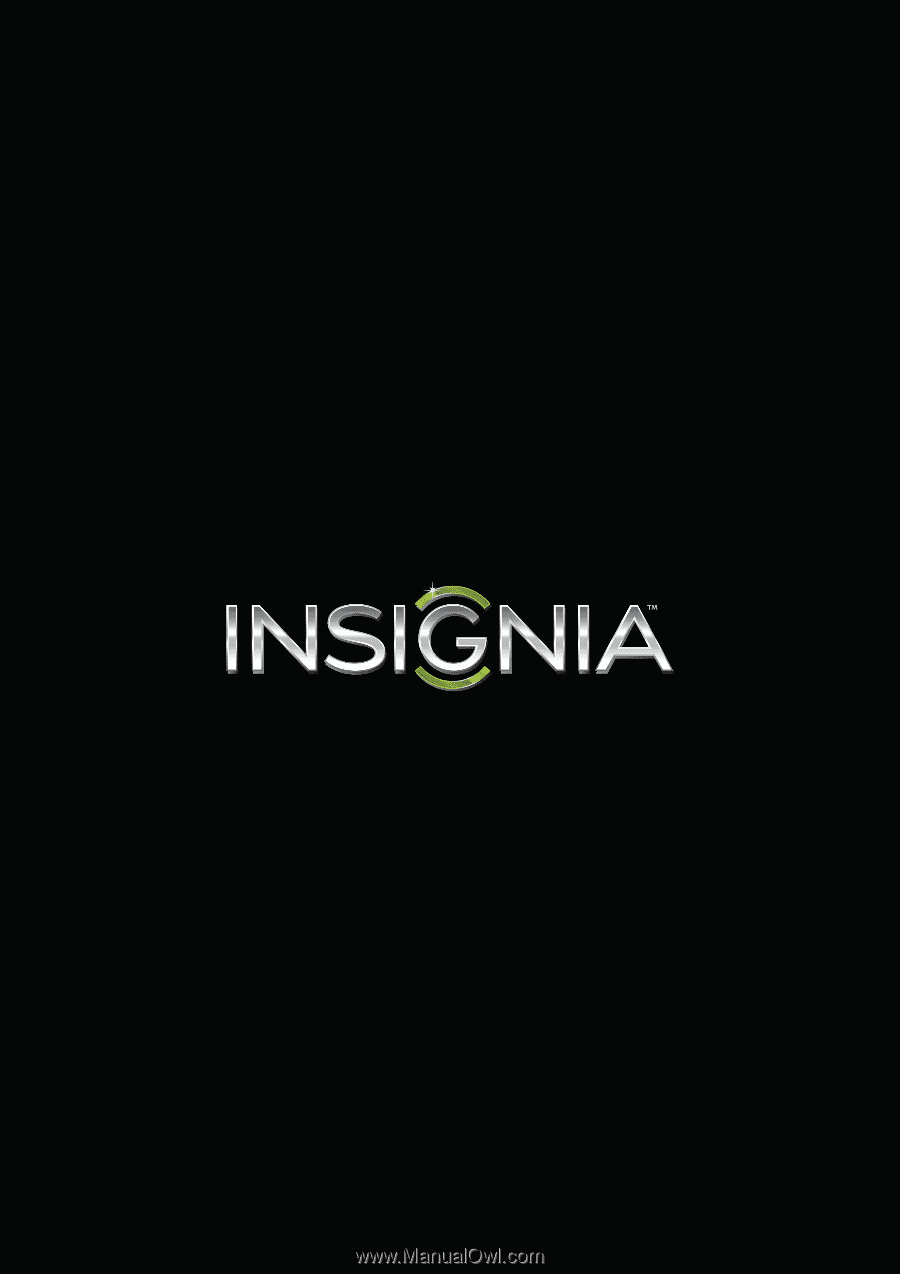
NS-32D310NA15
User Guide
32" LED TV
Before using your new product, please read these instructions to prevent any damage.