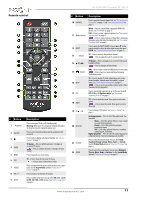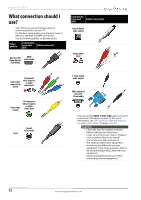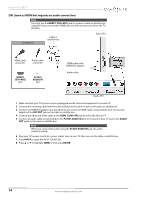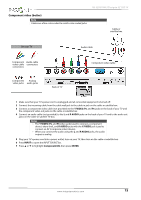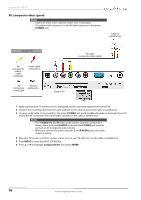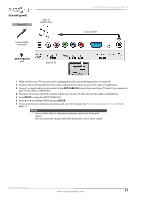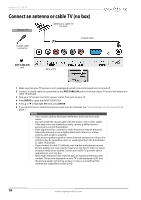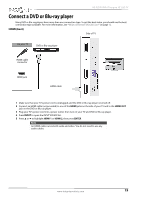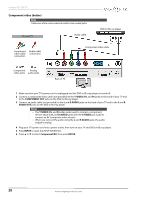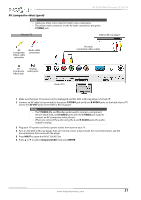Insignia NS-32D310NA15 User Manual (English) - Page 21
AV composite video good
 |
View all Insignia NS-32D310NA15 manuals
Add to My Manuals
Save this manual to your list of manuals |
Page 21 highlights
Insignia 32" LED TV AV (composite video) (good) Notes • Cables are often color-coded to match color-coded jacks. • The yellow video connector on the AV cable connects to the green Y/VIDEO jack. Cable or satellite box On your TV AV (composite video) cable connector Audio cable connectors AV Analog (composite audio jacks video) jack Back of TV AV cable (composite video cable) 1 Make sure that your TV's power cord is unplugged and all connected equipment is turned off. 2 Connect the incoming cable from the cable wall jack to the cable-in jack on the cable or satellite box. 3 Connect an AV cable (not provided) to the green Y/VIDEO jack and L and R audio jacks on the back of your TV and to the AV (composite video) and audio out jacks on the cable or satellite box. Notes • The Y/VIDEO, PB, and PR video jacks (used to connect a component device) share the L and R AUDIO jacks with the Y/VIDEO jack (used to connect an AV (composite video) device). • When you connect the audio using the L and R AUDIO jacks, the audio output is analog. 4 Plug your TV's power cord into a power outlet, turn on your TV, then turn on the cable or satellite box. 5 Press INPUT to open the INPUT SOURCE list. 6 Press S or T to highlight Component/AV, then press ENTER. 16 www.insigniaproducts.com