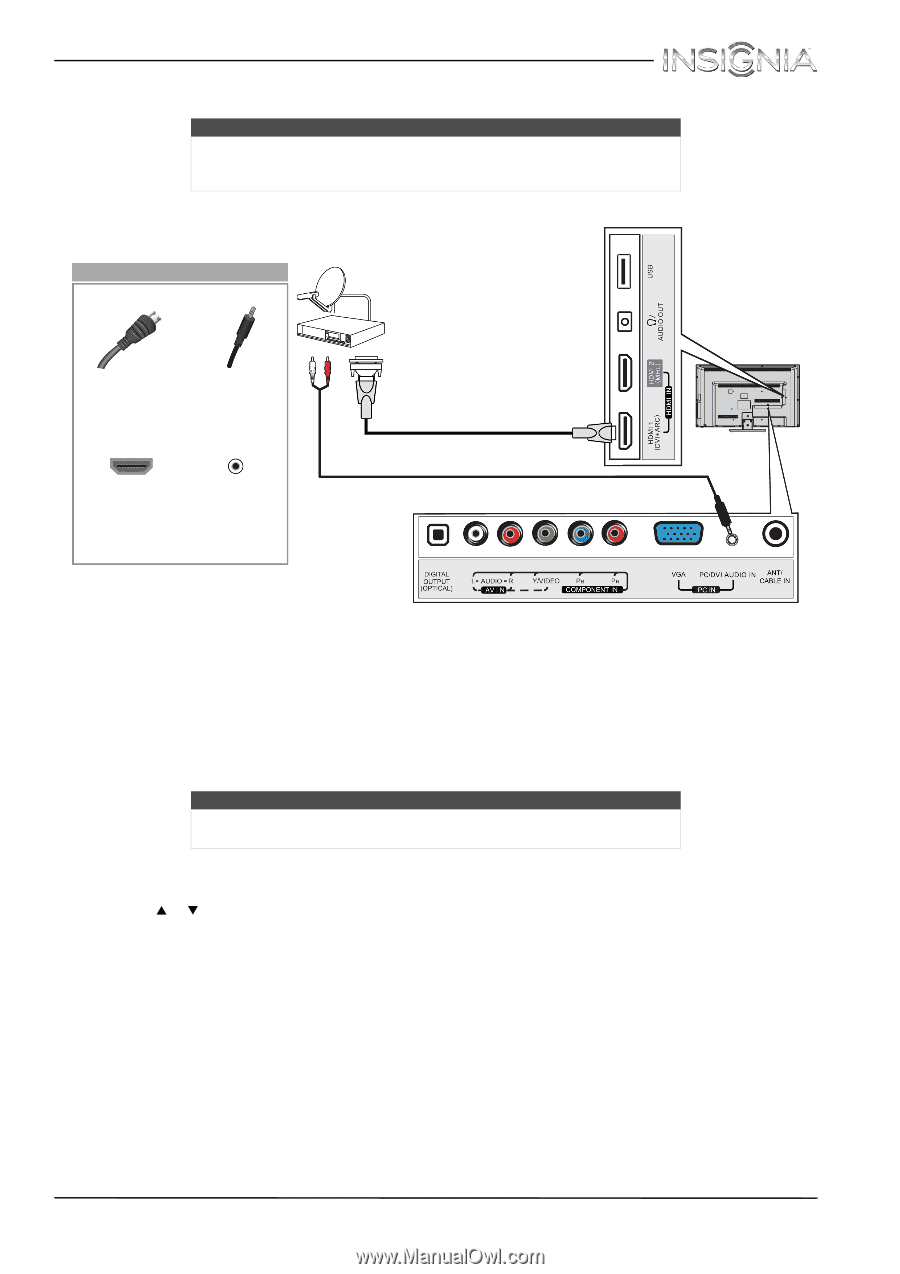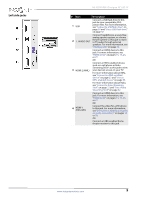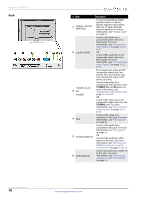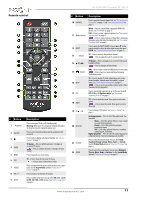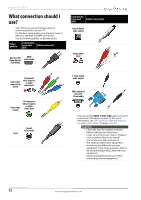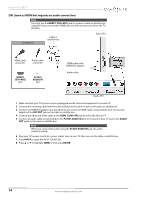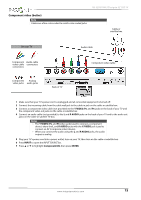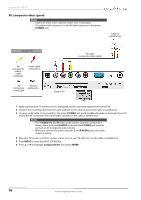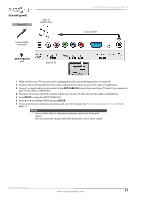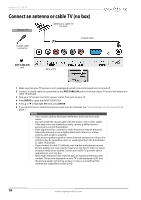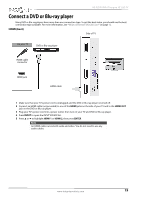Insignia NS-32D310NA15 User Manual (English) - Page 19
DVI same as HDMI but requires an audio connection
 |
View all Insignia NS-32D310NA15 manuals
Add to My Manuals
Save this manual to your list of manuals |
Page 19 highlights
Insignia 32" LED TV DVI (same as HDMI but requires an audio connection) Note You must use the HDMI 1 (DVI+ARC) jack to connect a cable or satellite box using DVI. If you use another HDMI jack, you will not hear sound from the TV speakers. On your TV Cable or satellite box Side of TV HDMI cable connector Audio cable connector HDMI 1 (DVI+ARC) jack PC/DVI AUDIO IN jack HDMI cable with HDMI-DVI adapter Audio cable Back of TV 1 Make sure that your TV's power cord is unplugged and all connected equipment is turned off. 2 Connect the incoming cable from the cable wall jack to the cable-in jack on the cable or satellite box. 3 Connect an HDMI-DVI adapter (not provided) to one end of an HDMI cable (not provided), then connect the adapter to the DVI OUT jack on the cable or satellite box. 4 Connect the other end of the cable to the HDMI 1 (DVI+ARC) jack on the side of your TV. 5 Connect an audio cable (not provided) to the PC/DVI AUDIO IN jack on the back of your TV and to the AUDIO OUT jacks on the cable or satellite box. Note When you connect the audio using the PC/DVI AUDIO IN jack, the audio output is analog. 6 Plug your TV's power cord into a power outlet, turn on your TV, then turn on the cable or satellite box. 7 Press INPUT to open the INPUT SOURCE list. 8 Press S or T to highlight HDMI 1, then press ENTER. 14 www.insigniaproducts.com