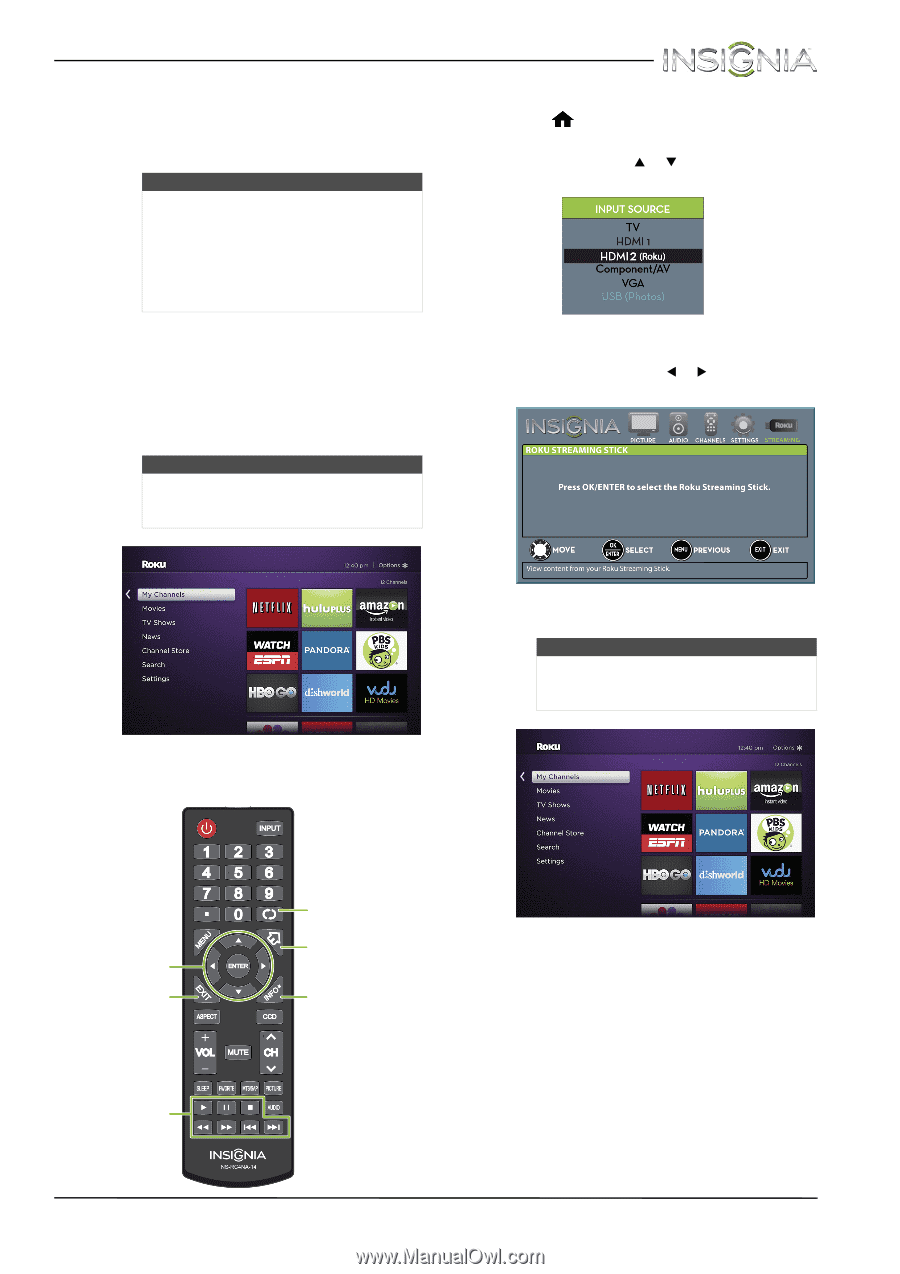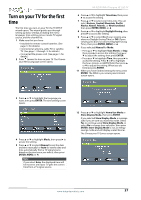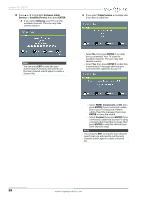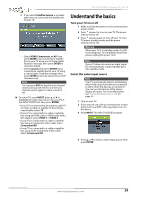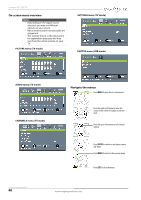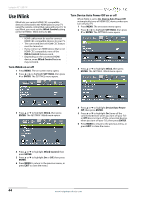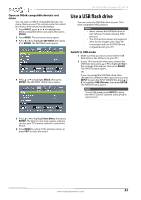Insignia NS-32D310NA15 User Manual (English) - Page 47
Use a Roku Streaming Stick
 |
View all Insignia NS-32D310NA15 manuals
Add to My Manuals
Save this manual to your list of manuals |
Page 47 highlights
Insignia 32" LED TV Use a Roku Streaming Stick You can connect a Roku Streaming Stick and enjoy streaming video and audio. Notes • You can purchase a Roku Streaming Stick at www.bestbuy.com, www.bestbuy.ca, or www.futureshop.ca. • You must use the purple HDMI 2 (MHL) jack to connect a Roku Streaming Stick. Connect and use 1 Connect a Roku Streaming Stick to your TV. For connection instructions, see "Connect a Roku Streaming Stick" on page 22. A message tells you the stick is connected. 2 Press ENTER to access your Roku Streaming Stick. Your stick's menu opens. Note Your Roku Streaming Stick's menu will vary depending on the content you have loaded on the device. Switch back to the Roku Streaming Stick • Press (home). OR Press INPUT, press S or T to select HDMI 2 (Roku), then press ENTER. OR Press MENU, then press W or X to highlight STREAMING, then press ENTER. 3 Use the following buttons to navigate on your Roku Streaming Stick: Your stick's menu opens. Note Your Roku Streaming Stick's menu will vary depending on the content you have loaded on the device. Navigate Roku screens. Close a menu or video. Control a movie or show. 42 Replay 10 seconds of video. Return to the Roku home screen. Access special options. www.insigniaproducts.com