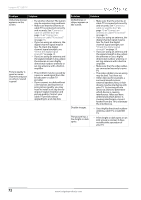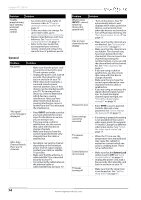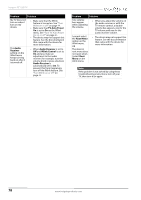Insignia NS-32D310NA15 User Manual (English) - Page 80
Roku Streaming Stick
 |
View all Insignia NS-32D310NA15 manuals
Add to My Manuals
Save this manual to your list of manuals |
Page 80 highlights
Problem A retail banner is displayed. Solution • You selected "Retail Mode" when you ran the TV setup wizard. Reset your TV to the factory defaults, then select Home Use Mode on the What is your viewing environment screen. See "Restore settings to the defaults" on page 69. Roku Streaming Stick Problem I cannot see a picture on my TV. I cannot hear sound. Solution • Make sure that your TV is turned on. • Make sure that the Roku Streaming Stick is securely connected to the purple HDMI 2 (MHL) jack. See "Connect a Roku Streaming Stick" on page 22. • Make sure that the you have selected HDMI 2 (Roku) as the video input source. See "Select the video input source" on page 39. • Try adjusting the picture settings on your TV. See "Adjust the TV picture" on page 50. • Make sure that the you have selected HDMI 2 (Roku) as the video input source. See "Select the video input source" on page 39. • If you are using external speakers, a sound bar, or a home theater system, make sure that the audio cables are connected securely. See "Connect external speakers or a sound bar" on page 32. • If you are using external speakers, a sound bar, or a home theater system, make sure that the volume is turned up and not muted. • If you are using external speakers, a sound bar, or a home theater system, make sure that you have selected the correct output mode. • Try adjusting the audio settings on your TV. See "Adjust sound settings" on page 53. NS-32D310NA15 Insignia 32" LED TV Problem Solution I cannot connect to my wireless network. • Make sure that there are no obstructions, like cement walls, between your Roku Streaming Stick and your wireless router. • Make sure that you have selected the correct wireless router name on the "Wireless" screen. • If your network requires a password, make sure that you have entered the correct password. Passwords are case sensitive. • If you have turned off SSID broadcasting on your wireless router, select "My network is not shown" on the "Wireless" screen. • If you are not getting three or more signal-strength bars above your wireless network, adjust the location of your wireless router. I cannot stream Netflix movies through my Roku Streaming Stick. • Make sure that you have a Netflix unlimited streaming membership. Membership is required to instantly watch movies and TV episodes streaming from Netflix. I cannot watch all channels through my Roku Streaming Stick. • Not all channels are available in Canada. www.insigniaproducts.com 75