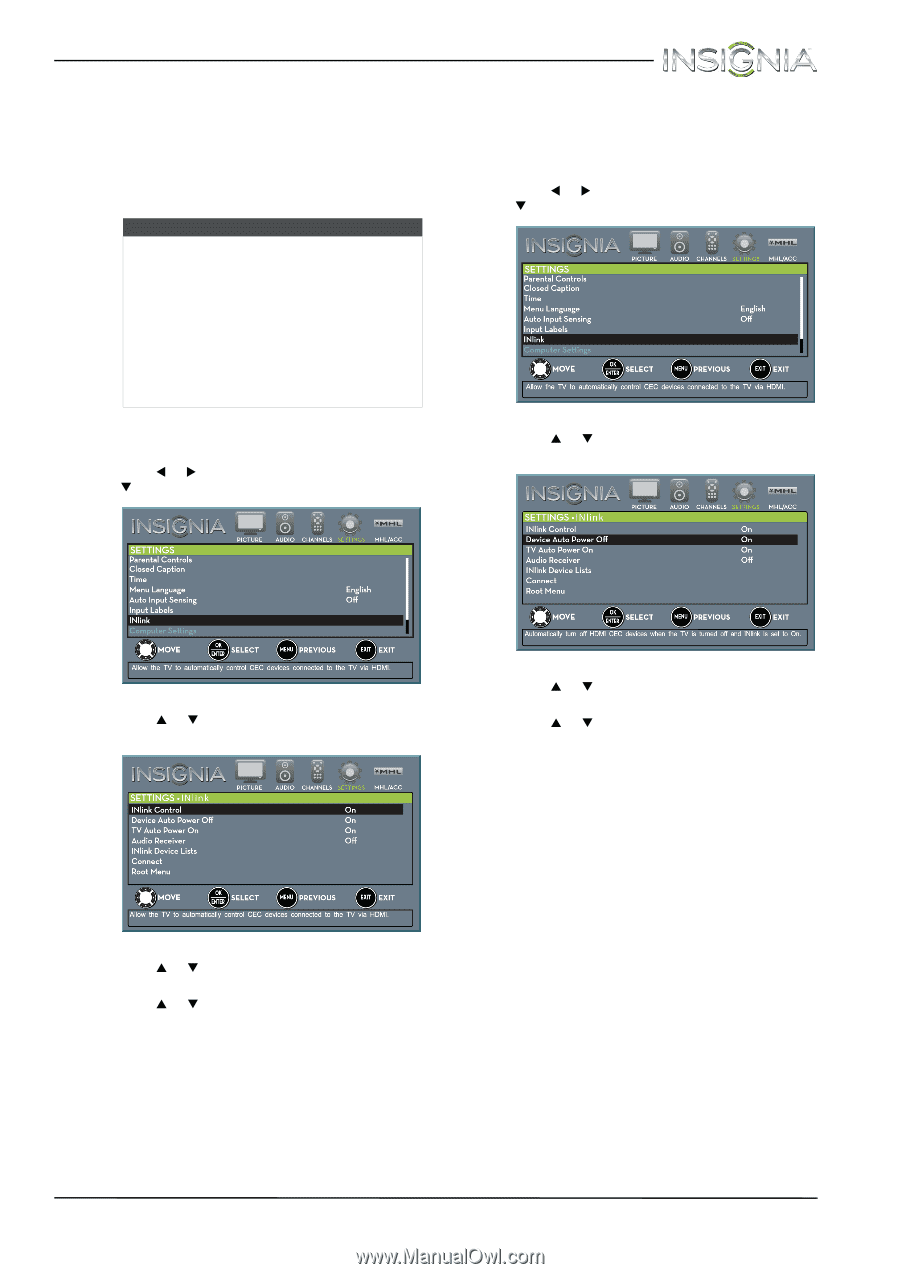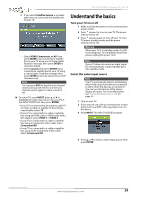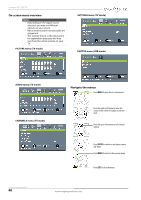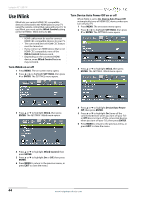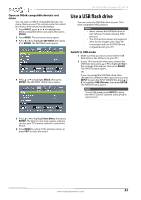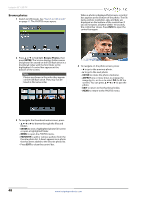Insignia NS-32D310NA15 User Manual (English) - Page 49
Use INlink
 |
View all Insignia NS-32D310NA15 manuals
Add to My Manuals
Save this manual to your list of manuals |
Page 49 highlights
Insignia 32" LED TV Use INlink INlink lets you control HDMI CEC-compatible devices connected to the HDMI jacks on your TV using the remote control that came with your TV. To use INlink, you must set the INlink Control setting on the SETTINGS · INlink menu to On. Notes • HDMI cables must be used to connect HDMI CEC-compatible devices to your TV. • The connected device's HDMI CEC feature must be turned on. • If you connect an HDMI device that is not HDMI CEC-compatible, none of the INlink Control features work. • Depending on the connected HDMI device, some INlink Control features may not work. Turn INlink on or off 1 Press MENU. The on-screen menu opens. 2 Press W or X to highlight SETTINGS, then press T or ENTER. The SETTINGS menu opens. Turn Device Auto Power Off on or off When INlink is set to On, Device Auto Power Off automatically turns off HDMI CEC devices when you turn off your TV. 1 Press MENU. The on-screen menu opens. 2 Press W or X to highlight SETTINGS, then press T or ENTER. The SETTINGS menu opens. 3 Press S or T to highlight INlink, then press ENTER. The SETTINGS · INlink menu opens. 3 Press S or T to highlight INlink, then press ENTER. The SETTINGS · INlink menu opens. 4 Press S or T to highlight Device Auto Power Off, then press ENTER. 5 Press S or T to highlight On (turns off the connected devices when you turn off your TV) or Off (does not turn off the connected devices when you turn off your TV), then press ENTER. 6 Press MENU to return to the previous menu, or press EXIT to close the menu. 4 Press S or T to highlight INlink Control, then press ENTER. 5 Press S or T to highlight On or Off, then press ENTER. 6 Press MENU to return to the previous menu, or press EXIT to close the menu. 44 www.insigniaproducts.com