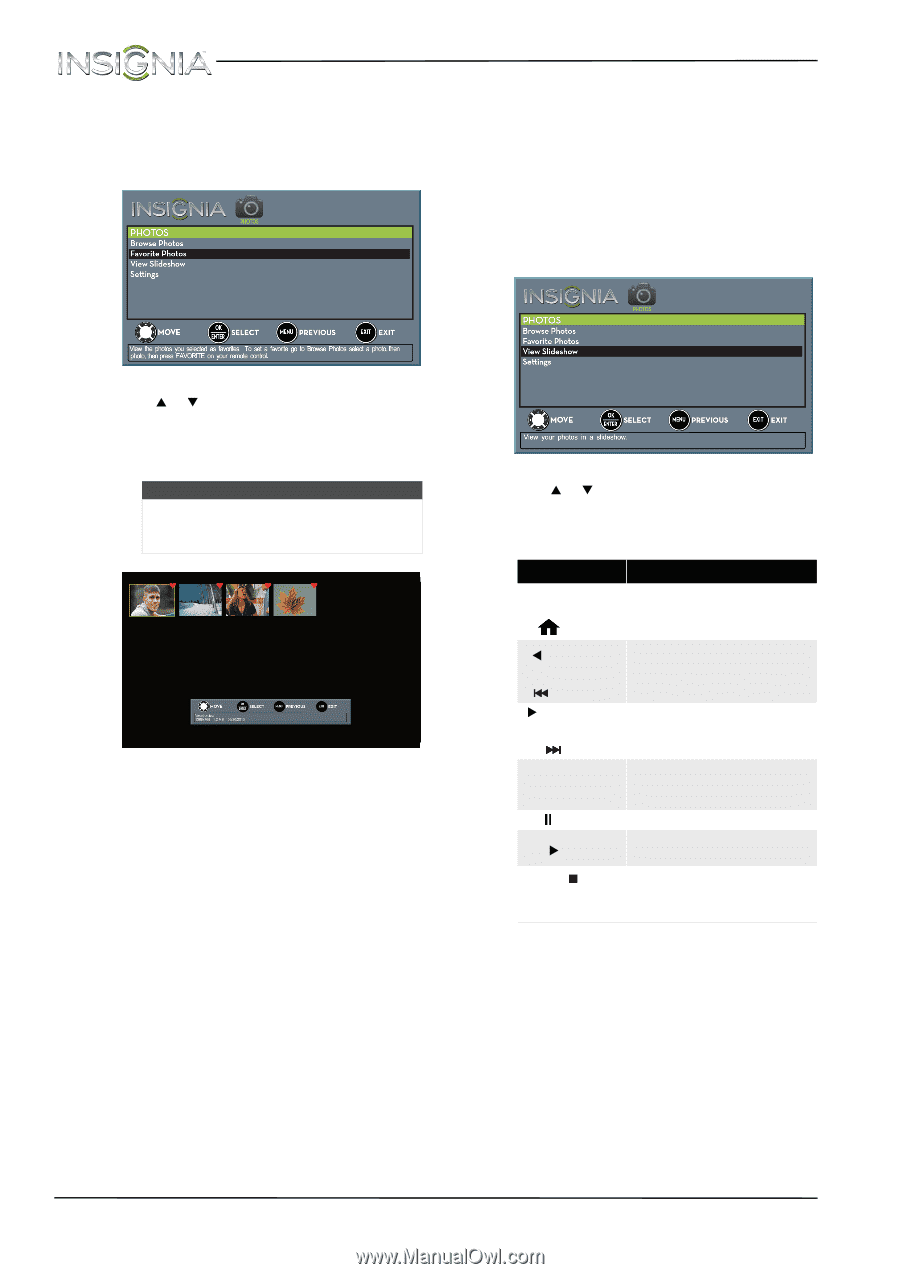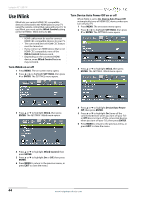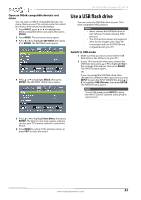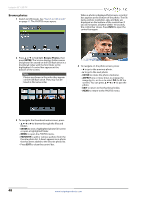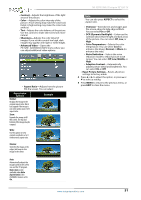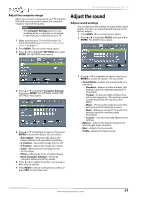Insignia NS-32D310NA15 User Manual (English) - Page 54
View favorite photos, View photos in a slideshow
 |
View all Insignia NS-32D310NA15 manuals
Add to My Manuals
Save this manual to your list of manuals |
Page 54 highlights
NS-32D310NA15 Insignia 32" LED TV View favorite photos After you create your favorite photo list, you can browse among your favorite photos quickly. 1 Switch to USB mode. See "Switch to USB mode" on page 47. The PHOTOS menu opens. View photos in a slideshow You can view your photos in a slideshow. 1 Switch to USB mode. See "Switch to USB mode" on page 47. The PHOTOS menu opens. 2 If the photos you want to view are in a folder on the USB flash drive, select the folder. For information about selecting a folder, see "Browse photos" on page 48 or "View favorite photos" on page 49. 3 Press MENU. The PHOTOS menu opens again. 2 Press S or T to highlight Favorite Photos, then press ENTER. A thumbnail index of your favorite photos opens with a control bar at the bottom of the screen. A heart appears on a favorite photo. Note Photos are shown in the order they appear on the USB flash drive. They may not be listed in file name order. You select photos and navigate on the photo screen in the same way you do when you are browsing through photos. For more information, see "Browse photos" on page 48. 4 Press S or T to highlight View Slideshow, then press ENTER. A slideshow starts with the first photo in the current folder. 5 To control the slideshow: Press... MENU OR (home) To... Press to open the PHOTOS menu. W (left arrow) OR Return to the previous photo. (previous) X (right arrow) OR Go to the next photo. (next) ENTER Pause the slideshow. Press again to resume the slideshow. (pause) Pause the slideshow. X (play) When paused, press to resume the slideshow. Press to stop the slideshow OR and return to the thumbnail EXIT index. www.insigniaproducts.com 49