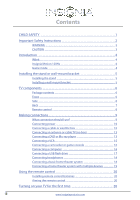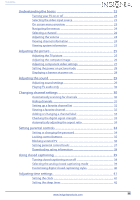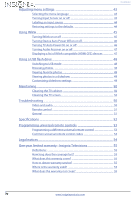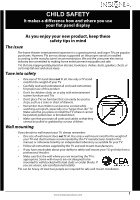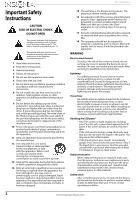Insignia NS-65D260A13 User Manual (English)
Insignia NS-65D260A13 Manual
 |
View all Insignia NS-65D260A13 manuals
Add to My Manuals
Save this manual to your list of manuals |
Insignia NS-65D260A13 manual content summary:
- Insignia NS-65D260A13 | User Manual (English) - Page 1
User Guide 65" 1080p LED TV NS-65D260A13 - Insignia NS-65D260A13 | User Manual (English) - Page 2
Contents CHILD SAFETY 1 Important Safety Instructions 2 WARNING 2 CAUTION 3 Introduction 4 INlink 4 Insignia Motion 120Hz 4 Game mode 4 Installing the stand or wall-mount bracket 5 Installing the stand 5 Installing a wall-mount bracket 5 TV components 6 Package contents 6 Front 6 Side - Insignia NS-65D260A13 | User Manual (English) - Page 3
volume 24 Viewing channel information 24 Viewing system information 25 Adjusting the picture 25 Adjusting the TV picture 25 Adjusting the computer image 26 Adjusting component video settings 27 Setting the power on picture mode 28 Displaying a banner at power on 28 Adjusting the sound 29 - Insignia NS-65D260A13 | User Manual (English) - Page 4
49 Viewing photos in a slideshow 49 Customizing slideshow settings 49 Maintaining 50 Cleaning the TV cabinet 50 Cleaning the TV screen 50 Troubleshooting 50 Video and audio 50 Remote control 51 General 51 Specifications 52 Programming universal remote controls 53 Programming a different - Insignia NS-65D260A13 | User Manual (English) - Page 5
and larger TVs are popular purchases. However, TVs are not always supported on the weight of your TV and that has been recommended by this TV manufacturer, listed in this manual, or otherwise listed by an independent laboratory as suitable for your TV. • Follow all instructions supplied by the TV - Insignia NS-65D260A13 | User Manual (English) - Page 6
NS-65D260A13 Important Safety Instructions CAUTION RISK OF ELECTRIC SHOCK DO NOT OPEN This symbol indicates that dangerous voltage constituting a risk of electric shock is present within your TV. This label is located on the back of your TV. This symbol indicates that there are important operating - Insignia NS-65D260A13 | User Manual (English) - Page 7
of electric shock, do not perform any servicing other than that contained in the operating instructions unless you are qualified to do so. CAUTION Damage requiring service Unplug this TV from the power outlet and refer servicing to qualified service personnel under the following conditions: • When - Insignia NS-65D260A13 | User Manual (English) - Page 8
NS-65D260A13 Insignia 65" 1080p LED TV Insignia 65" 1080p LED TV Introduction Congratulations on your purchase of a high-quality Insignia product. Your NS-65D260A13 represents the state of the art in LED TV design and is designed for reliable and trouble-free performance. INlink Enjoy the benefit - Insignia NS-65D260A13 | User Manual (English) - Page 9
and scratches. Installing a wall-mount bracket Warning This TV is intended to be supported by a UL Listed wall mount bracket with suitable weight/load. (See "Miscellaneous" on page 53.) To attach your TV to a wall-mount bracket: 1 Carefully place your TV face-down on a cushioned, clean surface to - Insignia NS-65D260A13 | User Manual (English) - Page 10
column • TV stand base • Screws (12) • Power cord • Quick Setup Guide • Important Information Front Side NS-65D260A13 Insignia 65" 1080p LED TV # Item ) 3 HDMI3 4 TV IN ANT/CABLE 5 /AUDIO OUT Description Connect a USB flash drive to this jack to view compatible JPEG picture files. For more - Insignia NS-65D260A13 | User Manual (English) - Page 11
Insignia 65" 1080p LED TV Back # Item 1 HDMI2/ARC 2 HDMI1 (DVI) 3 PC IN AUDIO 4 PC IN VGA COMPONENT IN 5 Y/VIDEO, PB, PR OR AV IN Y/VIDEO 6 AV IN AUDIO L/R Description - Insignia NS-65D260A13 | User Manual (English) - Page 12
NS-65D260A13 Insignia 65" 1080p LED TV Remote control # Button 10 /MUTE 11 VOL+/- 12 SLEEP 13 ZOOM 14 (return) 15 S T W X 16 HOME 17 INFO 18 CCD 19 FAVORITE 20 CH /CH 21 PICTURE Press to increase or decrease the volume. Press to set the sleep timer. You can select Off, 5, 10, 15, 30, - Insignia NS-65D260A13 | User Manual (English) - Page 13
Insignia 65" 1080p LED TV Making connections What connection should I use? Your TV has several connection types for connecting devices to your TV. For the best video quality, you should connect a device to the best available connection. Use the following tables to identify cables: Connection type - Insignia NS-65D260A13 | User Manual (English) - Page 14
NS-65D260A13 Insignia 65" 1080p LED TV Connecting power To connect the power: • Connect the AC power cord to the AC connector on the back of your TV, then connect the other end of the power cord to a power outlet. Cautions • Your TV HDMI: 1 Make sure that your TV's power cord is unplugged, and all - Insignia NS-65D260A13 | User Manual (English) - Page 15
Insignia 65" 1080p LED TV Using DVI (same as HDMI but requires a sound connection) Note You must use the HDMI1/DVI jack to connect a cable or satellite box using DVI. If you use another HDMI jack, you will not hear sound from the TV AUDIO jack on the back of your TV and to the AUDIO OUT jacks on - Insignia NS-65D260A13 | User Manual (English) - Page 16
NS-65D260A13 Insignia 65" 1080p LED TV Using composite video (good) To connect a cable or satellite box using composite video: 1 Make sure that your TV's power cord is unplugged, and all connected equipment is turned off. 2 Connect the incoming cable from the cable wall jack to the cable-in jack - Insignia NS-65D260A13 | User Manual (English) - Page 17
or other cables. If the antenna is not installed correctly, contact qualified service personnel to correct the problem. If the signal level for a channel is weak, the picture may be distorted. Adjust the antenna or use a highly directional outdoor or set-top antenna with a built-in amplifier. If the - Insignia NS-65D260A13 | User Manual (English) - Page 18
NS-65D260A13 Insignia 65" 1080p LED TV Using DVI (same as HDMI but requires a sound connection) Note You must use the HDMI 1 (DVI) jack to connect a DVD or Blu-ray player using DVI. If you use another HDMI jack, you will not hear sound from the TV speakers. To connect a DVD or Blu-ray player using - Insignia NS-65D260A13 | User Manual (English) - Page 19
Insignia 65" 1080p LED TV Using composite video (good) To connect a DVD or Blu-ray player using composite video: 1 Make sure that your TV's power TV AV cable DVD or Blu-ray player 3 Plug your TV's power cord into a power outlet, then turn on your TV. 4 Turn on the DVD or Blu-ray player, then set - Insignia NS-65D260A13 | User Manual (English) - Page 20
NS-65D260A13 Insignia 65" 1080p LED TV Connecting a camcorder or game console Note If your camcorder or game console has an HDMI connection, we recommend that you use the HDMI connection to get the best quality possible. To connect a camcorder or game console: 1 Make sure that your TV's power - Insignia NS-65D260A13 | User Manual (English) - Page 21
Insignia 65" 1080p LED TV Using HDMI To connect a computer using HDMI: 1 Make sure that your TV's power cord is unplugged and the computer is turned off. 2 Connect an HDMI cable (not provided) to the HDMI jack on the side or back of your TV and to the HDMI OUT jack on the computer. Connecting a - Insignia NS-65D260A13 | User Manual (English) - Page 22
NS-65D260A13 Insignia 65" 1080p LED TV Connecting headphones When you connect headphones, audio plays through the headphones and the TV speakers are muted. See "Adjusting sound settings" on page 29. Warning Loud noise can damage your hearing. When using headphones, use the lowest volume setting on - Insignia NS-65D260A13 | User Manual (English) - Page 23
Insignia 65" 1080p LED TV Using analog audio To connect a home theater system using analog audio: 1 Make sure that your TV's power cord is unplugged and the home theater system is turned off. 2 Connect a 3.5mm audio cable (not provided) to the /AUDIO OUT jack on the side of your TV best picture and - Insignia NS-65D260A13 | User Manual (English) - Page 24
NS-65D260A13 Insignia 65" 1080p LED TV Using the remote control Installing remote control TV, the Setup Wizard opens. The Setup Wizard guides you through setting up basic settings including the menu language, time setting, picture mode, TV signal source, and the channel list. To set up your TV - Insignia NS-65D260A13 | User Manual (English) - Page 25
Insignia 65" 1080p LED TV 4 Press S or T to highlight Mode, then press W or X to select Manual (to set the date and time manually) or Auto (to set the date and time automatically from a TV signal source based on the time zone you select). Note If you select Auto, the displayed time will be incorrect - Insignia NS-65D260A13 | User Manual (English) - Page 26
NS-65D260A13 Insignia 65" 1080p LED TV C If you select Satellite Box, a message asks how you connected the satellite box to your TV: • Select No, then press ENTER if no cable box is connected. Your TV ENTER if you connected a satellite box to your TV using a coaxial cable. Read the message, then - Insignia NS-65D260A13 | User Manual (English) - Page 27
selectable are grayed out. Menus in this manual are described in TV mode, unless otherwise indicated. The screens shown in this manual are for explanation purposes and may vary from the actual screens on your TV. Picture menu (TV mode) Audio menu (TV mode) 2 Press S or T to select a video input - Insignia NS-65D260A13 | User Manual (English) - Page 28
Settings menu (TV to the previous menu. Press EXIT to close the menu. NS-65D260A13 Insignia 65" 1080p LED TV Selecting a channel To select a channel: • Press CH or a digital sub-channel, press the number buttons to select the main digital channel, press (dot), then press the number button for the - Insignia NS-65D260A13 | User Manual (English) - Page 29
Insignia 65" 1080p LED TV Viewing system information To view system information: 1 Press MENU. The on-screen menu opens. 2 Press W or X to highlight SETTINGS, then press T or ENTER. The Settings menu opens. 3 Press S or T to highlight System Info, then press ENTER. Information about the TV software - Insignia NS-65D260A13 | User Manual (English) - Page 30
NS-65D260A13 Insignia 65" 1080p LED TV • Backlight-Sets the overall brilliance of the screen. • Insignia Motion 120Hz-Eliminates motion blur with clear detail and smooth motion. You can select: • Off-Turns off Insignia Motion 120Hz. • Low-Sets the effect to minimum. • Middle-Provides smooth and - Insignia NS-65D260A13 | User Manual (English) - Page 31
Insignia 65" 1080p LED TV 4 Press S or T to highlight Computer Settings, then press ENTER. The Settings - Computer Settings menu opens. 4 Press W or X to highlight SETTINGS, then press ENTER. The Settings menu opens. 5 Press S or T to highlight an option, then press ENTER to access the option. You - Insignia NS-65D260A13 | User Manual (English) - Page 32
NS-65D260A13 Insignia 65" 1080p LED TV Setting the power on picture mode You can set the picture mode your TV uses when you turn it on. To set the power on picture mode: 1 Press MENU. The on-screen menu opens. Displaying a banner at power on If the picture mode is set to Retail Mode, your TV can - Insignia NS-65D260A13 | User Manual (English) - Page 33
Insignia 65" 1080p LED TV Adjusting the sound Adjusting sound settings To adjust sound settings: 1 Press MENU. The on-screen setting is good for listening to music. • News-Enhances vocals for TV audio. This setting is good for watching news broadcasts. • Custom-Lets you manually adjust sound settings - Insignia NS-65D260A13 | User Manual (English) - Page 34
NS-65D260A13 Insignia 65" 1080p LED TV Playing TV audio only You can turn off the picture on your TV and listen to the program audio only. To play TV audio only: 1 Press MENU. The on-screen menu opens. Changing channel settings Automatically scanning for channels When you scan for channels, your - Insignia NS-65D260A13 | User Manual (English) - Page 35
Insignia 65" 1080p LED TV A If you select Antenna, your TV scans for available channels. The scan may take several minutes. C If you select Satellite Box, a message asks how you connected the satellite box to your TV: B If you select Cable, a message asks if you have a cable box: • Select No, then - Insignia NS-65D260A13 | User Manual (English) - Page 36
highlight CHANNELS, then press T or ENTER. The Channels menu opens. NS-65D260A13 Insignia 65" 1080p LED TV 2 Press W or X to highlight CHANNELS, then press T return to the previous menu, or press EXIT to close the menu. Setting up a favorite channel list You can create a favorite channel list so - Insignia NS-65D260A13 | User Manual (English) - Page 37
Insignia 65" 1080p LED TV Adding or changing a channel label If a channel is not your antenna or digital cable input. The higher the signal strength, the less likely you are to experience picture degradation. To check the digital signal strength: 1 Press MENU. The on-screen menu opens. 3 Press - Insignia NS-65D260A13 | User Manual (English) - Page 38
NS-65D260A13 Insignia 65" 1080p LED TV 3 Press S or T to highlight Channel Strength, then press picture looks on the screen (aspect ratio) based on the TV program you are viewing. To automatically adjust the aspect ratio: 1 Press MENU. The on-screen menu opens. Setting parental controls Setting - Insignia NS-65D260A13 | User Manual (English) - Page 39
Insignia 65" 1080p LED TV 4 Press the number buttons to enter the four-digit password. The default password is 0000. You should change the password to a number you can remember. The Settings-Parental Controls menu opens. 2 Press W or X to highlight SETTINGS, then press T or ENTER. The Settings menu - Insignia NS-65D260A13 | User Manual (English) - Page 40
MENU. The on-screen menu opens. NS-65D260A13 Insignia 65" 1080p LED TV 4 Press the number buttons to enter the four-digit password. The Settings-Parental Controls menu opens. 2 Press W or X to highlight SETTINGS, then press T or ENTER. The Settings menu opens with Parental Controls highlighted - Insignia NS-65D260A13 | User Manual (English) - Page 41
Insignia 65" 1080p LED TV Setting parental control levels You can set parental controls for the U.S. and Canada. U.S. rating levels U.S. TV ratings NONE Not rated TV-Y All children TV-Y7 Suitable for children 7 and older TV-G General audiences TV-PG Parental guidance suggested TV-14 - Insignia NS-65D260A13 | User Manual (English) - Page 42
NS-65D260A13 Insignia 65" 1080p LED TV 5 Press S or T to highlight USA Parental Locks, then press ENTER. (To set Canadian ratings, select Canadian Parental Locks.) USA Parental Locks Downloading rating information You can download rating information to use when setting parental controls. To - Insignia NS-65D260A13 | User Manual (English) - Page 43
Insignia 65" 1080p LED TV 4 Press the number buttons to enter the four-digit password. The Settings-Parental Controls menu opens. 2 Press W or X to highlight SETTINGS, then press T or ENTER. The Settings ENTER. A box opens. Follow the on-screen instructions. 7 Press MENU to return to the previous - Insignia NS-65D260A13 | User Manual (English) - Page 44
NS-65D260A13 Insignia 65" 1080p LED TV 2 Press W or X to highlight SETTINGS, then press T or ENTER. The Settings menu opens. Customizing digital closed captioning styles To customize digital closed captioning styles: 1 Press MENU. The on-screen menu opens. 3 Press S or T to highlight Closed - Insignia NS-65D260A13 | User Manual (English) - Page 45
Insignia 65" 1080p LED TV 4 Press S or T to highlight Digital Caption, then press ENTER. A menu opens. 5 Press S or T to highlight a digital caption setting, then press ENTER. You can select CS1 through CS6 or CC1 through CC4. 6 Press MENU to return to the previous menu. • Background Opacity- - Insignia NS-65D260A13 | User Manual (English) - Page 46
NS-65D260A13 Insignia 65" 1080p LED TV 4 Press S or T to highlight Date/Time, then press ENTER. The Settings - Time - Date/Time menu opens. Setting the sleep timer You can specify the amount of time before your TV automatically turns off. To set the sleep timer: 1 Press MENU. The on-screen menu - Insignia NS-65D260A13 | User Manual (English) - Page 47
Insignia 65" 1080p LED TV 5 Press S or T to select the amount of time before your TV turns off automatically. You can press EXIT to close the menu. Note You can also press SLEEP to set the sleep timer. Adjusting menu settings Selecting the menu language To select the menu language: 1 Press MENU. - Insignia NS-65D260A13 | User Manual (English) - Page 48
MENU. The on-screen menu opens. NS-65D260A13 Insignia 65" 1080p LED TV 4 Press S or T to select the input source you want to label, then press X to move to the custom label field. 2 Press W or X to highlight SETTINGS, then press T or ENTER. The Settings menu opens. 3 Press S or T to highlight - Insignia NS-65D260A13 | User Manual (English) - Page 49
Insignia 65" 1080p LED TV 2 Press W or X to highlight SETTINGS, then press T or ENTER. The Settings menu opens. 3 Press S or T to highlight Reset to Default, then press ENTER. The Settings-Reset to Default menu opens. Using INlink INlink lets you control HDMI CEC-compatible devices connected to - Insignia NS-65D260A13 | User Manual (English) - Page 50
3 Press S or T to highlight INlink, then press ENTER. The Settings-INlink menu opens. NS-65D260A13 Insignia 65" 1080p LED TV 3 Press S or T to highlight INlink, then press ENTER. The Settings-INlink menu opens. 4 Press S or T to highlight INlink Control, then press ENTER. 5 Press S or T to - Insignia NS-65D260A13 | User Manual (English) - Page 51
Insignia 65" 1080p LED TV 3 Press S or T to highlight INlink, then press ENTER. The Settings-INlink menu opens. 3 Press S or T to highlight INlink, then press ENTER. The Settings-INlink menu opens. 4 Press S or T to highlight TV Auto Power On, then press ENTER. 5 Press S or T to highlight On ( - Insignia NS-65D260A13 | User Manual (English) - Page 52
highlight INlink, then press ENTER. The Settings-INlink menu opens. NS-65D260A13 Insignia 65" 1080p LED TV 2 Press S or T to TV to view compatible JPEG pictures. Notes • • Never remove the USB flash drive or turn off your TV while viewing JPEG pictures. The JPEG picture viewer only supports - Insignia NS-65D260A13 | User Manual (English) - Page 53
Insignia 65" 1080p LED TV Viewing favorite photos After you created your favorite photo On or Off. • Shuffle-Displays the slideshow photos in random order. You can select On or Off. • Speed-Sets the amount of time a photo is displayed before the slideshow moves to the next photo. You can select 4 - Insignia NS-65D260A13 | User Manual (English) - Page 54
NS-65D260A13 Insignia 65" 1080p LED TV • Horizontal Wipe-Wipes the screen from top to bottom between photos. • Random-Randomly selects a transition effect. 4 Press EXIT to close the menu. Maintaining • Do not use your TV in areas that are too hot or too cold, because the cabinet may warp or the - Insignia NS-65D260A13 | User Manual (English) - Page 55
Insignia 65" 1080p LED TV Problem Solution Dotted lines or stripes appear on the screen. • Make sure that the antenna or cable TV is connected correctly and securely. See "Connecting a cable or satellite box" on page 10 or "Connecting an antenna or cable TV settings. See "Adjusting the TV picture - Insignia NS-65D260A13 | User Manual (English) - Page 56
is not turned on. See "Setting the sleep timer" on page 42. Note: If the problem is not solved by using these troubleshooting instructions, turn off your TV, then turn it on again. Specifications Specifications are subject to change without notice. Dimensions and weight Without stand With stand - Insignia NS-65D260A13 | User Manual (English) - Page 57
feature, you can manually program it using the Insignia TV remote to "teach" the commands one at a time. See your universal remote control's instructions for details. For additional help and information: • Visit: http://www.insigniaproducts.com/remotecodes • Call technical support for the universal - Insignia NS-65D260A13 | User Manual (English) - Page 58
NS-65D260A13 Insignia 65" 1080p LED TV Common universal remote control codes The following is a list of the most common remote control codes. Codes for other remote controls are available online at: http://www.insigniaproducts.com/remotecodes or check with your cable or satellite TV provider for - Insignia NS-65D260A13 | User Manual (English) - Page 59
cover? This warranty does not cover: • Customer instruction/education • Installation • Set up adjustments • Cosmetic damage • Damage due to acts SPECIFIC LEGAL RIGHTS, AND YOU MAY ALSO HAVE OTHER RIGHTS, WHICH VARY FROM STATE TO STATE OR PROVINCE TO PROVINCE. Contact Insignia: For customer service - Insignia NS-65D260A13 | User Manual (English) - Page 60
NS-65D260A13 Insignia 65" 1080p LED TV 56 www.insigniaproducts.com - Insignia NS-65D260A13 | User Manual (English) - Page 61
INSIGNIA is a registered trademark of BBY Solutions, Inc. Registered in some countries. Distributed by Best Buy Purchasing, LLC, 7601 Penn Ave South, Richfield, MN 55423 U.S.A. ©2012 BBY Solutions, Inc. All Rights Reserved 1-877-467-4289 www.insigniaproducts.com ENGLISH 12-1079

NS-65D260A13
User Guide
65" 1080p LED TV