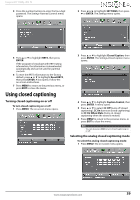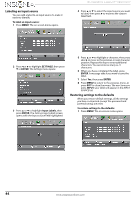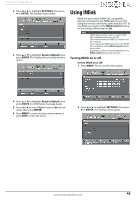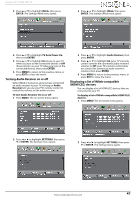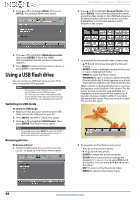Insignia NS-65D260A13 User Manual (English) - Page 48
Labeling an input source, Restoring settings to the defaults
 |
View all Insignia NS-65D260A13 manuals
Add to My Manuals
Save this manual to your list of manuals |
Page 48 highlights
Labeling an input source You can add a label to an input source to make it easier to identify. To label an input source: 1 Press MENU. The on-screen menu opens. NS-65D260A13 Insignia 65" 1080p LED TV 4 Press S or T to select the input source you want to label, then press X to move to the custom label field. 2 Press W or X to highlight SETTINGS, then press T or ENTER. The Settings menu opens. 3 Press S or T to highlight Input Labels, then press ENTER. The Settings-Input Labels screen opens with the input source field highlighted. 5 Press S or T to highlight a character, then press W or X to move to the previous or next character position. Repeat this step to enter additional characters. You can enter as many as 11 characters. 6 When you have completed the label, press ENTER. A message asks if you want to save the label. 7 Select Yes, then press ENTER. 8 Press MENU to return to the previous menu, or press EXIT to close the menu. The next time you press INPUT, your label will appear in the INPUT SOURCE list. Restoring settings to the defaults When you restore default settings, all the settings you have customized (except the password and parental rating) are reset. To restore settings to the defaults: 1 Press MENU. The on-screen menu opens. 44 www.insigniaproducts.com