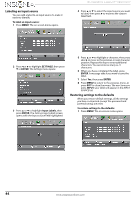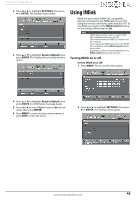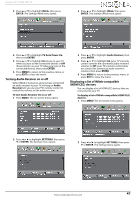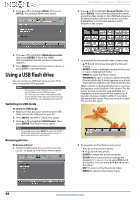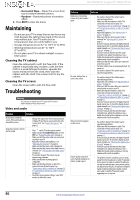Insignia NS-65D260A13 User Manual (English) - Page 53
Viewing favorite photos, Viewing photos in a slideshow, Customizing slideshow settings
 |
View all Insignia NS-65D260A13 manuals
Add to My Manuals
Save this manual to your list of manuals |
Page 53 highlights
Insignia 65" 1080p LED TV Viewing favorite photos After you created your favorite photo list, you can browse among your favorite photos quickly. To view favorite photos: 1 Switch to USB mode. See "Switching to USB mode" on page 48. The Photos menu opens. 2 Press S or T to highlight View Slideshow, then press ENTER. A slideshow starts with the first photo in the current folder. 3 To control the slideshow, press: • ENTER to pause or start the slideshow. • EXIT to exit the slideshow and return to the thumbnail index. • MENU to go to the Photos menu. Customizing slideshow settings You can customize the slideshow settings, including Repeat, Shuffle, Speed, and Transition. To customize slideshow settings: 1 Switch to USB mode. See "Switching to USB mode" on page 48. The Photos menu opens. 2 Press S or T to highlight Favorite Photos, then press ENTER. A thumbnail index of your favorite photos opens with a control bar at the bottom of the screen. A heart appears on a favorite photo. 2 Press S or T to highlight Settings, then press ENTER. The Photos-Settings menu opens. You select photos and navigate on the photo screen in the same way you do when you are browsing through photos. For more information, see "Browsing photos" on page 48. Viewing photos in a slideshow You can view your photos in a slideshow. To view photos in a slideshow: 1 Switch to USB mode. See "Switching to USB mode" on page 48. The Photos menu opens. 3 Press S or T to highlight an option, then press ENTER. You can select: • Repeat-Repeats the slideshow when it reaches the end. You can select On or Off. • Shuffle-Displays the slideshow photos in random order. You can select On or Off. • Speed-Sets the amount of time a photo is displayed before the slideshow moves to the next photo. You can select 4 sec., 6 sec., or 8 sec. • Transition-Selects the way photos transition when moving to the next file in the slideshow. You can select: • None-No transition effect. • Fade to Black-Fades the screen to black between photos. • Vertical Wipe-Wipes the screen from left to right between photos. www.insigniaproducts.com 49