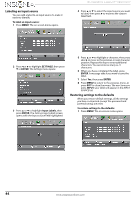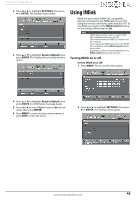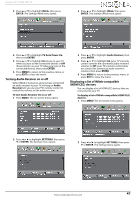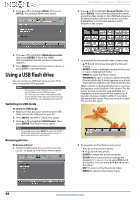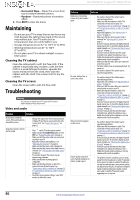Insignia NS-65D260A13 User Manual (English) - Page 49
Turning INlink on or off
 |
View all Insignia NS-65D260A13 manuals
Add to My Manuals
Save this manual to your list of manuals |
Page 49 highlights
Insignia 65" 1080p LED TV 2 Press W or X to highlight SETTINGS, then press T or ENTER. The Settings menu opens. 3 Press S or T to highlight Reset to Default, then press ENTER. The Settings-Reset to Default menu opens. Using INlink INlink lets you control HDMI CEC-compatible devices connected to the HDMI jacks on your TV using the remote control that came with your TV. To use INlink, you must set the INlink Control setting on the Settings-INlink menu to On. Note • • • • HDMI cables must be used to connect HDMI CEC-compatible devices to your TV. The connected device's HDMI CEC feature must be turned on. If you connect an HDMI device that is not HDMI CEC-compatible, all the INlink Control features do not work. Depending on the connected HDMI device, the INlink Control feature may not work. Turning INlink on or off To turn INlink on or off: 1 Press MENU. The on-screen menu opens. 4 Press S or T to highlight Reset to Default, then press ENTER. A confirmation message opens. 5 Press W or X to select Yes (to reset) or No (to not reset), then press ENTER. 6 Press MENU to return to the previous menu, or press EXIT to close the menu. 2 Press W or X to highlight SETTINGS, then press T or ENTER. The Settings menu opens. www.insigniaproducts.com 45