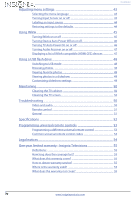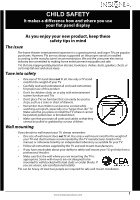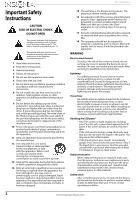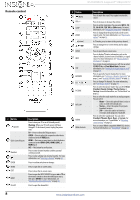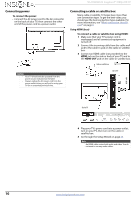Insignia NS-65D260A13 User Manual (English) - Page 9
Installing the stand or, wall-mount bracket - 65
 |
View all Insignia NS-65D260A13 manuals
Add to My Manuals
Save this manual to your list of manuals |
Page 9 highlights
Insignia 65" 1080p LED TV Installing the stand or wall-mount bracket Notes • • If you plan to wall-mount your TV, do not install the stand. Store the stand and stand screws in case you decide to use the stand in the future. Installing the stand To install the stand: 1 Carefully place your TV face-down on a cushioned, clean surface to protect the screen from damages and scratches. Installing a wall-mount bracket Warning This TV is intended to be supported by a UL Listed wall mount bracket with suitable weight/load. (See "Miscellaneous" on page 53.) To attach your TV to a wall-mount bracket: 1 Carefully place your TV face-down on a cushioned, clean surface to protect the screen from damages and scratches. 2 Remove the five screws that secure the stand column to the TV, then remove the stand column. 2 Secure the stand column to the TV using five M6 x 18 mm screws (provided). Screw type Screw length # of screws M6 18 mm 5 3 Attach the wall-mount bracket to your TV using the mounting holes on the back of your TV. See the instructions that came with the wall-mount bracket for information about how to correctly hang your TV. Note • • The length of the wall-mount screws vary depending on the wall-mount bracket you purchased. See the instructions that came with the wall-mount bracket for screw lengths. The mounting holes on the back of your TV take type M6 screws. 15.75 in. (400 mm) 15.75 in. (400 mm) 3 Secure the TV stand base to the stand column using seven M6 x 18 mm screws (provided). Screw type Screw length # of screws M6 18 mm 7 Wall-mount brackets www.insigniaproducts.com 5