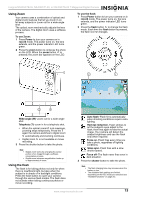Insignia NS-DSC7P09 User Manual (English) - Page 12
Using Q mode, Setting image size and quality - reviews
 |
UPC - 600603118876
View all Insignia NS-DSC7P09 manuals
Add to My Manuals
Save this manual to your list of manuals |
Page 12 highlights
Insignia NS-DSC7B-09, NS-DSC7P-09, or NS-DSC7S-09 7 Megapixel Digital Camera 4 Press the shutter button to take the photo. Make sure that your fingers or the wrist strap do not block the lens. Using Q mode Q mode provides a simplified camera interface for beginners and those who prefer less complexity. Larger icons and fewer controls make it easier to take photos. These settings are pre-set and cannot be changed in Q mode: Setting type Pre-set to... Fixed Note: These settings are fixed in Q mode. Utility Note: These settings are carried over from the last mode used. • Quality: S.Fine • Highlight: Off • Metering: Multi • Sharpness: Normal • White balance: Auto • Effect: Off • ISO: Auto • Date Stamp: Date & Time • Exposure: Auto • Digital Zoom: Off • AEB: Off • Shutter sound • File No. • Startup sound • TV out • Power save • USB • Date & Time • Startup image • Utility setting • Language Setting image size and quality You can select lower image resolution and quality to decrease the image size so you can take more photos before running out of memory. Resolution values Image size 3072 × 2304 3072 × 2048 Print size (from largest to smallest) Larger than letter size (8.5 x 11 inches) You can use only these basic settings in the Q mode: Interface Button Menu Available settings Flash-Auto, Red eye, Force on, Slow sync, and Force off Macro-Off or On SET/DISP-OSD on, Guide line, or OSD off Resolution-7M, 3:2, 16:9, 5M, 3M, 1M, or VGA Drive Mode-Off, 2 sec., 10 sec., Double, or Burst Stabilizer-Off or On Face Tracking-Off or On Photo Frame-You can only select 10 frames Beep-Off or On Auto Review-Off, 1 sec., 3 sec., or 5 sec. 3072 × 1728 2560 × 1920 2048 × 1536 1024 × 768 640 × 480 Printing to postcards or attaching to e-mail Quality values Compression Super Fine Fine Normal Purpose High-quality images Higher quality Acceptable quality images More images Lower quality 12 www.insignia-products.com